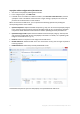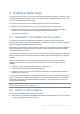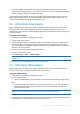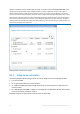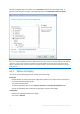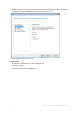User guide
Table Of Contents
- 1 Introducing Acronis Snap Deploy 5
- 1.1 Overview
- 1.2 What's new in Acronis Snap Deploy 5
- 1.3 What you can do with Acronis Snap Deploy 5
- 1.3.1 Taking an image of the master system
- 1.3.2 Deployment to specific machines (immediate, manual, and scheduled deployment)
- 1.3.3 Deployment to any ready machines (event-driven deployment)
- 1.3.4 Stand-alone deployment
- 1.3.5 Deployment with individual deployment settings
- 1.3.6 User-initiated deployment (custom deployment)
- 1.3.7 Deployment of a disk volume and MBR
- 1.3.8 Command-line mode and scripting under WinPE
- 1.4 Features of Acronis Snap Deploy 5
- 1.4.1 List of machines
- 1.4.2 List of deployment tasks
- 1.4.3 Per-deployment licensing
- 1.4.4 Support for the VHD format
- 1.4.5 Graphical user interface in WinPE
- 1.4.6 E-mail notifications about deployment
- 1.4.7 Compatibility with images created by other Acronis products
- 1.4.8 Support for multiple network adapters
- 1.4.9 Multicast TTL and network bandwidth throttling
- 1.4.10 Falling back to unicast
- 1.4.11 Encrypted communication
- 1.4.12 Password protection
- 1.5 Supported operating systems for imaging and deployment
- 1.6 Licensing policy
- 1.7 Upgrading to Acronis Snap Deploy 5
- 1.8 Technical Support
- 2 Understanding Acronis Snap Deploy 5
- 3 Getting started with Acronis Snap Deploy 5
- 4 Installation of Acronis Snap Deploy 5
- 4.1 Supported operating systems
- 4.2 System requirements
- 4.3 Used ports and IP addresses
- 4.4 Typical installation
- 4.5 Custom installation
- 4.5.1 Installation procedure
- 4.5.2 Common installation configurations
- 4.5.3 Installation of components
- 4.5.3.1 Installation of Acronis Snap Deploy 5 Management Console
- 4.5.3.2 Installation of Acronis Snap Deploy 5 License Server
- 4.5.3.3 Installation of Acronis Snap Deploy 5 OS Deploy Server
- 4.5.3.4 Installation of Acronis PXE Server
- 4.5.3.5 Installation of Acronis Wake-on-LAN Proxy
- 4.5.3.6 Installation of Acronis Snap Deploy 5 Management Agent
- 4.6 Other ways of installation
- 4.7 Upgrading Acronis Snap Deploy 5
- 4.8 Uninstalling Acronis Snap Deploy 5
- 5 Using Acronis Snap Deploy 5 Management Console
- 6 Using Acronis Snap Deploy 5 License Server
- 7 Deployment tools
- 8 Creating a master image
- 9 Validating a master image
- 10 Deploying a master image
- 10.1 Files supported as master images
- 10.2 Licenses for deployment
- 10.3 Deployment templates
- 10.4 Deployment through a deployment task
- 10.5 Stand-alone deployment
- 10.6 User-initiated deployment (custom deployment)
- 10.7 Deploying BIOS-based systems to UEFI-based and vice versa
- 11 Managing the list of machines (the Machines view)
- 12 Individual deployment settings
- 13 Managing deployment tasks (the Deployment tasks view)
- 14 Command-line mode and scripting under WinPE
- 15 Collecting system information
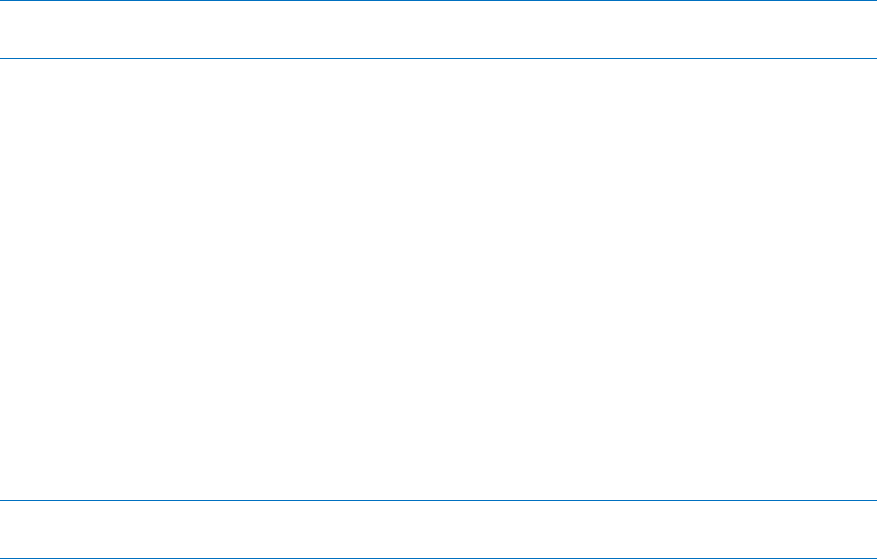
74 Copyright © Acronis International GmbH, 2002-2014
By using a bootable media (either Acronis media or WinPE-based media) with Acronis Snap
Deploy 5 Master Image Creator, or by using the command-line utility in a WinPE-based bootable
media. This type of imaging is called offline imaging.
This section describes imaging with Acronis Snap Deploy 5 Management Agent and Acronis Snap
Deploy 5 Master Image Creator. For information about imaging in the command-line mode, see
“Command-line mode and scripting under WinPE” (p. 134).
8.3 Performing online imaging
Online imaging means that the master system is imaged live (without restarting the machine or
suspending operations). Online imaging can be performed remotely whenever you need. The
disadvantage is that you have to install imaging software that is included in the master image. This is
not always rational.
To perform online imaging
1. Install Acronis Snap Deploy 5 Management Console.
2. Configure the master system.
3. Install Acronis Snap Deploy 5 Management Agent on the master system either locally by using
the setup program, or remotely by using Acronis Snap Deploy 5 Management Console. Once
Acronis Snap Deploy 5 Management Agent is installed, you can image the master system online
(without a restart) at any time.
4. Start the Acronis Snap Deploy 5 Management Console.
5. Connect to the master machine.
6. Click Create image -> Next -> A master image.
Tip: The alternative selection, A bootable media, enables you to create a bootable media (p. 65) for offline
imaging (p. 74).
7. Follow the steps of the Master Image Creator wizard (p. 76).
8.4 Performing offline imaging
Offline imaging means that the master system is stopped and the master machine boots into the
Acronis environment or into Windows Preinstallation Environment.
To perform offline imaging
1. Install Acronis Snap Deploy 5 Management Console.
2. Do one of the following:
Create a bootable media (p. 64) that contains Acronis Snap Deploy 5 Master Image Creator.
OR
Install Acronis PXE Server, connect the console to the PXE server (p. 71), and upload Acronis
Snap Deploy 5 Master Image Creator. Make sure that network booting is enabled on the
master machine (p. 105).
Tip: While creating the bootable media or uploading Acronis Snap Deploy 5 Master Image Creator to the
PXE server, you can configure the image creator to start automatically after a time-out.
3. Configure the master system.
4. Depending on your choice in step 2, boot the master machine into Acronis Snap Deploy 5 Master
Image Creator from the bootable media or from the PXE server.