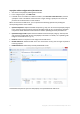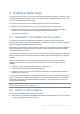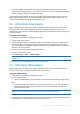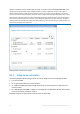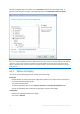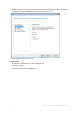User guide
Table Of Contents
- 1 Introducing Acronis Snap Deploy 5
- 1.1 Overview
- 1.2 What's new in Acronis Snap Deploy 5
- 1.3 What you can do with Acronis Snap Deploy 5
- 1.3.1 Taking an image of the master system
- 1.3.2 Deployment to specific machines (immediate, manual, and scheduled deployment)
- 1.3.3 Deployment to any ready machines (event-driven deployment)
- 1.3.4 Stand-alone deployment
- 1.3.5 Deployment with individual deployment settings
- 1.3.6 User-initiated deployment (custom deployment)
- 1.3.7 Deployment of a disk volume and MBR
- 1.3.8 Command-line mode and scripting under WinPE
- 1.4 Features of Acronis Snap Deploy 5
- 1.4.1 List of machines
- 1.4.2 List of deployment tasks
- 1.4.3 Per-deployment licensing
- 1.4.4 Support for the VHD format
- 1.4.5 Graphical user interface in WinPE
- 1.4.6 E-mail notifications about deployment
- 1.4.7 Compatibility with images created by other Acronis products
- 1.4.8 Support for multiple network adapters
- 1.4.9 Multicast TTL and network bandwidth throttling
- 1.4.10 Falling back to unicast
- 1.4.11 Encrypted communication
- 1.4.12 Password protection
- 1.5 Supported operating systems for imaging and deployment
- 1.6 Licensing policy
- 1.7 Upgrading to Acronis Snap Deploy 5
- 1.8 Technical Support
- 2 Understanding Acronis Snap Deploy 5
- 3 Getting started with Acronis Snap Deploy 5
- 4 Installation of Acronis Snap Deploy 5
- 4.1 Supported operating systems
- 4.2 System requirements
- 4.3 Used ports and IP addresses
- 4.4 Typical installation
- 4.5 Custom installation
- 4.5.1 Installation procedure
- 4.5.2 Common installation configurations
- 4.5.3 Installation of components
- 4.5.3.1 Installation of Acronis Snap Deploy 5 Management Console
- 4.5.3.2 Installation of Acronis Snap Deploy 5 License Server
- 4.5.3.3 Installation of Acronis Snap Deploy 5 OS Deploy Server
- 4.5.3.4 Installation of Acronis PXE Server
- 4.5.3.5 Installation of Acronis Wake-on-LAN Proxy
- 4.5.3.6 Installation of Acronis Snap Deploy 5 Management Agent
- 4.6 Other ways of installation
- 4.7 Upgrading Acronis Snap Deploy 5
- 4.8 Uninstalling Acronis Snap Deploy 5
- 5 Using Acronis Snap Deploy 5 Management Console
- 6 Using Acronis Snap Deploy 5 License Server
- 7 Deployment tools
- 8 Creating a master image
- 9 Validating a master image
- 10 Deploying a master image
- 10.1 Files supported as master images
- 10.2 Licenses for deployment
- 10.3 Deployment templates
- 10.4 Deployment through a deployment task
- 10.5 Stand-alone deployment
- 10.6 User-initiated deployment (custom deployment)
- 10.7 Deploying BIOS-based systems to UEFI-based and vice versa
- 11 Managing the list of machines (the Machines view)
- 12 Individual deployment settings
- 13 Managing deployment tasks (the Deployment tasks view)
- 14 Command-line mode and scripting under WinPE
- 15 Collecting system information

71 Copyright © Acronis International GmbH, 2002-2014
If you want to create a PE image (a WIM file) to later upload it to the PXE server (p. 71),
select WIM image. You may want to select this setting if you are planning to use
Preinstallation Environment for unattended deployment to specific machines (p. 103). If so,
make sure that you have selected to start the agent automatically (see the previous step).
Tip: The setting WIM image enables you to create a PE image for any future purpose, such as for
adding other tools in addition to Acronis components.
7. Do one of the following:
If you have chosen to create an ISO or a WIM file, specify the full path to the resulting file,
including the file name.
If you have chosen to upload the components to Acronis PXE Server, specify the machine
with the PXE server and provide the user name and password of an administrator on it.
8. [Optional] Specify the Windows drivers to be added to Windows PE.
Once you boot a machine into Windows PE, the drivers can help you access the device where the
image is located. Add 32-bit drivers if you use a 32-bit WinPE distribution or 64-bit drivers if you
use a 64-bit WinPE distribution.
Also, you will be able to point to the added drivers when configuring Universal Deploy. For using
Universal Deploy, add 32-bit or 64-bit drivers depending on whether you are planning to deploy a
32-bit or a 64-bit Windows operating system.
To add the drivers:
Click Add and specify the path to the necessary *.inf file for a corresponding SCSI, RAID, SATA
controller, network adapter, or other device.
Repeat this procedure for each driver you want to be included in the resulting WinPE
bootable media.
9. Check your settings in the summary screen, and then click Create.
10. If you have chosen to create an ISO file, burn the file to a DVD by using a third-party tool, or write
the file to a USB drive.
7.2.2.6 Uploading a PE image to Acronis PXE Server
You can upload a PE image created by using Acronis Snap Deploy 5 PE Builder (p. 70) to Acronis PXE
Server.
To upload a PE image
1. Start Acronis Snap Deploy 5 Management Console.
2. Click PXE server. If prompted, specify the machine where Acronis PXE Server is installed.
3. Click Upload PE image.
4. Specify the path to the WIM file that you want to upload.
5. Check your settings in the summary screen, and then click Create.
7.3 Configuring Acronis PXE Server
You can configure Acronis PXE server:
When creating an Acronis bootable media (p. 65) or a WinPE-based bootable media (p. 68).
When creating a bootable media for user-initiated deployment (p. 119).
Alternatively, you can use direct server configuration, as follows.