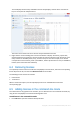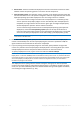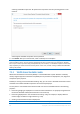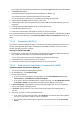User guide
Table Of Contents
- 1 Introducing Acronis Snap Deploy 5
- 1.1 Overview
- 1.2 What's new in Acronis Snap Deploy 5
- 1.3 What you can do with Acronis Snap Deploy 5
- 1.3.1 Taking an image of the master system
- 1.3.2 Deployment to specific machines (immediate, manual, and scheduled deployment)
- 1.3.3 Deployment to any ready machines (event-driven deployment)
- 1.3.4 Stand-alone deployment
- 1.3.5 Deployment with individual deployment settings
- 1.3.6 User-initiated deployment (custom deployment)
- 1.3.7 Deployment of a disk volume and MBR
- 1.3.8 Command-line mode and scripting under WinPE
- 1.4 Features of Acronis Snap Deploy 5
- 1.4.1 List of machines
- 1.4.2 List of deployment tasks
- 1.4.3 Per-deployment licensing
- 1.4.4 Support for the VHD format
- 1.4.5 Graphical user interface in WinPE
- 1.4.6 E-mail notifications about deployment
- 1.4.7 Compatibility with images created by other Acronis products
- 1.4.8 Support for multiple network adapters
- 1.4.9 Multicast TTL and network bandwidth throttling
- 1.4.10 Falling back to unicast
- 1.4.11 Encrypted communication
- 1.4.12 Password protection
- 1.5 Supported operating systems for imaging and deployment
- 1.6 Licensing policy
- 1.7 Upgrading to Acronis Snap Deploy 5
- 1.8 Technical Support
- 2 Understanding Acronis Snap Deploy 5
- 3 Getting started with Acronis Snap Deploy 5
- 4 Installation of Acronis Snap Deploy 5
- 4.1 Supported operating systems
- 4.2 System requirements
- 4.3 Used ports and IP addresses
- 4.4 Typical installation
- 4.5 Custom installation
- 4.5.1 Installation procedure
- 4.5.2 Common installation configurations
- 4.5.3 Installation of components
- 4.5.3.1 Installation of Acronis Snap Deploy 5 Management Console
- 4.5.3.2 Installation of Acronis Snap Deploy 5 License Server
- 4.5.3.3 Installation of Acronis Snap Deploy 5 OS Deploy Server
- 4.5.3.4 Installation of Acronis PXE Server
- 4.5.3.5 Installation of Acronis Wake-on-LAN Proxy
- 4.5.3.6 Installation of Acronis Snap Deploy 5 Management Agent
- 4.6 Other ways of installation
- 4.7 Upgrading Acronis Snap Deploy 5
- 4.8 Uninstalling Acronis Snap Deploy 5
- 5 Using Acronis Snap Deploy 5 Management Console
- 6 Using Acronis Snap Deploy 5 License Server
- 7 Deployment tools
- 8 Creating a master image
- 9 Validating a master image
- 10 Deploying a master image
- 10.1 Files supported as master images
- 10.2 Licenses for deployment
- 10.3 Deployment templates
- 10.4 Deployment through a deployment task
- 10.5 Stand-alone deployment
- 10.6 User-initiated deployment (custom deployment)
- 10.7 Deploying BIOS-based systems to UEFI-based and vice versa
- 11 Managing the list of machines (the Machines view)
- 12 Individual deployment settings
- 13 Managing deployment tasks (the Deployment tasks view)
- 14 Command-line mode and scripting under WinPE
- 15 Collecting system information
70 Copyright © Acronis International GmbH, 2002-2014
http://www.microsoft.com/downloads/details.aspx?familyid=696DD665-9F76-4177-A811-39C26
D3B3B34&displaylang=en
Automated Installation Kit (AIK) Supplement for Windows 7 SP1 (PE 3.1):
http://www.microsoft.com/download/en/details.aspx?id=5188
You can find system requirements for installation by following the above links.
2. [Optional] Burn the WAIK to DVD or copy to a flash drive.
3. Install the Microsoft .NET Framework from this kit (NETFXx86 or NETFXx64, depending on your
hardware).
4. Install Microsoft Core XML (MSXML) 5.0 or 6.0 Parser from this kit.
5. Install Windows AIK from this kit.
6. Install Acronis Snap Deploy 5 Management Console on the same machine.
It is recommended that you familiarize yourself with the help documentation supplied with Windows
AIK. To access the documentation, select Microsoft Windows AIK -> Documentation from the start
menu.
7.2.2.4 Preparation: WinPE 4.0
To be able to create or modify PE 4 images, install Acronis Snap Deploy 5 Management Console on a
machine where Windows Assessment and Deployment Kit (ADK) is installed. If you do not have a
machine with ADK, prepare it as follows.
To prepare a machine with ADK
1. Download the setup program of Assessment and Deployment Kit (ADK) for Windows 8 (PE 4.0):
http://www.microsoft.com/en-us/download/details.aspx?id=30652.
You can find system requirements for installation by following the above links.
2. Install Assessment and Deployment Kit on the machine.
3. Install Acronis Snap Deploy 5 Management Console on the same machine.
7.2.2.5 Adding Acronis Snap Deploy 5 components to WinPE
To add the bootable components to WinPE ISO:
1. Start Acronis Snap Deploy 5 Management Console.
2. On the Tools menu, click Create PE image.
3. Do one of the following:
If you do not have a PE image to base the media on, click Create Windows PE 2.x or 3.0
automatically or Create Windows PE 4.0 automatically.
If you want to base the bootable media on a specific PE image, click Use WinPE files located
in the folder I specify, and then specify the folder with the WIM file of the image.
4. In Network settings, specify whether Acronis Snap Deploy 5 Agent will connect to a particular
Acronis Snap Deploy 5 OS Deploy Server.
5. In Autostart, specify whether to start Acronis Snap Deploy 5 Agent automatically after a
time-out.
6. Select how you want to create the bootable media.
If you want to create a physical media, select ISO image. The software will create an ISO file
that you can later burn to a DVD or write to a USB drive.
If you want to upload the bootable components to Acronis PXE server, select Acronis PXE
Server.