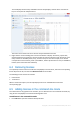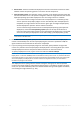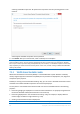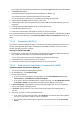User guide
Table Of Contents
- 1 Introducing Acronis Snap Deploy 5
- 1.1 Overview
- 1.2 What's new in Acronis Snap Deploy 5
- 1.3 What you can do with Acronis Snap Deploy 5
- 1.3.1 Taking an image of the master system
- 1.3.2 Deployment to specific machines (immediate, manual, and scheduled deployment)
- 1.3.3 Deployment to any ready machines (event-driven deployment)
- 1.3.4 Stand-alone deployment
- 1.3.5 Deployment with individual deployment settings
- 1.3.6 User-initiated deployment (custom deployment)
- 1.3.7 Deployment of a disk volume and MBR
- 1.3.8 Command-line mode and scripting under WinPE
- 1.4 Features of Acronis Snap Deploy 5
- 1.4.1 List of machines
- 1.4.2 List of deployment tasks
- 1.4.3 Per-deployment licensing
- 1.4.4 Support for the VHD format
- 1.4.5 Graphical user interface in WinPE
- 1.4.6 E-mail notifications about deployment
- 1.4.7 Compatibility with images created by other Acronis products
- 1.4.8 Support for multiple network adapters
- 1.4.9 Multicast TTL and network bandwidth throttling
- 1.4.10 Falling back to unicast
- 1.4.11 Encrypted communication
- 1.4.12 Password protection
- 1.5 Supported operating systems for imaging and deployment
- 1.6 Licensing policy
- 1.7 Upgrading to Acronis Snap Deploy 5
- 1.8 Technical Support
- 2 Understanding Acronis Snap Deploy 5
- 3 Getting started with Acronis Snap Deploy 5
- 4 Installation of Acronis Snap Deploy 5
- 4.1 Supported operating systems
- 4.2 System requirements
- 4.3 Used ports and IP addresses
- 4.4 Typical installation
- 4.5 Custom installation
- 4.5.1 Installation procedure
- 4.5.2 Common installation configurations
- 4.5.3 Installation of components
- 4.5.3.1 Installation of Acronis Snap Deploy 5 Management Console
- 4.5.3.2 Installation of Acronis Snap Deploy 5 License Server
- 4.5.3.3 Installation of Acronis Snap Deploy 5 OS Deploy Server
- 4.5.3.4 Installation of Acronis PXE Server
- 4.5.3.5 Installation of Acronis Wake-on-LAN Proxy
- 4.5.3.6 Installation of Acronis Snap Deploy 5 Management Agent
- 4.6 Other ways of installation
- 4.7 Upgrading Acronis Snap Deploy 5
- 4.8 Uninstalling Acronis Snap Deploy 5
- 5 Using Acronis Snap Deploy 5 Management Console
- 6 Using Acronis Snap Deploy 5 License Server
- 7 Deployment tools
- 8 Creating a master image
- 9 Validating a master image
- 10 Deploying a master image
- 10.1 Files supported as master images
- 10.2 Licenses for deployment
- 10.3 Deployment templates
- 10.4 Deployment through a deployment task
- 10.5 Stand-alone deployment
- 10.6 User-initiated deployment (custom deployment)
- 10.7 Deploying BIOS-based systems to UEFI-based and vice versa
- 11 Managing the list of machines (the Machines view)
- 12 Individual deployment settings
- 13 Managing deployment tasks (the Deployment tasks view)
- 14 Command-line mode and scripting under WinPE
- 15 Collecting system information
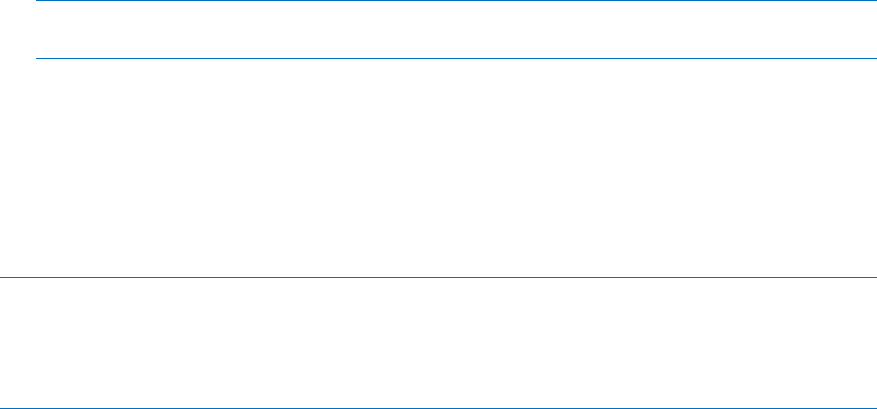
66 Copyright © Acronis International GmbH, 2002-2014
No autostart: The Acronis loader will display the boot menu and wait for someone to select
whether to boot the operating system or one of the Acronis components.
Start operating system: The operating system, if present on the booting machine’s hard disk,
will start after the time-out. This option is designed to make the target machine boot into the
deployed operating system after deployment. The main usage scenario is as follows.
You use this wizard to configure the PXE server for deployment on a schedule (p. 103).
You set up Acronis Snap Deploy 5 Agent to start automatically. After the deployment is
completed, the target machine reboots into the agent again and might be deployed by
another deployment operation. How to avoid this situation?
To ensure that the target machine boots into the deployed operating system after the
deployment, choose the Start operating system option in this step of the wizard. To
ensure that the target machine boots into the agent before the deployment, tune the PXE
server to work with your deployment server when setting up the deployment (p. 105).
Note: When booting from media, automatically start option does not apply when Acronis bootable
media loads in the UEFI mode.
5. Under Start automatically after, specify the time-out interval in seconds. For example, if you
choose to automatically start Acronis Snap Deploy 5 Agent, and set this parameter to 10, the
agent will launch 10 seconds after the boot menu is displayed.
6. If you are placing Acronis Snap Deploy 5 Agent on the media, specify whether the agent will
connect to a particular Acronis Snap Deploy 5 OS Deploy Server. This setting allows you to have
multiple deployment servers that perform different functions on the same network.
To specify a deployment server, type its name or IP address in Server name/IP.
Note: Acronis bootable media uses NetBIOS networking protocol to resolve Acronis Snap Deploy 5 OS
Deploy Server in a network. NetBIOS protocol uses ANSI characters for host names. So, machines that have
non-English characters in their names cannot be accessed from Acronis bootable media. If the name of the
Acronis Snap Deploy 5 OS Deploy Server machine contains non-English characters, use the machine's
IP-address to specify it in the network.
The deployment server (along with the network settings for the agent) can also be specified
onsite (on the target machine’s side) when booting the agent. To be able to configure the agent
onsite, set up a reasonable delay before the default network settings will be applied. For details,
see “Booting the target machines” (p. 110).