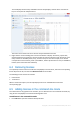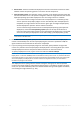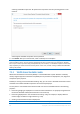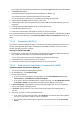User guide
Table Of Contents
- 1 Introducing Acronis Snap Deploy 5
- 1.1 Overview
- 1.2 What's new in Acronis Snap Deploy 5
- 1.3 What you can do with Acronis Snap Deploy 5
- 1.3.1 Taking an image of the master system
- 1.3.2 Deployment to specific machines (immediate, manual, and scheduled deployment)
- 1.3.3 Deployment to any ready machines (event-driven deployment)
- 1.3.4 Stand-alone deployment
- 1.3.5 Deployment with individual deployment settings
- 1.3.6 User-initiated deployment (custom deployment)
- 1.3.7 Deployment of a disk volume and MBR
- 1.3.8 Command-line mode and scripting under WinPE
- 1.4 Features of Acronis Snap Deploy 5
- 1.4.1 List of machines
- 1.4.2 List of deployment tasks
- 1.4.3 Per-deployment licensing
- 1.4.4 Support for the VHD format
- 1.4.5 Graphical user interface in WinPE
- 1.4.6 E-mail notifications about deployment
- 1.4.7 Compatibility with images created by other Acronis products
- 1.4.8 Support for multiple network adapters
- 1.4.9 Multicast TTL and network bandwidth throttling
- 1.4.10 Falling back to unicast
- 1.4.11 Encrypted communication
- 1.4.12 Password protection
- 1.5 Supported operating systems for imaging and deployment
- 1.6 Licensing policy
- 1.7 Upgrading to Acronis Snap Deploy 5
- 1.8 Technical Support
- 2 Understanding Acronis Snap Deploy 5
- 3 Getting started with Acronis Snap Deploy 5
- 4 Installation of Acronis Snap Deploy 5
- 4.1 Supported operating systems
- 4.2 System requirements
- 4.3 Used ports and IP addresses
- 4.4 Typical installation
- 4.5 Custom installation
- 4.5.1 Installation procedure
- 4.5.2 Common installation configurations
- 4.5.3 Installation of components
- 4.5.3.1 Installation of Acronis Snap Deploy 5 Management Console
- 4.5.3.2 Installation of Acronis Snap Deploy 5 License Server
- 4.5.3.3 Installation of Acronis Snap Deploy 5 OS Deploy Server
- 4.5.3.4 Installation of Acronis PXE Server
- 4.5.3.5 Installation of Acronis Wake-on-LAN Proxy
- 4.5.3.6 Installation of Acronis Snap Deploy 5 Management Agent
- 4.6 Other ways of installation
- 4.7 Upgrading Acronis Snap Deploy 5
- 4.8 Uninstalling Acronis Snap Deploy 5
- 5 Using Acronis Snap Deploy 5 Management Console
- 6 Using Acronis Snap Deploy 5 License Server
- 7 Deployment tools
- 8 Creating a master image
- 9 Validating a master image
- 10 Deploying a master image
- 10.1 Files supported as master images
- 10.2 Licenses for deployment
- 10.3 Deployment templates
- 10.4 Deployment through a deployment task
- 10.5 Stand-alone deployment
- 10.6 User-initiated deployment (custom deployment)
- 10.7 Deploying BIOS-based systems to UEFI-based and vice versa
- 11 Managing the list of machines (the Machines view)
- 12 Individual deployment settings
- 13 Managing deployment tasks (the Deployment tasks view)
- 14 Command-line mode and scripting under WinPE
- 15 Collecting system information
64 Copyright © Acronis International GmbH, 2002-2014
7 Deployment tools
Before deployment, each target machine must boot into a dedicated bootable component of Acronis
Snap Deploy 5. An example of such component is Acronis Snap Deploy 5 Agent.
The machine can boot into the component in either of these ways:
From a physical media (such as a DVD or a USB drive) that contains the component. Such media
is called a bootable media.
Over the network, by using Acronis PXE Server with the component uploaded to it.
This section describes how to create a bootable media or configure the PXE server.
7.1 Bootable components
Acronis Snap Deploy 5 has a number of bootable components that can perform operations on any
PC-compatible hardware, including bare metal and machines with unsupported file systems.
Acronis Snap Deploy 5 Agent boots on a target machine to enable deployment performed by
Acronis Snap Deploy 5 OS Deploy Server (p. 102).
Acronis Snap Deploy 5 Master Image Creator boots on a master machine and creates an image
of the system (p. 74).
Acronis Snap Deploy 5 Standalone Utility boots on a target machine and performs deployment
on its own (p. 116).
Acronis Snap Deploy 5 Command-Line Utility provides a command-line interface (p. 134) for
performing imaging and deployment, and for sending e-mail notifications about deployment.
Acronis System Report boots on a machine, collects information about the machine, and saves
this information to a removable USB drive (such as a USB flash drive). For details, see “Collecting
system information” (p. 145).
7.2 Creating a bootable media
You can create two types of bootable media:
Acronis bootable media (recommended in most cases) is based on a Linux kernel and contains
bootable components of Acronis Snap Deploy 5. To create this type of media, use the Acronis
Snap Deploy 5 Bootable Media Builder wizard (p. 65).
WinPE-based bootable media is based on Windows Preinstallation Environment (WinPE) and
contains bootable components of Acronis Snap Deploy 5. To create this type of media, use the
Acronis Snap Deploy 5 PE Builder wizard (p. 68).
Both types of media provide similar graphical user interface but differ in the set of bootable
components they contain. Generally, you can use an Acronis media. You may want to use a
WinPE-based media if the machine’s hardware, such as network adapters, is not properly recognized
from the Acronis media, or if you need to use the command-line interface.
You can create a bootable media on a physical media, such as a DVD or a USB drive. Acronis PXE
Server with uploaded bootable components can also be thought of as a kind of bootable media. That
is why you can create a bootable media or upload bootable components to the PXE server by using
the same wizards. Alternatively, you can configure the PXE server directly (p. 71).