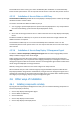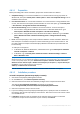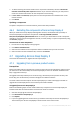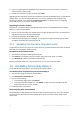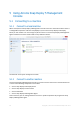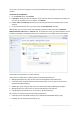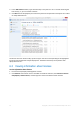User guide
Table Of Contents
- 1 Introducing Acronis Snap Deploy 5
- 1.1 Overview
- 1.2 What's new in Acronis Snap Deploy 5
- 1.3 What you can do with Acronis Snap Deploy 5
- 1.3.1 Taking an image of the master system
- 1.3.2 Deployment to specific machines (immediate, manual, and scheduled deployment)
- 1.3.3 Deployment to any ready machines (event-driven deployment)
- 1.3.4 Stand-alone deployment
- 1.3.5 Deployment with individual deployment settings
- 1.3.6 User-initiated deployment (custom deployment)
- 1.3.7 Deployment of a disk volume and MBR
- 1.3.8 Command-line mode and scripting under WinPE
- 1.4 Features of Acronis Snap Deploy 5
- 1.4.1 List of machines
- 1.4.2 List of deployment tasks
- 1.4.3 Per-deployment licensing
- 1.4.4 Support for the VHD format
- 1.4.5 Graphical user interface in WinPE
- 1.4.6 E-mail notifications about deployment
- 1.4.7 Compatibility with images created by other Acronis products
- 1.4.8 Support for multiple network adapters
- 1.4.9 Multicast TTL and network bandwidth throttling
- 1.4.10 Falling back to unicast
- 1.4.11 Encrypted communication
- 1.4.12 Password protection
- 1.5 Supported operating systems for imaging and deployment
- 1.6 Licensing policy
- 1.7 Upgrading to Acronis Snap Deploy 5
- 1.8 Technical Support
- 2 Understanding Acronis Snap Deploy 5
- 3 Getting started with Acronis Snap Deploy 5
- 4 Installation of Acronis Snap Deploy 5
- 4.1 Supported operating systems
- 4.2 System requirements
- 4.3 Used ports and IP addresses
- 4.4 Typical installation
- 4.5 Custom installation
- 4.5.1 Installation procedure
- 4.5.2 Common installation configurations
- 4.5.3 Installation of components
- 4.5.3.1 Installation of Acronis Snap Deploy 5 Management Console
- 4.5.3.2 Installation of Acronis Snap Deploy 5 License Server
- 4.5.3.3 Installation of Acronis Snap Deploy 5 OS Deploy Server
- 4.5.3.4 Installation of Acronis PXE Server
- 4.5.3.5 Installation of Acronis Wake-on-LAN Proxy
- 4.5.3.6 Installation of Acronis Snap Deploy 5 Management Agent
- 4.6 Other ways of installation
- 4.7 Upgrading Acronis Snap Deploy 5
- 4.8 Uninstalling Acronis Snap Deploy 5
- 5 Using Acronis Snap Deploy 5 Management Console
- 6 Using Acronis Snap Deploy 5 License Server
- 7 Deployment tools
- 8 Creating a master image
- 9 Validating a master image
- 10 Deploying a master image
- 10.1 Files supported as master images
- 10.2 Licenses for deployment
- 10.3 Deployment templates
- 10.4 Deployment through a deployment task
- 10.5 Stand-alone deployment
- 10.6 User-initiated deployment (custom deployment)
- 10.7 Deploying BIOS-based systems to UEFI-based and vice versa
- 11 Managing the list of machines (the Machines view)
- 12 Individual deployment settings
- 13 Managing deployment tasks (the Deployment tasks view)
- 14 Command-line mode and scripting under WinPE
- 15 Collecting system information
59 Copyright © Acronis International GmbH, 2002-2014
6 Using Acronis Snap Deploy 5 License Server
This section contains general information necessary for understanding Acronis Snap Deploy 5 License
Server and covers operations with licenses.
6.1 Understanding Acronis Snap Deploy 5 License Server
Acronis Snap Deploy 5 License Server is a mechanism that tracks licenses of Acronis products. Acronis
Snap Deploy 5 licensing is based on the number of machines (servers or workstations) that you
deploy. For example, to deploy a system to 100 machines, you need 100 licenses.
Acronis Snap Deploy 5 License Server tracks the licenses using a MAC address, which is unique for
each network interface card (NIC). Although a MAC address is usually hardwired to the NIC, some
operating systems offer a way to change it. It is important to note that attempting to change the
MAC address on a system may impede the Acronis Snap Deploy 5 License Server operation and
prevent you from other deployments to the same machine.
When installing Acronis Snap Deploy 5 OS Deploy Server, you need to specify a license server. After
the license server is found, the software checks for available licenses on the server and stores its
network address to be able to access the license server later, when deployment is launched.
When starting a deployment, Acronis Snap Deploy 5 OS Deploy Server checks for available licenses
on the license server. If an appropriate license is available for a machine, the deployment operation
will run on the machine. The number of available licenses will decrease by the number of systems
being deployed.
If deployment under a deployment license has failed, that license becomes available again. A
machine license remains used by the machine regardless of the result of deployment.
Acronis Snap Deploy 5 License Server can import multiple license keys from .txt or .eml files, saving
you from the time-consuming procedure of typing each number.
When upgraded, recovered or reinstalled, the license server keeps all the imported licenses intact.
However, it is recommended that you copy the files with license keys to removable media, or create
a hard copy of those files and keep it in a safe place. This ensures that you have license data available
in case of hardware failure.
6.2 Adding licenses by using Acronis Snap Deploy 5
Management Console
You can add the licenses when you are installing Acronis Snap Deploy 5 License Server. After the
license server is installed, you can add licenses by using Acronis Snap Deploy 5 Management Console,
as follows.
To add one or more license keys to the license server
1. Run Acronis Snap Deploy 5 Management Console.
2. Click Licenses. If the license server is installed on a different machine, click Connect to Acronis
Snap Deploy 5 License Server, and then type the name or IP address of that machine.
3. Click Add License.