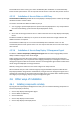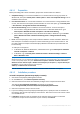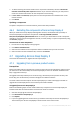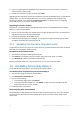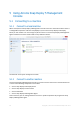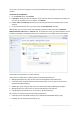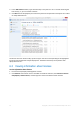User guide
Table Of Contents
- 1 Introducing Acronis Snap Deploy 5
- 1.1 Overview
- 1.2 What's new in Acronis Snap Deploy 5
- 1.3 What you can do with Acronis Snap Deploy 5
- 1.3.1 Taking an image of the master system
- 1.3.2 Deployment to specific machines (immediate, manual, and scheduled deployment)
- 1.3.3 Deployment to any ready machines (event-driven deployment)
- 1.3.4 Stand-alone deployment
- 1.3.5 Deployment with individual deployment settings
- 1.3.6 User-initiated deployment (custom deployment)
- 1.3.7 Deployment of a disk volume and MBR
- 1.3.8 Command-line mode and scripting under WinPE
- 1.4 Features of Acronis Snap Deploy 5
- 1.4.1 List of machines
- 1.4.2 List of deployment tasks
- 1.4.3 Per-deployment licensing
- 1.4.4 Support for the VHD format
- 1.4.5 Graphical user interface in WinPE
- 1.4.6 E-mail notifications about deployment
- 1.4.7 Compatibility with images created by other Acronis products
- 1.4.8 Support for multiple network adapters
- 1.4.9 Multicast TTL and network bandwidth throttling
- 1.4.10 Falling back to unicast
- 1.4.11 Encrypted communication
- 1.4.12 Password protection
- 1.5 Supported operating systems for imaging and deployment
- 1.6 Licensing policy
- 1.7 Upgrading to Acronis Snap Deploy 5
- 1.8 Technical Support
- 2 Understanding Acronis Snap Deploy 5
- 3 Getting started with Acronis Snap Deploy 5
- 4 Installation of Acronis Snap Deploy 5
- 4.1 Supported operating systems
- 4.2 System requirements
- 4.3 Used ports and IP addresses
- 4.4 Typical installation
- 4.5 Custom installation
- 4.5.1 Installation procedure
- 4.5.2 Common installation configurations
- 4.5.3 Installation of components
- 4.5.3.1 Installation of Acronis Snap Deploy 5 Management Console
- 4.5.3.2 Installation of Acronis Snap Deploy 5 License Server
- 4.5.3.3 Installation of Acronis Snap Deploy 5 OS Deploy Server
- 4.5.3.4 Installation of Acronis PXE Server
- 4.5.3.5 Installation of Acronis Wake-on-LAN Proxy
- 4.5.3.6 Installation of Acronis Snap Deploy 5 Management Agent
- 4.6 Other ways of installation
- 4.7 Upgrading Acronis Snap Deploy 5
- 4.8 Uninstalling Acronis Snap Deploy 5
- 5 Using Acronis Snap Deploy 5 Management Console
- 6 Using Acronis Snap Deploy 5 License Server
- 7 Deployment tools
- 8 Creating a master image
- 9 Validating a master image
- 10 Deploying a master image
- 10.1 Files supported as master images
- 10.2 Licenses for deployment
- 10.3 Deployment templates
- 10.4 Deployment through a deployment task
- 10.5 Stand-alone deployment
- 10.6 User-initiated deployment (custom deployment)
- 10.7 Deploying BIOS-based systems to UEFI-based and vice versa
- 11 Managing the list of machines (the Machines view)
- 12 Individual deployment settings
- 13 Managing deployment tasks (the Deployment tasks view)
- 14 Command-line mode and scripting under WinPE
- 15 Collecting system information
58 Copyright © Acronis International GmbH, 2002-2014
5.2 Browsing logs
Acronis Snap Deploy 5 OS Deploy Server and Acronis PXE Server store the log of the operations they
have performed.
The view the log of Acronis Snap Deploy 5 OS Deploy Server
1. Connect the management console to the machine with Acronis Snap Deploy 5 OS Deploy Server.
2. Do either of the following:
In the left pane, click Deployment tasks, and then click Log on the toolbar.
On the Help menu, click View log.
3. In the left pane, select a log. In the right pane, examine the events recorded in the log.
The left pane shows up to 50 log entries. If there are more log entries, you can browse the list by
using the buttons with the left and right arrows.
To delete a log entry, select it and click the Delete the selected log entry button.
If any step was terminated by an error, the corresponding log entry will be marked by a red circle
with a white “X” inside.
The right window shows the list of events contained in the selected log entry. The three buttons to
the right control message filters: the white “X” in the red circle filters error messages, the
exclamation sign in a yellow triangle filters warnings, and the “i” in a circle filters information
messages.
To select columns to display (such as the date and time of an event), right-click the table header, and
then select the columns.
To sort the events by a particular column, click the desired column name. To reverse the sort order,
click the column again.
You can also change column width by dragging the borders.
To view the log of Acronis PXE Server
1. Connect the management console to the machine with Acronis PXE Server.
2. In the left pane, click PXE server.
3. Examine the log entries in the lower part of the view.
5.3 Checking for software updates
Each time you start the management console, Acronis Snap Deploy 5 checks whether a new version
of the software is available on the Acronis Web site. If so, the software provides a link for
downloading the setup program of the new version.
To check for updates manually, start the management console and then click Help -> Check for
update. In that window, you also can disable the automatic checks for updates.