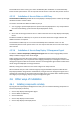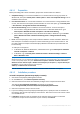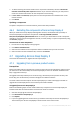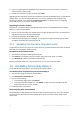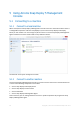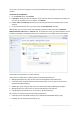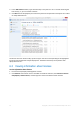User guide
Table Of Contents
- 1 Introducing Acronis Snap Deploy 5
- 1.1 Overview
- 1.2 What's new in Acronis Snap Deploy 5
- 1.3 What you can do with Acronis Snap Deploy 5
- 1.3.1 Taking an image of the master system
- 1.3.2 Deployment to specific machines (immediate, manual, and scheduled deployment)
- 1.3.3 Deployment to any ready machines (event-driven deployment)
- 1.3.4 Stand-alone deployment
- 1.3.5 Deployment with individual deployment settings
- 1.3.6 User-initiated deployment (custom deployment)
- 1.3.7 Deployment of a disk volume and MBR
- 1.3.8 Command-line mode and scripting under WinPE
- 1.4 Features of Acronis Snap Deploy 5
- 1.4.1 List of machines
- 1.4.2 List of deployment tasks
- 1.4.3 Per-deployment licensing
- 1.4.4 Support for the VHD format
- 1.4.5 Graphical user interface in WinPE
- 1.4.6 E-mail notifications about deployment
- 1.4.7 Compatibility with images created by other Acronis products
- 1.4.8 Support for multiple network adapters
- 1.4.9 Multicast TTL and network bandwidth throttling
- 1.4.10 Falling back to unicast
- 1.4.11 Encrypted communication
- 1.4.12 Password protection
- 1.5 Supported operating systems for imaging and deployment
- 1.6 Licensing policy
- 1.7 Upgrading to Acronis Snap Deploy 5
- 1.8 Technical Support
- 2 Understanding Acronis Snap Deploy 5
- 3 Getting started with Acronis Snap Deploy 5
- 4 Installation of Acronis Snap Deploy 5
- 4.1 Supported operating systems
- 4.2 System requirements
- 4.3 Used ports and IP addresses
- 4.4 Typical installation
- 4.5 Custom installation
- 4.5.1 Installation procedure
- 4.5.2 Common installation configurations
- 4.5.3 Installation of components
- 4.5.3.1 Installation of Acronis Snap Deploy 5 Management Console
- 4.5.3.2 Installation of Acronis Snap Deploy 5 License Server
- 4.5.3.3 Installation of Acronis Snap Deploy 5 OS Deploy Server
- 4.5.3.4 Installation of Acronis PXE Server
- 4.5.3.5 Installation of Acronis Wake-on-LAN Proxy
- 4.5.3.6 Installation of Acronis Snap Deploy 5 Management Agent
- 4.6 Other ways of installation
- 4.7 Upgrading Acronis Snap Deploy 5
- 4.8 Uninstalling Acronis Snap Deploy 5
- 5 Using Acronis Snap Deploy 5 Management Console
- 6 Using Acronis Snap Deploy 5 License Server
- 7 Deployment tools
- 8 Creating a master image
- 9 Validating a master image
- 10 Deploying a master image
- 10.1 Files supported as master images
- 10.2 Licenses for deployment
- 10.3 Deployment templates
- 10.4 Deployment through a deployment task
- 10.5 Stand-alone deployment
- 10.6 User-initiated deployment (custom deployment)
- 10.7 Deploying BIOS-based systems to UEFI-based and vice versa
- 11 Managing the list of machines (the Machines view)
- 12 Individual deployment settings
- 13 Managing deployment tasks (the Deployment tasks view)
- 14 Command-line mode and scripting under WinPE
- 15 Collecting system information
54 Copyright © Acronis International GmbH, 2002-2014
5. If you are upgrading Acronis OS Deploy Server apart from Acronis License Server, specify the
machine with the license server.
6. Review the installation summary, and then click Install.
Upgrading Acronis PXE Server removes all components of Acronis Snap Deploy 4 that are uploaded to
the PXE server. To continue using the PXE server, you need to upload the new components by
connecting to the PXE server and clicking Upload components. For details, see the “Configuring
Acronis PXE Server” (p. 71) section of the built-in Help.
Upgrading from older versions
Components of versions of Acronis Snap Deploy earlier than 4 are incompatible with Acronis Snap
Deploy 5. To perform the upgrade:
1. Prepare a list of license keys that includes the license keys for the older version, and standard or
upgrade license keys for Acronis Snap Deploy 5.
2. Uninstall all components of the older version.
3. Install Acronis Snap Deploy 5. For example, you can perform a typical installation (p. 45). When
prompted, specify all license keys from your list.
4.7.2 Upgrading from the trial to full product version
To upgrade from the trial to a full version of the software, buy the full licenses and import the license
keys to Acronis Snap Deploy 5 License Server.
To upgrade to the full product version
1. Start Acronis Snap Deploy 5 Management Console.
2. Click Licenses. If prompted, specify the machine where the license server is installed.
3. Click Add license, and then provide the full license keys.
Acronis Snap Deploy 5 will start using the full licenses as soon as the trial ones expire.
4.8 Uninstalling Acronis Snap Deploy 5
To uninstall Acronis Snap Deploy 5, you should use the setup program.
To uninstall some or all components of Acronis Snap Deploy 5
1. Start the setup program of Acronis Snap Deploy 5.
2. Click Install Acronis Snap Deploy 5.
3. Do one of the following:
To uninstall all components, click Remove.
To uninstall individual components, click Modify, and then clear the check boxes for the
components that you want to uninstall.
4. Proceed with the uninstallation.
Data remaining after uninstallation
Uninstalling Acronis Snap Deploy 5 License Server does not delete license keys. If you later reinstall
the license server, all license keys automatically appear on the new license server. Used licenses
remain used.