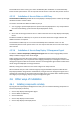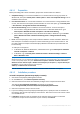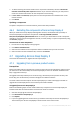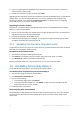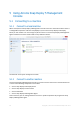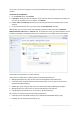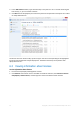User guide
Table Of Contents
- 1 Introducing Acronis Snap Deploy 5
- 1.1 Overview
- 1.2 What's new in Acronis Snap Deploy 5
- 1.3 What you can do with Acronis Snap Deploy 5
- 1.3.1 Taking an image of the master system
- 1.3.2 Deployment to specific machines (immediate, manual, and scheduled deployment)
- 1.3.3 Deployment to any ready machines (event-driven deployment)
- 1.3.4 Stand-alone deployment
- 1.3.5 Deployment with individual deployment settings
- 1.3.6 User-initiated deployment (custom deployment)
- 1.3.7 Deployment of a disk volume and MBR
- 1.3.8 Command-line mode and scripting under WinPE
- 1.4 Features of Acronis Snap Deploy 5
- 1.4.1 List of machines
- 1.4.2 List of deployment tasks
- 1.4.3 Per-deployment licensing
- 1.4.4 Support for the VHD format
- 1.4.5 Graphical user interface in WinPE
- 1.4.6 E-mail notifications about deployment
- 1.4.7 Compatibility with images created by other Acronis products
- 1.4.8 Support for multiple network adapters
- 1.4.9 Multicast TTL and network bandwidth throttling
- 1.4.10 Falling back to unicast
- 1.4.11 Encrypted communication
- 1.4.12 Password protection
- 1.5 Supported operating systems for imaging and deployment
- 1.6 Licensing policy
- 1.7 Upgrading to Acronis Snap Deploy 5
- 1.8 Technical Support
- 2 Understanding Acronis Snap Deploy 5
- 3 Getting started with Acronis Snap Deploy 5
- 4 Installation of Acronis Snap Deploy 5
- 4.1 Supported operating systems
- 4.2 System requirements
- 4.3 Used ports and IP addresses
- 4.4 Typical installation
- 4.5 Custom installation
- 4.5.1 Installation procedure
- 4.5.2 Common installation configurations
- 4.5.3 Installation of components
- 4.5.3.1 Installation of Acronis Snap Deploy 5 Management Console
- 4.5.3.2 Installation of Acronis Snap Deploy 5 License Server
- 4.5.3.3 Installation of Acronis Snap Deploy 5 OS Deploy Server
- 4.5.3.4 Installation of Acronis PXE Server
- 4.5.3.5 Installation of Acronis Wake-on-LAN Proxy
- 4.5.3.6 Installation of Acronis Snap Deploy 5 Management Agent
- 4.6 Other ways of installation
- 4.7 Upgrading Acronis Snap Deploy 5
- 4.8 Uninstalling Acronis Snap Deploy 5
- 5 Using Acronis Snap Deploy 5 Management Console
- 6 Using Acronis Snap Deploy 5 License Server
- 7 Deployment tools
- 8 Creating a master image
- 9 Validating a master image
- 10 Deploying a master image
- 10.1 Files supported as master images
- 10.2 Licenses for deployment
- 10.3 Deployment templates
- 10.4 Deployment through a deployment task
- 10.5 Stand-alone deployment
- 10.6 User-initiated deployment (custom deployment)
- 10.7 Deploying BIOS-based systems to UEFI-based and vice versa
- 11 Managing the list of machines (the Machines view)
- 12 Individual deployment settings
- 13 Managing deployment tasks (the Deployment tasks view)
- 14 Command-line mode and scripting under WinPE
- 15 Collecting system information
53 Copyright © Acronis International GmbH, 2002-2014
7. To allow restarting the remote machine if it is required for installation, select the Restart the
machine automatically when required check box. If you clear this check box, you may need to
restart the remote machine later for the component to start working.
8. In User name and Password, specify the user name and password of an administrator on the
remote machine.
9. Click Install.
Updating a component
To update a component on a remote machine, perform the same procedure.
4.6.2 Extracting the components of Acronis Snap Deploy 5
When you install Acronis Snap Deploy 5 Management Console, all installation files (.msi files) of
Acronis Snap Deploy 5 components are placed in the %ProgramFiles%\Common
Files\Acronis\SnapDeploy\RemoteInstall folder. As a result, you will be able to install a component
remotely (p. 51) by using the management console; or install, modify, or repair a component by using
the msiexec program.
To extract one or more components
1. Run the Acronis Snap Deploy 5 setup program.
2. Click Extract installation files.
3. Select the check boxes for the components whose installation files you want to extract.
4. Select a location for the installation files, and then click Extract.
4.7 Upgrading Acronis Snap Deploy 5
This section describes how to upgrade Acronis Snap Deploy 5.
4.7.1 Upgrading from a previous product version
Prerequisites
Before proceeding with the upgrade from a previous version of Acronis Snap Deploy, make sure that
you have one or more license keys for Acronis Snap Deploy 5. These can be either standard license
keys or upgrade license keys.
An upgrade license key enables you to continue using a license key for the previous version (“old”
license key). The old license key cannot be reassigned to a different machine.
You need at least one license key for Acronis Snap Deploy 5 (no matter which type) to be able to
upgrade Acronis OS Deploy Server. This license key will remain available.
To upgrade from Acronis Snap Deploy 4
Perform the following steps on each machine where any component of Acronis Snap Deploy 4 is
installed. Start with the machine where Acronis License Server is installed.
1. Start the setup program of Acronis Snap Deploy 5.
2. Click Install Acronis Snap Deploy 5.
3. Click Update.
4. If you are upgrading Acronis License Server, provide the license keys for Acronis Snap Deploy 5.
The license keys for Acronis Snap Deploy 4 remain stored on the license server.