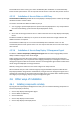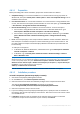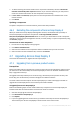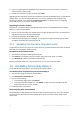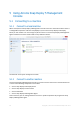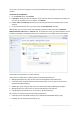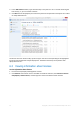User guide
Table Of Contents
- 1 Introducing Acronis Snap Deploy 5
- 1.1 Overview
- 1.2 What's new in Acronis Snap Deploy 5
- 1.3 What you can do with Acronis Snap Deploy 5
- 1.3.1 Taking an image of the master system
- 1.3.2 Deployment to specific machines (immediate, manual, and scheduled deployment)
- 1.3.3 Deployment to any ready machines (event-driven deployment)
- 1.3.4 Stand-alone deployment
- 1.3.5 Deployment with individual deployment settings
- 1.3.6 User-initiated deployment (custom deployment)
- 1.3.7 Deployment of a disk volume and MBR
- 1.3.8 Command-line mode and scripting under WinPE
- 1.4 Features of Acronis Snap Deploy 5
- 1.4.1 List of machines
- 1.4.2 List of deployment tasks
- 1.4.3 Per-deployment licensing
- 1.4.4 Support for the VHD format
- 1.4.5 Graphical user interface in WinPE
- 1.4.6 E-mail notifications about deployment
- 1.4.7 Compatibility with images created by other Acronis products
- 1.4.8 Support for multiple network adapters
- 1.4.9 Multicast TTL and network bandwidth throttling
- 1.4.10 Falling back to unicast
- 1.4.11 Encrypted communication
- 1.4.12 Password protection
- 1.5 Supported operating systems for imaging and deployment
- 1.6 Licensing policy
- 1.7 Upgrading to Acronis Snap Deploy 5
- 1.8 Technical Support
- 2 Understanding Acronis Snap Deploy 5
- 3 Getting started with Acronis Snap Deploy 5
- 4 Installation of Acronis Snap Deploy 5
- 4.1 Supported operating systems
- 4.2 System requirements
- 4.3 Used ports and IP addresses
- 4.4 Typical installation
- 4.5 Custom installation
- 4.5.1 Installation procedure
- 4.5.2 Common installation configurations
- 4.5.3 Installation of components
- 4.5.3.1 Installation of Acronis Snap Deploy 5 Management Console
- 4.5.3.2 Installation of Acronis Snap Deploy 5 License Server
- 4.5.3.3 Installation of Acronis Snap Deploy 5 OS Deploy Server
- 4.5.3.4 Installation of Acronis PXE Server
- 4.5.3.5 Installation of Acronis Wake-on-LAN Proxy
- 4.5.3.6 Installation of Acronis Snap Deploy 5 Management Agent
- 4.6 Other ways of installation
- 4.7 Upgrading Acronis Snap Deploy 5
- 4.8 Uninstalling Acronis Snap Deploy 5
- 5 Using Acronis Snap Deploy 5 Management Console
- 6 Using Acronis Snap Deploy 5 License Server
- 7 Deployment tools
- 8 Creating a master image
- 9 Validating a master image
- 10 Deploying a master image
- 10.1 Files supported as master images
- 10.2 Licenses for deployment
- 10.3 Deployment templates
- 10.4 Deployment through a deployment task
- 10.5 Stand-alone deployment
- 10.6 User-initiated deployment (custom deployment)
- 10.7 Deploying BIOS-based systems to UEFI-based and vice versa
- 11 Managing the list of machines (the Machines view)
- 12 Individual deployment settings
- 13 Managing deployment tasks (the Deployment tasks view)
- 14 Command-line mode and scripting under WinPE
- 15 Collecting system information

52 Copyright © Acronis International GmbH, 2002-2014
4.6.1.1 Preparation
Before proceeding with remote installation, prepare the remote machines as follows:
Simple file sharing. For a successful installation on a remote machine running any version of
Windows XP, the option Control panel > Folder options > View > Use simple file sharing must be
disabled on that machine.
User Account Control. For a successful installation on a remote machine running Windows Vista
or later, User Account Control (UAC) must be disabled. To access this option, go to Control panel
> User Accounts > Change User Account Control Settings.
File and Printer Sharing must be enabled on the remote machine. To access this option:
On a machine running Windows XP with Service Pack 2 or Windows 2003 Server: go to
Control panel > Windows Firewall > Exceptions > File and Printer Sharing.
On a machine running Windows Vista, Windows Server 2008, or Windows 7: go to Control
panel > Windows Firewall > Network and Sharing Center > Change advanced sharing
settings.
Ports. Acronis Snap Deploy 5 uses TCP ports 445 and 25001 for remote installation. Make sure
that these ports are added to exceptions in the firewall settings on the remote machines. TCP
port 445 is added to exceptions automatically by Windows Firewall when you enable File and
Printer Sharing.
To add a port to exceptions:
In Windows XP, Windows 2003 Server, and Windows Vista: go to Control panel > Windows
Firewall > Exceptions > Add Port
In Windows 7: go to Control panel > Windows Firewall > Advanced settings > Inbound
Rules > New Rule > Port
Tip: If the remote machines are members of an Active Directory domain and use no firewall other than
Windows Firewall, you can add TCP port 25001 to exceptions by using Group Policy. On a domain controller,
create a Group Policy object, then go to Administrative Templates > Network > Network Connections >
Windows Firewall > Domain Profile > Windows Firewall: Define port exceptions (or: Define inbound port
exceptions), and then add the following port exception:
25001:tcp:*:enabled:Acronis remote install
You can exclude both ports from exceptions after the remote installation is complete.
4.6.1.2 Installation procedure
To install a component of Acronis Snap Deploy 5 remotely
1. Start Acronis Snap Deploy 5 Management Console.
2. On the Tools menu, click Install components remotely.
3. Select the location from which the installation packages of the components will be taken.
The selection The registered components corresponds to the default
folder: %ProgramFiles%\Common Files\Acronis\SnapDeploy\RemoteInstall
4. Select the component that you want to install.
5. If you are installing Acronis Snap Deploy 5 OS Deploy Server, specify the name or IP address of
the machine with Acronis Snap Deploy 5 License Server. That license server must contain at least
one available license.
6. In Machine, specify the name or IP address of the machine where you want to install the
component. To open the list of machines on your network, click Browse.