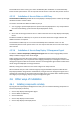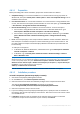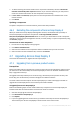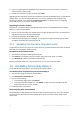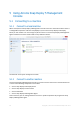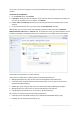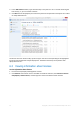User guide
Table Of Contents
- 1 Introducing Acronis Snap Deploy 5
- 1.1 Overview
- 1.2 What's new in Acronis Snap Deploy 5
- 1.3 What you can do with Acronis Snap Deploy 5
- 1.3.1 Taking an image of the master system
- 1.3.2 Deployment to specific machines (immediate, manual, and scheduled deployment)
- 1.3.3 Deployment to any ready machines (event-driven deployment)
- 1.3.4 Stand-alone deployment
- 1.3.5 Deployment with individual deployment settings
- 1.3.6 User-initiated deployment (custom deployment)
- 1.3.7 Deployment of a disk volume and MBR
- 1.3.8 Command-line mode and scripting under WinPE
- 1.4 Features of Acronis Snap Deploy 5
- 1.4.1 List of machines
- 1.4.2 List of deployment tasks
- 1.4.3 Per-deployment licensing
- 1.4.4 Support for the VHD format
- 1.4.5 Graphical user interface in WinPE
- 1.4.6 E-mail notifications about deployment
- 1.4.7 Compatibility with images created by other Acronis products
- 1.4.8 Support for multiple network adapters
- 1.4.9 Multicast TTL and network bandwidth throttling
- 1.4.10 Falling back to unicast
- 1.4.11 Encrypted communication
- 1.4.12 Password protection
- 1.5 Supported operating systems for imaging and deployment
- 1.6 Licensing policy
- 1.7 Upgrading to Acronis Snap Deploy 5
- 1.8 Technical Support
- 2 Understanding Acronis Snap Deploy 5
- 3 Getting started with Acronis Snap Deploy 5
- 4 Installation of Acronis Snap Deploy 5
- 4.1 Supported operating systems
- 4.2 System requirements
- 4.3 Used ports and IP addresses
- 4.4 Typical installation
- 4.5 Custom installation
- 4.5.1 Installation procedure
- 4.5.2 Common installation configurations
- 4.5.3 Installation of components
- 4.5.3.1 Installation of Acronis Snap Deploy 5 Management Console
- 4.5.3.2 Installation of Acronis Snap Deploy 5 License Server
- 4.5.3.3 Installation of Acronis Snap Deploy 5 OS Deploy Server
- 4.5.3.4 Installation of Acronis PXE Server
- 4.5.3.5 Installation of Acronis Wake-on-LAN Proxy
- 4.5.3.6 Installation of Acronis Snap Deploy 5 Management Agent
- 4.6 Other ways of installation
- 4.7 Upgrading Acronis Snap Deploy 5
- 4.8 Uninstalling Acronis Snap Deploy 5
- 5 Using Acronis Snap Deploy 5 Management Console
- 6 Using Acronis Snap Deploy 5 License Server
- 7 Deployment tools
- 8 Creating a master image
- 9 Validating a master image
- 10 Deploying a master image
- 10.1 Files supported as master images
- 10.2 Licenses for deployment
- 10.3 Deployment templates
- 10.4 Deployment through a deployment task
- 10.5 Stand-alone deployment
- 10.6 User-initiated deployment (custom deployment)
- 10.7 Deploying BIOS-based systems to UEFI-based and vice versa
- 11 Managing the list of machines (the Machines view)
- 12 Individual deployment settings
- 13 Managing deployment tasks (the Deployment tasks view)
- 14 Command-line mode and scripting under WinPE
- 15 Collecting system information
51 Copyright © Acronis International GmbH, 2002-2014
Acronis PXE Server starts running as a service immediately after installation. It will automatically
launch at each system restart. You can stop and start this service in the same way as other services.
4.5.3.5 Installation of Acronis Wake-on-LAN Proxy
Acronis Wake-on-LAN Proxy enables Acronis Snap Deploy 5 OS Deploy Server to wake up the target
machines located in another subnet.
You need to install Acronis Wake-on-LAN Proxy only if:
You are going to perform deployment to specific machines (deployment to any ready machines
does not involve waking up the machines by the deployment server)
AND
All or some of the target machines are in a subnet other than Acronis Snap Deploy 5 OS Deploy
Server.
Install Acronis Wake-on-LAN Proxy on any server in the same subnet as the target machines. No
additional actions are required.
Acronis Wake-on-LAN Proxy runs as a service immediately after installation. Later on it will
automatically launch at each system restart. You can stop and start this service in the same way as
other services.
4.5.3.6 Installation of Acronis Snap Deploy 5 Management Agent
Installation of Acronis Snap Deploy 5 Management Agent adds the online imaging ability and the
ability to validate integrity of the master images.
Online imaging means that the master system is imaged live (without restarting the machine or
suspending operations). You can perform online imaging remotely by connecting the console to the
management agent installed on the master machine. The management agent will be included in the
master image and deployed on all target machines.
However, having excess software in the master image is not always rational.
We recommend that you create a master image by using the bootable component called Acronis
Snap Deploy 5 Master Image Creator. Nevertheless, having at least one management agent on the
network (not necessarily on the master machine) makes sense. You will be able to validate (check)
the integrity of your images (p. 83) by using the management agent.
4.6 Other ways of installation
4.6.1 Installing components remotely
By using Acronis Snap Deploy 5 Management Console, you can install the following components of
Acronis Snap Deploy 5 remotely:
Acronis Snap Deploy 5 Management Agent
Acronis Wake-on-LAN Proxy
Acronis PXE Server
Acronis Snap Deploy 5 License Server
Acronis Snap Deploy 5 OS Deploy Server