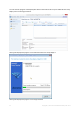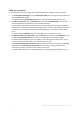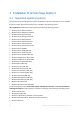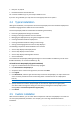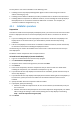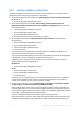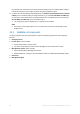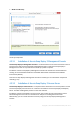User guide
Table Of Contents
- 1 Introducing Acronis Snap Deploy 5
- 1.1 Overview
- 1.2 What's new in Acronis Snap Deploy 5
- 1.3 What you can do with Acronis Snap Deploy 5
- 1.3.1 Taking an image of the master system
- 1.3.2 Deployment to specific machines (immediate, manual, and scheduled deployment)
- 1.3.3 Deployment to any ready machines (event-driven deployment)
- 1.3.4 Stand-alone deployment
- 1.3.5 Deployment with individual deployment settings
- 1.3.6 User-initiated deployment (custom deployment)
- 1.3.7 Deployment of a disk volume and MBR
- 1.3.8 Command-line mode and scripting under WinPE
- 1.4 Features of Acronis Snap Deploy 5
- 1.4.1 List of machines
- 1.4.2 List of deployment tasks
- 1.4.3 Per-deployment licensing
- 1.4.4 Support for the VHD format
- 1.4.5 Graphical user interface in WinPE
- 1.4.6 E-mail notifications about deployment
- 1.4.7 Compatibility with images created by other Acronis products
- 1.4.8 Support for multiple network adapters
- 1.4.9 Multicast TTL and network bandwidth throttling
- 1.4.10 Falling back to unicast
- 1.4.11 Encrypted communication
- 1.4.12 Password protection
- 1.5 Supported operating systems for imaging and deployment
- 1.6 Licensing policy
- 1.7 Upgrading to Acronis Snap Deploy 5
- 1.8 Technical Support
- 2 Understanding Acronis Snap Deploy 5
- 3 Getting started with Acronis Snap Deploy 5
- 4 Installation of Acronis Snap Deploy 5
- 4.1 Supported operating systems
- 4.2 System requirements
- 4.3 Used ports and IP addresses
- 4.4 Typical installation
- 4.5 Custom installation
- 4.5.1 Installation procedure
- 4.5.2 Common installation configurations
- 4.5.3 Installation of components
- 4.5.3.1 Installation of Acronis Snap Deploy 5 Management Console
- 4.5.3.2 Installation of Acronis Snap Deploy 5 License Server
- 4.5.3.3 Installation of Acronis Snap Deploy 5 OS Deploy Server
- 4.5.3.4 Installation of Acronis PXE Server
- 4.5.3.5 Installation of Acronis Wake-on-LAN Proxy
- 4.5.3.6 Installation of Acronis Snap Deploy 5 Management Agent
- 4.6 Other ways of installation
- 4.7 Upgrading Acronis Snap Deploy 5
- 4.8 Uninstalling Acronis Snap Deploy 5
- 5 Using Acronis Snap Deploy 5 Management Console
- 6 Using Acronis Snap Deploy 5 License Server
- 7 Deployment tools
- 8 Creating a master image
- 9 Validating a master image
- 10 Deploying a master image
- 10.1 Files supported as master images
- 10.2 Licenses for deployment
- 10.3 Deployment templates
- 10.4 Deployment through a deployment task
- 10.5 Stand-alone deployment
- 10.6 User-initiated deployment (custom deployment)
- 10.7 Deploying BIOS-based systems to UEFI-based and vice versa
- 11 Managing the list of machines (the Machines view)
- 12 Individual deployment settings
- 13 Managing deployment tasks (the Deployment tasks view)
- 14 Command-line mode and scripting under WinPE
- 15 Collecting system information
46 Copyright © Acronis International GmbH, 2002-2014
You may want to use custom installation in the following cases:
Installing Acronis Snap Deploy 5 Management Agent to take a master image of a machine
without restarting it (p. 24)
Installing Acronis Wake-on-LAN Proxy to wake up machines that are located in another subnet
Installing different components on different machines, such as installing Acronis Snap Deploy 5
OS Deploy Server on one machine and Acronis PXE Server on another. For examples, see
“Common installation configurations” (p. 47).
4.5.1 Installation procedure
Preparation
To be able to install Acronis Snap Deploy 5 OS Deploy Server, you need to have at least one machine
license or deployment license on Acronis Snap Deploy 5 License Server. The license can be trial or
full.
If you are installing both Acronis Snap Deploy 5 License Server and Acronis Snap Deploy 5 OS
Deploy Server on the same machine, you will be able to provide the license keys during
installation.
If Acronis Snap Deploy 5 License Server is installed on a different machine, load the license keys
to that license server before installing the deployment server.
The license key just needs to be available on the license server. It will not become used until you
start deployment.
Installation of other components does not require licenses.
To install Acronis Snap Deploy 5 (custom installation)
1. Log on as an administrator and start the setup program.
2. Click Install Acronis Snap Deploy 5.
3. Accept the terms of the license agreement, and then click Next.
4. Click Custom.
5. In the list of components, select the components that you want to install. For details about
installing the components, see “Installation of components” (p. 48).
6. If you selected Acronis Snap Deploy 5 License Server for installation, provide the license keys of
Acronis Snap Deploy 5.
7. If you selected Acronis Snap Deploy 5 OS Deploy Server without selecting Acronis Snap Deploy 5
License Server, specify the name or IP address of the machine where the license server is
installed.
8. Specify the folder where the components will be installed.
9. If prompted, specify the following:
Whether to install the components for all users on the machine (recommended) or only for
the current user
Whether the machine will participate in the Customer Experience Program (CEP). You will be
able to change this setting at a later time by starting Acronis Snap Deploy 5 and clicking
Help -> Customer Experience Program (CEP).
10. Click Install.