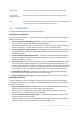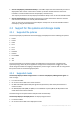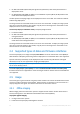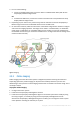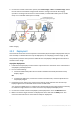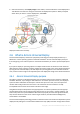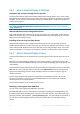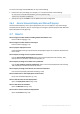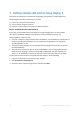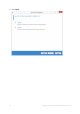User guide
Table Of Contents
- 1 Introducing Acronis Snap Deploy 5
- 1.1 Overview
- 1.2 What's new in Acronis Snap Deploy 5
- 1.3 What you can do with Acronis Snap Deploy 5
- 1.3.1 Taking an image of the master system
- 1.3.2 Deployment to specific machines (immediate, manual, and scheduled deployment)
- 1.3.3 Deployment to any ready machines (event-driven deployment)
- 1.3.4 Stand-alone deployment
- 1.3.5 Deployment with individual deployment settings
- 1.3.6 User-initiated deployment (custom deployment)
- 1.3.7 Deployment of a disk volume and MBR
- 1.3.8 Command-line mode and scripting under WinPE
- 1.4 Features of Acronis Snap Deploy 5
- 1.4.1 List of machines
- 1.4.2 List of deployment tasks
- 1.4.3 Per-deployment licensing
- 1.4.4 Support for the VHD format
- 1.4.5 Graphical user interface in WinPE
- 1.4.6 E-mail notifications about deployment
- 1.4.7 Compatibility with images created by other Acronis products
- 1.4.8 Support for multiple network adapters
- 1.4.9 Multicast TTL and network bandwidth throttling
- 1.4.10 Falling back to unicast
- 1.4.11 Encrypted communication
- 1.4.12 Password protection
- 1.5 Supported operating systems for imaging and deployment
- 1.6 Licensing policy
- 1.7 Upgrading to Acronis Snap Deploy 5
- 1.8 Technical Support
- 2 Understanding Acronis Snap Deploy 5
- 3 Getting started with Acronis Snap Deploy 5
- 4 Installation of Acronis Snap Deploy 5
- 4.1 Supported operating systems
- 4.2 System requirements
- 4.3 Used ports and IP addresses
- 4.4 Typical installation
- 4.5 Custom installation
- 4.5.1 Installation procedure
- 4.5.2 Common installation configurations
- 4.5.3 Installation of components
- 4.5.3.1 Installation of Acronis Snap Deploy 5 Management Console
- 4.5.3.2 Installation of Acronis Snap Deploy 5 License Server
- 4.5.3.3 Installation of Acronis Snap Deploy 5 OS Deploy Server
- 4.5.3.4 Installation of Acronis PXE Server
- 4.5.3.5 Installation of Acronis Wake-on-LAN Proxy
- 4.5.3.6 Installation of Acronis Snap Deploy 5 Management Agent
- 4.6 Other ways of installation
- 4.7 Upgrading Acronis Snap Deploy 5
- 4.8 Uninstalling Acronis Snap Deploy 5
- 5 Using Acronis Snap Deploy 5 Management Console
- 6 Using Acronis Snap Deploy 5 License Server
- 7 Deployment tools
- 8 Creating a master image
- 9 Validating a master image
- 10 Deploying a master image
- 10.1 Files supported as master images
- 10.2 Licenses for deployment
- 10.3 Deployment templates
- 10.4 Deployment through a deployment task
- 10.5 Stand-alone deployment
- 10.6 User-initiated deployment (custom deployment)
- 10.7 Deploying BIOS-based systems to UEFI-based and vice versa
- 11 Managing the list of machines (the Machines view)
- 12 Individual deployment settings
- 13 Managing deployment tasks (the Deployment tasks view)
- 14 Command-line mode and scripting under WinPE
- 15 Collecting system information
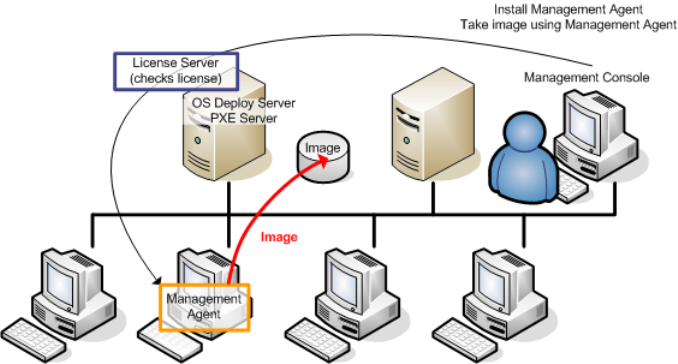
25 Copyright © Acronis International GmbH, 2002-2014
4. Connect the console to the master system, click Create image -> Next -> A master image. Follow
the instructions of the Master Image Creator wizard to configure and launch the imaging
operation. The image can be saved in a network folder, on detachable media (such as an USB
drive) or on removable media (such as a DVD).
Online imaging
2.5.3 Deployment
This section illustrates the Acronis components functionality by the example of deployment that you
start manually. For details about the ways of deployment, see “Deploying a master image” (p. 84).
This procedure presumes that you have installed Acronis Snap Deploy 5 Management Console and
created a master image.
To perform deployment
1. Install Acronis Snap Deploy 5 License Server. Import licenses to the license server. Install Acronis
Snap Deploy 5 OS Deploy Server.
2. Do one of the following:
Create bootable media (either Acronis media or WinPE-based media) with Acronis Snap
Deploy 5 Agent.
OR
Install Acronis PXE Server, connect the console to the PXE server, and then upload Acronis
Snap Deploy 5 Agent.
3. Depending on your choice in the previous step, boot the target machines into Acronis Snap
Deploy 5 Agent from the bootable media or from the PXE server.
You must have a DHCP server or configure the network settings of the target machines manually
to enable the target machines to connect to Acronis Snap Deploy 5 OS Deploy Server.
4. Connect the console to Acronis Snap Deploy 5 OS Deploy Server. Go to the Machines view.
5. Make sure that the target machines are displayed in the list and have the Ready state. This
means that the machines are connected and ready for deployment.