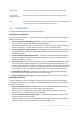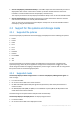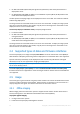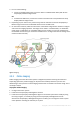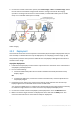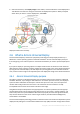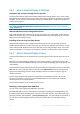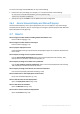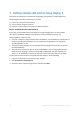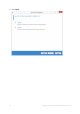User guide
Table Of Contents
- 1 Introducing Acronis Snap Deploy 5
- 1.1 Overview
- 1.2 What's new in Acronis Snap Deploy 5
- 1.3 What you can do with Acronis Snap Deploy 5
- 1.3.1 Taking an image of the master system
- 1.3.2 Deployment to specific machines (immediate, manual, and scheduled deployment)
- 1.3.3 Deployment to any ready machines (event-driven deployment)
- 1.3.4 Stand-alone deployment
- 1.3.5 Deployment with individual deployment settings
- 1.3.6 User-initiated deployment (custom deployment)
- 1.3.7 Deployment of a disk volume and MBR
- 1.3.8 Command-line mode and scripting under WinPE
- 1.4 Features of Acronis Snap Deploy 5
- 1.4.1 List of machines
- 1.4.2 List of deployment tasks
- 1.4.3 Per-deployment licensing
- 1.4.4 Support for the VHD format
- 1.4.5 Graphical user interface in WinPE
- 1.4.6 E-mail notifications about deployment
- 1.4.7 Compatibility with images created by other Acronis products
- 1.4.8 Support for multiple network adapters
- 1.4.9 Multicast TTL and network bandwidth throttling
- 1.4.10 Falling back to unicast
- 1.4.11 Encrypted communication
- 1.4.12 Password protection
- 1.5 Supported operating systems for imaging and deployment
- 1.6 Licensing policy
- 1.7 Upgrading to Acronis Snap Deploy 5
- 1.8 Technical Support
- 2 Understanding Acronis Snap Deploy 5
- 3 Getting started with Acronis Snap Deploy 5
- 4 Installation of Acronis Snap Deploy 5
- 4.1 Supported operating systems
- 4.2 System requirements
- 4.3 Used ports and IP addresses
- 4.4 Typical installation
- 4.5 Custom installation
- 4.5.1 Installation procedure
- 4.5.2 Common installation configurations
- 4.5.3 Installation of components
- 4.5.3.1 Installation of Acronis Snap Deploy 5 Management Console
- 4.5.3.2 Installation of Acronis Snap Deploy 5 License Server
- 4.5.3.3 Installation of Acronis Snap Deploy 5 OS Deploy Server
- 4.5.3.4 Installation of Acronis PXE Server
- 4.5.3.5 Installation of Acronis Wake-on-LAN Proxy
- 4.5.3.6 Installation of Acronis Snap Deploy 5 Management Agent
- 4.6 Other ways of installation
- 4.7 Upgrading Acronis Snap Deploy 5
- 4.8 Uninstalling Acronis Snap Deploy 5
- 5 Using Acronis Snap Deploy 5 Management Console
- 6 Using Acronis Snap Deploy 5 License Server
- 7 Deployment tools
- 8 Creating a master image
- 9 Validating a master image
- 10 Deploying a master image
- 10.1 Files supported as master images
- 10.2 Licenses for deployment
- 10.3 Deployment templates
- 10.4 Deployment through a deployment task
- 10.5 Stand-alone deployment
- 10.6 User-initiated deployment (custom deployment)
- 10.7 Deploying BIOS-based systems to UEFI-based and vice versa
- 11 Managing the list of machines (the Machines view)
- 12 Individual deployment settings
- 13 Managing deployment tasks (the Deployment tasks view)
- 14 Command-line mode and scripting under WinPE
- 15 Collecting system information
21 Copyright © Acronis International GmbH, 2002-2014
Administrator
The person who has rights to manage the Acronis Snap Deploy 5 infrastructure.
User-initiated
deployment mode
The mode when deployment can be initiated on the side of the target machine.
User
The person on the side of the target machine who starts the user-initiated deployment.
This term relates to the user-initiated deployment mode only.
2.2 Components
Acronis Snap Deploy 5 includes the following components:
Components for Windows
These are components that are installed on machines running Windows and provide Acronis Snap
Deploy 5 infrastructure.
Acronis Snap Deploy 5 Management Console is an administrative tool for remote access to
Acronis servers and Acronis Snap Deploy 5 Management Agent.
When disconnected from the Acronis components, the console allows only for the installation of
product components on remote machines and for the creation of bootable media.
Acronis Snap Deploy 5 OS Deploy Server (the deployment server) is a component that performs
centralized hardware-independent deployment through the network with the help of Acronis
Snap Deploy 5 Agents.
Acronis Snap Deploy 5 Management Agent is a component that takes an image of the master
system in the Windows environment under the administrator’s control through Acronis Snap
Deploy 5 Management Console.
Acronis PXE Server allows booting machines over the network into Acronis Snap Deploy 5 Agent,
Acronis Snap Deploy 5 Master Image Creator, or Windows Preinstallation Environment. The
machines must support PXE. Using Acronis PXE Server considerably reduces the time required for
booting multiple machines as compared to using bootable media. It also eliminates the need to
have a technician onsite to install the bootable media into the system that must be booted.
Acronis Wake-on-LAN Proxy is a component that enables Acronis Snap Deploy 5 OS Deploy
Server to wake up the target machines located in another subnet.
Acronis Snap Deploy 5 License Server is a component that tracks licenses of Acronis products.
Bootable components
These are components that are available in the Acronis environment or Windows Preinstallation
Environment. A machine must boot into the corresponding component when you need to perform
imaging or deployment.
Acronis Snap Deploy 5 Agent is a bootable component that performs deployment to a target
machine under the control of Acronis Snap Deploy 5 OS Deploy Server.
There are two ways to load Acronis Snap Deploy 5 Agent on target machines: locally from
bootable media or remotely by using Acronis PXE Server.
Acronis Snap Deploy 5 Master Image Creator is a bootable, locally controlled component that
creates an image of the master system.
There are two ways to load Acronis Snap Deploy 5 Master Image Creator on a master machine:
directly from bootable media or remotely by using Acronis PXE Server.