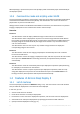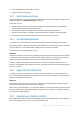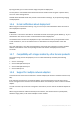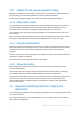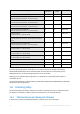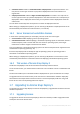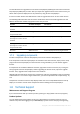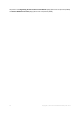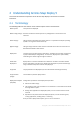User guide
Table Of Contents
- 1 Introducing Acronis Snap Deploy 5
- 1.1 Overview
- 1.2 What's new in Acronis Snap Deploy 5
- 1.3 What you can do with Acronis Snap Deploy 5
- 1.3.1 Taking an image of the master system
- 1.3.2 Deployment to specific machines (immediate, manual, and scheduled deployment)
- 1.3.3 Deployment to any ready machines (event-driven deployment)
- 1.3.4 Stand-alone deployment
- 1.3.5 Deployment with individual deployment settings
- 1.3.6 User-initiated deployment (custom deployment)
- 1.3.7 Deployment of a disk volume and MBR
- 1.3.8 Command-line mode and scripting under WinPE
- 1.4 Features of Acronis Snap Deploy 5
- 1.4.1 List of machines
- 1.4.2 List of deployment tasks
- 1.4.3 Per-deployment licensing
- 1.4.4 Support for the VHD format
- 1.4.5 Graphical user interface in WinPE
- 1.4.6 E-mail notifications about deployment
- 1.4.7 Compatibility with images created by other Acronis products
- 1.4.8 Support for multiple network adapters
- 1.4.9 Multicast TTL and network bandwidth throttling
- 1.4.10 Falling back to unicast
- 1.4.11 Encrypted communication
- 1.4.12 Password protection
- 1.5 Supported operating systems for imaging and deployment
- 1.6 Licensing policy
- 1.7 Upgrading to Acronis Snap Deploy 5
- 1.8 Technical Support
- 2 Understanding Acronis Snap Deploy 5
- 3 Getting started with Acronis Snap Deploy 5
- 4 Installation of Acronis Snap Deploy 5
- 4.1 Supported operating systems
- 4.2 System requirements
- 4.3 Used ports and IP addresses
- 4.4 Typical installation
- 4.5 Custom installation
- 4.5.1 Installation procedure
- 4.5.2 Common installation configurations
- 4.5.3 Installation of components
- 4.5.3.1 Installation of Acronis Snap Deploy 5 Management Console
- 4.5.3.2 Installation of Acronis Snap Deploy 5 License Server
- 4.5.3.3 Installation of Acronis Snap Deploy 5 OS Deploy Server
- 4.5.3.4 Installation of Acronis PXE Server
- 4.5.3.5 Installation of Acronis Wake-on-LAN Proxy
- 4.5.3.6 Installation of Acronis Snap Deploy 5 Management Agent
- 4.6 Other ways of installation
- 4.7 Upgrading Acronis Snap Deploy 5
- 4.8 Uninstalling Acronis Snap Deploy 5
- 5 Using Acronis Snap Deploy 5 Management Console
- 6 Using Acronis Snap Deploy 5 License Server
- 7 Deployment tools
- 8 Creating a master image
- 9 Validating a master image
- 10 Deploying a master image
- 10.1 Files supported as master images
- 10.2 Licenses for deployment
- 10.3 Deployment templates
- 10.4 Deployment through a deployment task
- 10.5 Stand-alone deployment
- 10.6 User-initiated deployment (custom deployment)
- 10.7 Deploying BIOS-based systems to UEFI-based and vice versa
- 11 Managing the list of machines (the Machines view)
- 12 Individual deployment settings
- 13 Managing deployment tasks (the Deployment tasks view)
- 14 Command-line mode and scripting under WinPE
- 15 Collecting system information
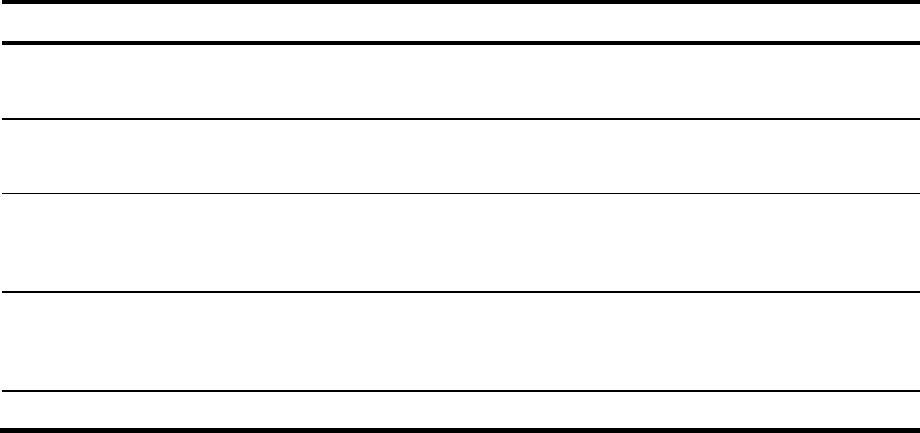
18 Copyright © Acronis International GmbH, 2002-2014
You should obtain one upgrade license for Acronis Snap Deploy 5 (ASD5) per each license for Acronis
Snap Deploy 4 (ASD4) that you have. After you import the upgrade licenses to the license server, you
will be able to perform deployment to any machine by using Acronis Snap Deploy 5.
It does not matter whether the ASD4 license is itself an upgrade license for an even earlier version.
The following table illustrates how the various combinations of licenses will be upgraded. Use this
table to calculate the number of upgrade licenses that you need.
You have
You obtain and import
You now can
ASD4 full license
Available
ASD5 upgrade license
Perform deployment to any target machine
ASD4 full license
Assigned to Machine1
ASD5 upgrade license
Perform deployment to Machine1
ASD4 upgrade license
License(s) for an earlier version
Available
ASD5 upgrade license
Perform deployment to any target machine
ASD4 upgrade license
License(s) for an earlier version
Assigned to Machine1
ASD5 upgrade license
Perform deployment to Machine1
No license
ASD5 full license
Perform deployment to any target machine
1.7.2 Upgrading components
Install the components of Acronis Snap Deploy 5 over those of Acronis Snap Deploy 4.
If all components of Acronis Snap Deploy 4 are installed on the same machine, simply run the setup
program of Acronis Snap Deploy 5 on that machine. During installation, you can add the upgrade
licenses.
If components are installed on different machines, upgrade the license server first, by running the
setup program of Acronis Snap Deploy 5. When upgrading the license server, import the upgrade
licenses. Then, upgrade other components on the machines.
Upgrading Acronis PXE Server removes any components of Acronis Snap Deploy 4 that are uploaded
to the PXE server. To continue using the PXE server, you need to upload the new components (p. 71)
to it.
Components of versions of Acronis Snap Deploy earlier than 4 are incompatible with Acronis Snap
Deploy 5. You need to remove those components before installing Acronis Snap Deploy 5.
1.8 Technical Support
Maintenance and Support Program
If you need assistance with your Acronis product, please go to http://www.acronis.com/support/
Product Updates
You can download the latest updates for all your registered Acronis software products from our
website at any time after logging into your Account (http://www.acronis.com/my) and registering