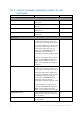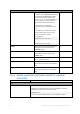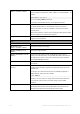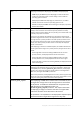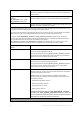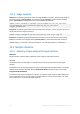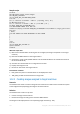User guide
Table Of Contents
- 1 Introducing Acronis Snap Deploy 5
- 1.1 Overview
- 1.2 What's new in Acronis Snap Deploy 5
- 1.3 What you can do with Acronis Snap Deploy 5
- 1.3.1 Taking an image of the master system
- 1.3.2 Deployment to specific machines (immediate, manual, and scheduled deployment)
- 1.3.3 Deployment to any ready machines (event-driven deployment)
- 1.3.4 Stand-alone deployment
- 1.3.5 Deployment with individual deployment settings
- 1.3.6 User-initiated deployment (custom deployment)
- 1.3.7 Deployment of a disk volume and MBR
- 1.3.8 Command-line mode and scripting under WinPE
- 1.4 Features of Acronis Snap Deploy 5
- 1.4.1 List of machines
- 1.4.2 List of deployment tasks
- 1.4.3 Per-deployment licensing
- 1.4.4 Support for the VHD format
- 1.4.5 Graphical user interface in WinPE
- 1.4.6 E-mail notifications about deployment
- 1.4.7 Compatibility with images created by other Acronis products
- 1.4.8 Support for multiple network adapters
- 1.4.9 Multicast TTL and network bandwidth throttling
- 1.4.10 Falling back to unicast
- 1.4.11 Encrypted communication
- 1.4.12 Password protection
- 1.5 Supported operating systems for imaging and deployment
- 1.6 Licensing policy
- 1.7 Upgrading to Acronis Snap Deploy 5
- 1.8 Technical Support
- 2 Understanding Acronis Snap Deploy 5
- 3 Getting started with Acronis Snap Deploy 5
- 4 Installation of Acronis Snap Deploy 5
- 4.1 Supported operating systems
- 4.2 System requirements
- 4.3 Used ports and IP addresses
- 4.4 Typical installation
- 4.5 Custom installation
- 4.5.1 Installation procedure
- 4.5.2 Common installation configurations
- 4.5.3 Installation of components
- 4.5.3.1 Installation of Acronis Snap Deploy 5 Management Console
- 4.5.3.2 Installation of Acronis Snap Deploy 5 License Server
- 4.5.3.3 Installation of Acronis Snap Deploy 5 OS Deploy Server
- 4.5.3.4 Installation of Acronis PXE Server
- 4.5.3.5 Installation of Acronis Wake-on-LAN Proxy
- 4.5.3.6 Installation of Acronis Snap Deploy 5 Management Agent
- 4.6 Other ways of installation
- 4.7 Upgrading Acronis Snap Deploy 5
- 4.8 Uninstalling Acronis Snap Deploy 5
- 5 Using Acronis Snap Deploy 5 Management Console
- 6 Using Acronis Snap Deploy 5 License Server
- 7 Deployment tools
- 8 Creating a master image
- 9 Validating a master image
- 10 Deploying a master image
- 10.1 Files supported as master images
- 10.2 Licenses for deployment
- 10.3 Deployment templates
- 10.4 Deployment through a deployment task
- 10.5 Stand-alone deployment
- 10.6 User-initiated deployment (custom deployment)
- 10.7 Deploying BIOS-based systems to UEFI-based and vice versa
- 11 Managing the list of machines (the Machines view)
- 12 Individual deployment settings
- 13 Managing deployment tasks (the Deployment tasks view)
- 14 Command-line mode and scripting under WinPE
- 15 Collecting system information
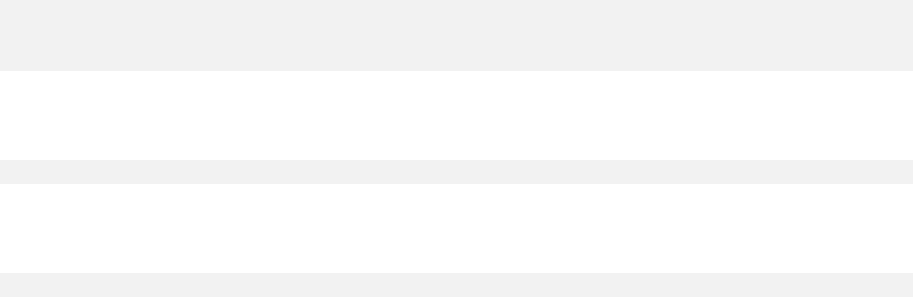
142 Copyright © Acronis International GmbH, 2002-2014
14.1.4 Usage examples
Example 1. The following command creates an image arc.tib of hard disk 1, and places the image to
the network folder \\server1\folder. The operation log file log1.log is saved in another network
folder: \\server2\dir\. Credentials for both network folders are provided:
asdcmd /create /harddisk:1 /filename:\\server1\folder\arc.tib /net_user:user1
/net_password:pw1 /log:\\server2\dir\log1.log /log_net_user:user2
/log_net_password:pw2
Example 2. The following command creates an image of the volume 1-2 sector-by-sector (in the raw
mode) and saves the image to volume H:
asdcmd /create /filename:h:\raw.tib /partition:1-2 /raw /log:c:\log.txt
Example 3. The following command deploys the hard disk 2 from the password-protected image
1.tib that is located in the network folder \\server1\folder, to the disk with the same number, 2.
asdcmd /deploy /filename:\\server1\folder\1.tib /password:qwerty /harddisk:2
14.2 Sample scenarios
14.2.1 Deploying images assigned to target machines
Scenario
An administrator needs to deploy a different master image to each target machine.
Solution
The administrator puts the images in a shared location that can be accessed from each target
machine.
The administrator renames each image according to the target machine’s MAC address. The image
destined to the machine with MAC address 01-02-03-04-05-06 will have the name, for example,
image-01-02-03-04-05-06.tib.
The administrator writes a deployment script that can read the target machine’s MAC address and
pull an image with a name corresponding to the MAC address from the shared location. The script
can be executed on any number of target machines.