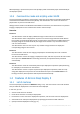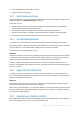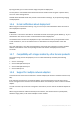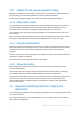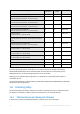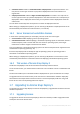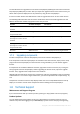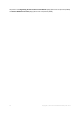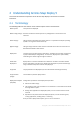User guide
Table Of Contents
- 1 Introducing Acronis Snap Deploy 5
- 1.1 Overview
- 1.2 What's new in Acronis Snap Deploy 5
- 1.3 What you can do with Acronis Snap Deploy 5
- 1.3.1 Taking an image of the master system
- 1.3.2 Deployment to specific machines (immediate, manual, and scheduled deployment)
- 1.3.3 Deployment to any ready machines (event-driven deployment)
- 1.3.4 Stand-alone deployment
- 1.3.5 Deployment with individual deployment settings
- 1.3.6 User-initiated deployment (custom deployment)
- 1.3.7 Deployment of a disk volume and MBR
- 1.3.8 Command-line mode and scripting under WinPE
- 1.4 Features of Acronis Snap Deploy 5
- 1.4.1 List of machines
- 1.4.2 List of deployment tasks
- 1.4.3 Per-deployment licensing
- 1.4.4 Support for the VHD format
- 1.4.5 Graphical user interface in WinPE
- 1.4.6 E-mail notifications about deployment
- 1.4.7 Compatibility with images created by other Acronis products
- 1.4.8 Support for multiple network adapters
- 1.4.9 Multicast TTL and network bandwidth throttling
- 1.4.10 Falling back to unicast
- 1.4.11 Encrypted communication
- 1.4.12 Password protection
- 1.5 Supported operating systems for imaging and deployment
- 1.6 Licensing policy
- 1.7 Upgrading to Acronis Snap Deploy 5
- 1.8 Technical Support
- 2 Understanding Acronis Snap Deploy 5
- 3 Getting started with Acronis Snap Deploy 5
- 4 Installation of Acronis Snap Deploy 5
- 4.1 Supported operating systems
- 4.2 System requirements
- 4.3 Used ports and IP addresses
- 4.4 Typical installation
- 4.5 Custom installation
- 4.5.1 Installation procedure
- 4.5.2 Common installation configurations
- 4.5.3 Installation of components
- 4.5.3.1 Installation of Acronis Snap Deploy 5 Management Console
- 4.5.3.2 Installation of Acronis Snap Deploy 5 License Server
- 4.5.3.3 Installation of Acronis Snap Deploy 5 OS Deploy Server
- 4.5.3.4 Installation of Acronis PXE Server
- 4.5.3.5 Installation of Acronis Wake-on-LAN Proxy
- 4.5.3.6 Installation of Acronis Snap Deploy 5 Management Agent
- 4.6 Other ways of installation
- 4.7 Upgrading Acronis Snap Deploy 5
- 4.8 Uninstalling Acronis Snap Deploy 5
- 5 Using Acronis Snap Deploy 5 Management Console
- 6 Using Acronis Snap Deploy 5 License Server
- 7 Deployment tools
- 8 Creating a master image
- 9 Validating a master image
- 10 Deploying a master image
- 10.1 Files supported as master images
- 10.2 Licenses for deployment
- 10.3 Deployment templates
- 10.4 Deployment through a deployment task
- 10.5 Stand-alone deployment
- 10.6 User-initiated deployment (custom deployment)
- 10.7 Deploying BIOS-based systems to UEFI-based and vice versa
- 11 Managing the list of machines (the Machines view)
- 12 Individual deployment settings
- 13 Managing deployment tasks (the Deployment tasks view)
- 14 Command-line mode and scripting under WinPE
- 15 Collecting system information
14 Copyright © Acronis International GmbH, 2002-2014
1.4.9 Multicast TTL and network bandwidth throttling
Deployment configuration has a parameter that specifies time to live (TTL) for multicast packets. By
using this setting, you can limit the distribution of multicast packets via gateways.
By setting the permitted bandwidth, you can limit the network usage during deployment.
1.4.10 Falling back to unicast
To make deployment to multiple machines faster, Acronis Snap Deploy 5 multicasts the contents of
the master image (the deployment stream) across the network. This way, deployment can run
simultaneously on all machines even though the deployment stream is sent only once.
If the network restricts multicasting, Acronis Snap Deploy 5 can automatically switch to the use of
unicast instead.
When using unicast, Acronis Snap Deploy 5 sends a copy of the deployment stream to each machine.
This way, the network becomes more loaded, so the deployment process may take longer.
1.4.11 Encrypted communication
Components of Acronis Snap Deploy 5 communicate to each other by using the Secure Sockets Layer
(SSL) cryptographic protocol. Encryption starts on the first (earliest) stage of the connection attempt,
so all data transferred in the next steps (including data required for client authentication) is
encrypted.
After the components of Acronis Snap Deploy 5 are installed, encrypted communication between the
components is enabled automatically.
The contents of the master image are transferred unencrypted.
1.4.12 Password protection
Master images taken with Acronis Snap Deploy 5 can be protected with a password to prevent
unauthorized deployment.
Acronis Snap Deploy 5 also supports password-protected backups created by Acronis True Image,
Acronis Backup & Recovery 10, Acronis Backup & Recovery 11, or Acronis Backup 11.5.
To prevent Acronis bootable components from unauthorized execution, the bootable components in
the Acronis boot menu can also be protected with a password. The user will be asked for the
password when selecting a bootable component. No password is required to start the operating
system on the machine.
1.5 Supported operating systems for imaging and
deployment
Acronis Snap Deploy 5 provides full-featured imaging and deployment of the operating systems listed
in the table that follows.
For most operating systems, you can change settings such as the network name that the machines
will have after the deployment.