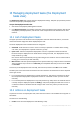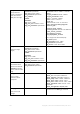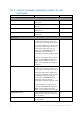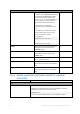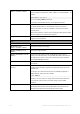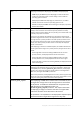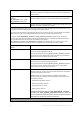User guide
Table Of Contents
- 1 Introducing Acronis Snap Deploy 5
- 1.1 Overview
- 1.2 What's new in Acronis Snap Deploy 5
- 1.3 What you can do with Acronis Snap Deploy 5
- 1.3.1 Taking an image of the master system
- 1.3.2 Deployment to specific machines (immediate, manual, and scheduled deployment)
- 1.3.3 Deployment to any ready machines (event-driven deployment)
- 1.3.4 Stand-alone deployment
- 1.3.5 Deployment with individual deployment settings
- 1.3.6 User-initiated deployment (custom deployment)
- 1.3.7 Deployment of a disk volume and MBR
- 1.3.8 Command-line mode and scripting under WinPE
- 1.4 Features of Acronis Snap Deploy 5
- 1.4.1 List of machines
- 1.4.2 List of deployment tasks
- 1.4.3 Per-deployment licensing
- 1.4.4 Support for the VHD format
- 1.4.5 Graphical user interface in WinPE
- 1.4.6 E-mail notifications about deployment
- 1.4.7 Compatibility with images created by other Acronis products
- 1.4.8 Support for multiple network adapters
- 1.4.9 Multicast TTL and network bandwidth throttling
- 1.4.10 Falling back to unicast
- 1.4.11 Encrypted communication
- 1.4.12 Password protection
- 1.5 Supported operating systems for imaging and deployment
- 1.6 Licensing policy
- 1.7 Upgrading to Acronis Snap Deploy 5
- 1.8 Technical Support
- 2 Understanding Acronis Snap Deploy 5
- 3 Getting started with Acronis Snap Deploy 5
- 4 Installation of Acronis Snap Deploy 5
- 4.1 Supported operating systems
- 4.2 System requirements
- 4.3 Used ports and IP addresses
- 4.4 Typical installation
- 4.5 Custom installation
- 4.5.1 Installation procedure
- 4.5.2 Common installation configurations
- 4.5.3 Installation of components
- 4.5.3.1 Installation of Acronis Snap Deploy 5 Management Console
- 4.5.3.2 Installation of Acronis Snap Deploy 5 License Server
- 4.5.3.3 Installation of Acronis Snap Deploy 5 OS Deploy Server
- 4.5.3.4 Installation of Acronis PXE Server
- 4.5.3.5 Installation of Acronis Wake-on-LAN Proxy
- 4.5.3.6 Installation of Acronis Snap Deploy 5 Management Agent
- 4.6 Other ways of installation
- 4.7 Upgrading Acronis Snap Deploy 5
- 4.8 Uninstalling Acronis Snap Deploy 5
- 5 Using Acronis Snap Deploy 5 Management Console
- 6 Using Acronis Snap Deploy 5 License Server
- 7 Deployment tools
- 8 Creating a master image
- 9 Validating a master image
- 10 Deploying a master image
- 10.1 Files supported as master images
- 10.2 Licenses for deployment
- 10.3 Deployment templates
- 10.4 Deployment through a deployment task
- 10.5 Stand-alone deployment
- 10.6 User-initiated deployment (custom deployment)
- 10.7 Deploying BIOS-based systems to UEFI-based and vice versa
- 11 Managing the list of machines (the Machines view)
- 12 Individual deployment settings
- 13 Managing deployment tasks (the Deployment tasks view)
- 14 Command-line mode and scripting under WinPE
- 15 Collecting system information
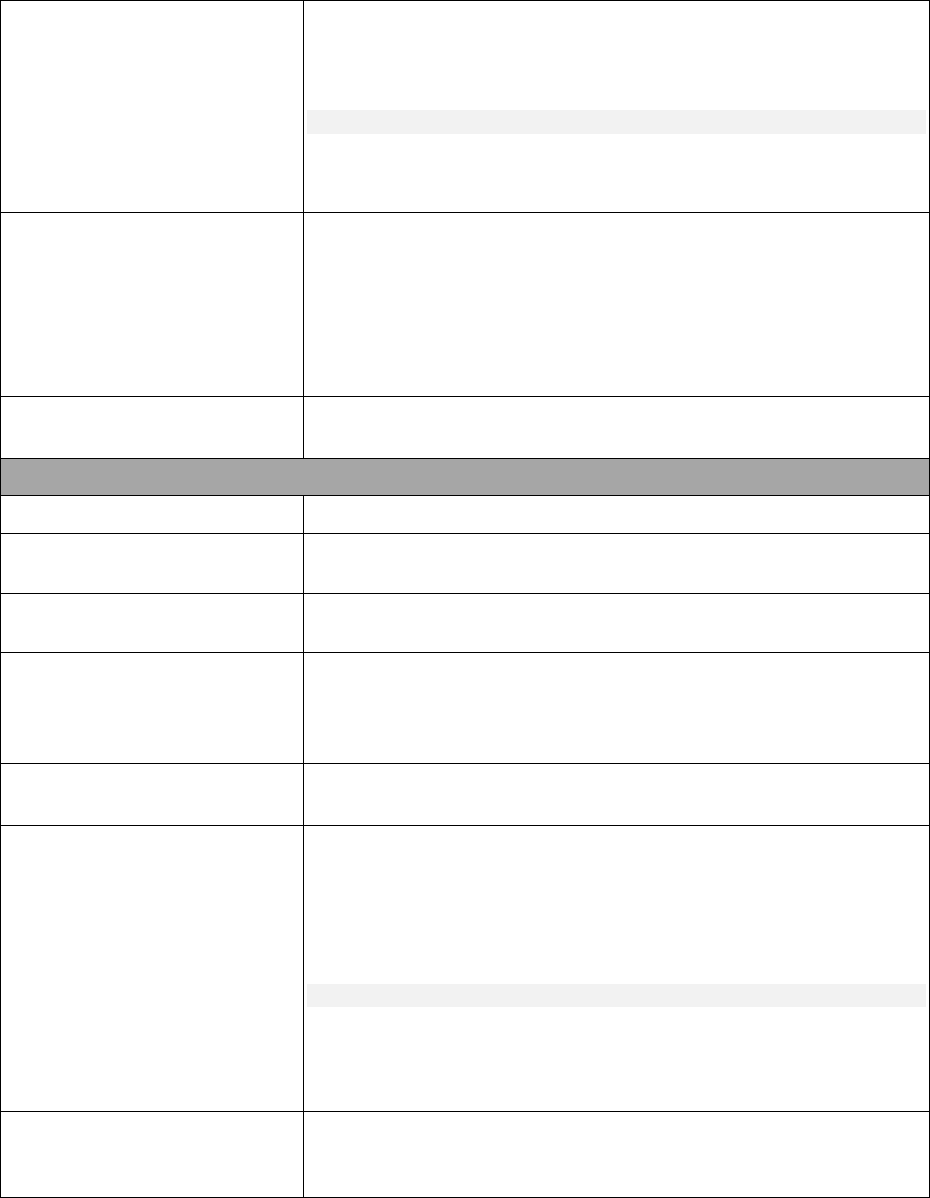
138 Copyright © Acronis International GmbH, 2002-2014
/partition:<disk
number>-<volume number>
Specifies the volumes to include into the image file.
Volume numbers are specified as <disk number>-<volume number>, for
example:
/partition:1-1,1-2,3-1
See also the /oss_numbers parameter.
To view the list of available volumes, use the /list command.
/raw
Use this parameter to create an image of a volume with an unrecognized
or unsupported file system, or of a disk that contains such volume.
With this parameter, all contents of the disk or volume will be copied
sector-by-sector.
Without this parameter, only the sectors containing useful system and user
data are imaged (for the supported file systems).
/progress:<on|off>
Shows or hides the progress information (percent completed). The
progress is shown by default.
deploy
/harddisk:<disk number>
Specifies the hard disk in the image.
/partition:<disk
number>-<volume number>
Specifies the volumes in the image.
/target_harddisk:<disk
number>
Specifies the target hard disk.
/target_partition:<volume
number>
Specifies the target volume number for deploying a volume over an
existing one. If this parameter is not specified, the software assumes that
the target volume number is the same as the volume number specified
with the /partition parameter.
/start:<start sector>
Sets the start sector for deploying a volume to the unallocated space on
the hard disk.
/size:<volume size in
sectors>
Sets the new size of the volume in sectors. The size of a sector is
considered to be 512 bytes, regardless of the physical sector size on the
hard disk drive.
For example, if you want the volume size to be 512 MB (a megabyte is
1 048 576 bytes), specify the size as follows:
/size:1048576
Specify this size even if you are using a hard disk drive with 4-KB sectors.
To see the size of the volume in the master image, use the /list
command.
/fat16_32
Enables the file system conversion from FAT16 to FAT32 if the volume size
after deployment is likely to exceed 2 GB. Without this parameter, the
deployed volume will inherit the file system from the image.