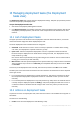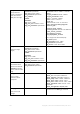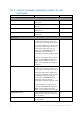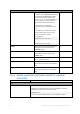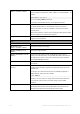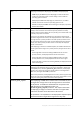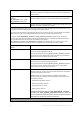User guide
Table Of Contents
- 1 Introducing Acronis Snap Deploy 5
- 1.1 Overview
- 1.2 What's new in Acronis Snap Deploy 5
- 1.3 What you can do with Acronis Snap Deploy 5
- 1.3.1 Taking an image of the master system
- 1.3.2 Deployment to specific machines (immediate, manual, and scheduled deployment)
- 1.3.3 Deployment to any ready machines (event-driven deployment)
- 1.3.4 Stand-alone deployment
- 1.3.5 Deployment with individual deployment settings
- 1.3.6 User-initiated deployment (custom deployment)
- 1.3.7 Deployment of a disk volume and MBR
- 1.3.8 Command-line mode and scripting under WinPE
- 1.4 Features of Acronis Snap Deploy 5
- 1.4.1 List of machines
- 1.4.2 List of deployment tasks
- 1.4.3 Per-deployment licensing
- 1.4.4 Support for the VHD format
- 1.4.5 Graphical user interface in WinPE
- 1.4.6 E-mail notifications about deployment
- 1.4.7 Compatibility with images created by other Acronis products
- 1.4.8 Support for multiple network adapters
- 1.4.9 Multicast TTL and network bandwidth throttling
- 1.4.10 Falling back to unicast
- 1.4.11 Encrypted communication
- 1.4.12 Password protection
- 1.5 Supported operating systems for imaging and deployment
- 1.6 Licensing policy
- 1.7 Upgrading to Acronis Snap Deploy 5
- 1.8 Technical Support
- 2 Understanding Acronis Snap Deploy 5
- 3 Getting started with Acronis Snap Deploy 5
- 4 Installation of Acronis Snap Deploy 5
- 4.1 Supported operating systems
- 4.2 System requirements
- 4.3 Used ports and IP addresses
- 4.4 Typical installation
- 4.5 Custom installation
- 4.5.1 Installation procedure
- 4.5.2 Common installation configurations
- 4.5.3 Installation of components
- 4.5.3.1 Installation of Acronis Snap Deploy 5 Management Console
- 4.5.3.2 Installation of Acronis Snap Deploy 5 License Server
- 4.5.3.3 Installation of Acronis Snap Deploy 5 OS Deploy Server
- 4.5.3.4 Installation of Acronis PXE Server
- 4.5.3.5 Installation of Acronis Wake-on-LAN Proxy
- 4.5.3.6 Installation of Acronis Snap Deploy 5 Management Agent
- 4.6 Other ways of installation
- 4.7 Upgrading Acronis Snap Deploy 5
- 4.8 Uninstalling Acronis Snap Deploy 5
- 5 Using Acronis Snap Deploy 5 Management Console
- 6 Using Acronis Snap Deploy 5 License Server
- 7 Deployment tools
- 8 Creating a master image
- 9 Validating a master image
- 10 Deploying a master image
- 10.1 Files supported as master images
- 10.2 Licenses for deployment
- 10.3 Deployment templates
- 10.4 Deployment through a deployment task
- 10.5 Stand-alone deployment
- 10.6 User-initiated deployment (custom deployment)
- 10.7 Deploying BIOS-based systems to UEFI-based and vice versa
- 11 Managing the list of machines (the Machines view)
- 12 Individual deployment settings
- 13 Managing deployment tasks (the Deployment tasks view)
- 14 Command-line mode and scripting under WinPE
- 15 Collecting system information
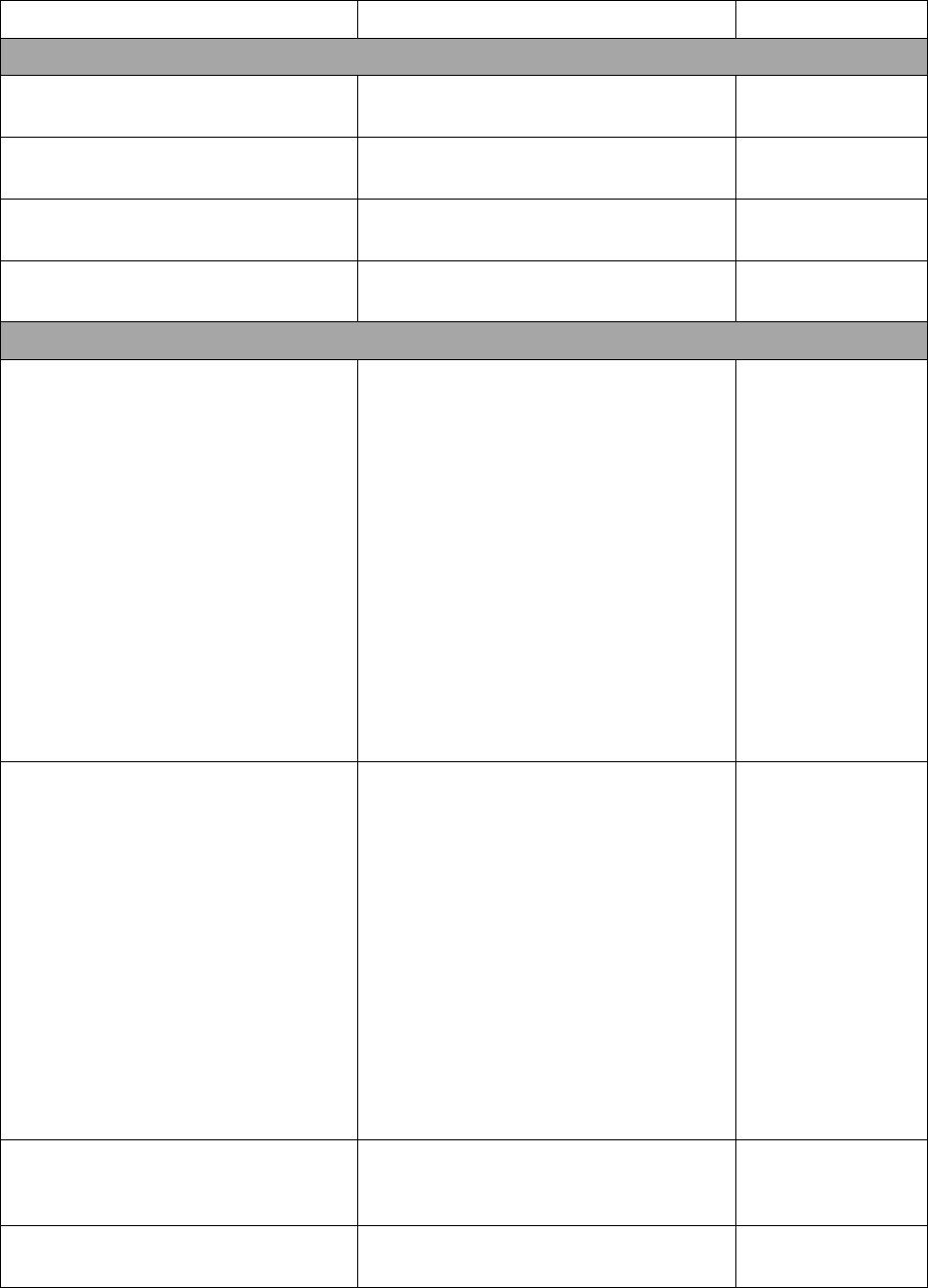
136 Copyright © Acronis International GmbH, 2002-2014
14.1.2 Common parameters (parameters common for most
commands)
Parameter
Description
Image location
Access to images
/filename:<file name>
Specifies the full path to the image, including
the file name
Any
/password:<password>
Specifies the password for the image (if
required)
Any
/net_user:<user name>
Specifies a user name for accessing the
network drive
Network drive
/net_password:<password>
Specifies a password for accessing the
network drive
Network drive
Imaging options
/incremental
Sets the image type to incremental. If this
parameter is not specified or if there is no
basic full image, a full image will be created.
An incremental image stores changes to the
data against the latest image. The name of
an incremental image is the name you
specified in the /filename parameter,
followed by an index; for example:
MasterImage2.tib, MasterImage3.tib, and so
on.
To deploy an incremental image, specify its
name in the /filename parameter of the
deploy command. Make sure that the
image is in the same folder as all images it
depends on.
Any
/differential
Sets the image type to differential. If this
parameter is not specified or if there is no
basic full image, a full image will be created.
A differential image stores changes to the
data against the latest full image. The name
of a differential image is the name you
specified in the /filename parameter,
followed by an index; for example:
MasterImage2.tib, MasterImage3.tib, and so
on.
To deploy a differential image, specify its
name in the /filename parameter of the
deploy command. Make sure that the
image is in the same folder as the full image.
Any
/compression:<0…9>
Specifies the data compression level. The
compression level ranges from 0 to 9 and is
set to 3 by default
Any
/split:<size in MB>
Splits the image into parts of the specified
size, in megabytes
Any