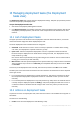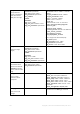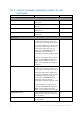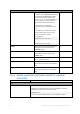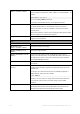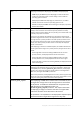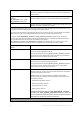User guide
Table Of Contents
- 1 Introducing Acronis Snap Deploy 5
- 1.1 Overview
- 1.2 What's new in Acronis Snap Deploy 5
- 1.3 What you can do with Acronis Snap Deploy 5
- 1.3.1 Taking an image of the master system
- 1.3.2 Deployment to specific machines (immediate, manual, and scheduled deployment)
- 1.3.3 Deployment to any ready machines (event-driven deployment)
- 1.3.4 Stand-alone deployment
- 1.3.5 Deployment with individual deployment settings
- 1.3.6 User-initiated deployment (custom deployment)
- 1.3.7 Deployment of a disk volume and MBR
- 1.3.8 Command-line mode and scripting under WinPE
- 1.4 Features of Acronis Snap Deploy 5
- 1.4.1 List of machines
- 1.4.2 List of deployment tasks
- 1.4.3 Per-deployment licensing
- 1.4.4 Support for the VHD format
- 1.4.5 Graphical user interface in WinPE
- 1.4.6 E-mail notifications about deployment
- 1.4.7 Compatibility with images created by other Acronis products
- 1.4.8 Support for multiple network adapters
- 1.4.9 Multicast TTL and network bandwidth throttling
- 1.4.10 Falling back to unicast
- 1.4.11 Encrypted communication
- 1.4.12 Password protection
- 1.5 Supported operating systems for imaging and deployment
- 1.6 Licensing policy
- 1.7 Upgrading to Acronis Snap Deploy 5
- 1.8 Technical Support
- 2 Understanding Acronis Snap Deploy 5
- 3 Getting started with Acronis Snap Deploy 5
- 4 Installation of Acronis Snap Deploy 5
- 4.1 Supported operating systems
- 4.2 System requirements
- 4.3 Used ports and IP addresses
- 4.4 Typical installation
- 4.5 Custom installation
- 4.5.1 Installation procedure
- 4.5.2 Common installation configurations
- 4.5.3 Installation of components
- 4.5.3.1 Installation of Acronis Snap Deploy 5 Management Console
- 4.5.3.2 Installation of Acronis Snap Deploy 5 License Server
- 4.5.3.3 Installation of Acronis Snap Deploy 5 OS Deploy Server
- 4.5.3.4 Installation of Acronis PXE Server
- 4.5.3.5 Installation of Acronis Wake-on-LAN Proxy
- 4.5.3.6 Installation of Acronis Snap Deploy 5 Management Agent
- 4.6 Other ways of installation
- 4.7 Upgrading Acronis Snap Deploy 5
- 4.8 Uninstalling Acronis Snap Deploy 5
- 5 Using Acronis Snap Deploy 5 Management Console
- 6 Using Acronis Snap Deploy 5 License Server
- 7 Deployment tools
- 8 Creating a master image
- 9 Validating a master image
- 10 Deploying a master image
- 10.1 Files supported as master images
- 10.2 Licenses for deployment
- 10.3 Deployment templates
- 10.4 Deployment through a deployment task
- 10.5 Stand-alone deployment
- 10.6 User-initiated deployment (custom deployment)
- 10.7 Deploying BIOS-based systems to UEFI-based and vice versa
- 11 Managing the list of machines (the Machines view)
- 12 Individual deployment settings
- 13 Managing deployment tasks (the Deployment tasks view)
- 14 Command-line mode and scripting under WinPE
- 15 Collecting system information

134 Copyright © Acronis International GmbH, 2002-2014
14 Command-line mode and scripting under WinPE
Having booted a machine in Windows Preinstallation Environment (WinPE), the administrator can
perform imaging or deployment in the command-line mode or execute scripts.
Acronis Snap Deploy 5 Command-Line Utility is included in a WinPE-based bootable media that you
can create by using Acronis Snap Deploy 5 Management Console (p. 68).
The section “Sample scenarios” (p. 142) provides examples of using the command-line utility.
Limitation. Acronis Snap Deploy 5 Command-Line Utility can generate a new security identifier (SID)
but cannot adjust other settings on the fly. To change the machine name, domain or workgroup
membership, and other settings, either use the graphical user interface or apply the Microsoft
System Preparation Tool (Sysprep) to the master system and specify the new settings in the
Sysprep.inf answer file.
14.1 Command-line syntax
This section provides the list of commands and parameters of Acronis Snap Deploy 5 Command-Line
Utility.
14.1.1 Supported commands
Acronis Snap Deploy 5 Command-Line Utility asdcmd.exe has the following format:
asdcmd /command /parameter1 [/parameter2 …]
Commands may be accompanied with parameters. Some parameters are common for most
commands of asdcmd, while others are specific for individual commands. The following is the list of
supported commands and compatible parameters.
Command
Common parameters
Specific parameters
create
Creates an image of
specified disks and
volumes
/filename:<file name>
/password:<password>
/net_user:<user name>
/net_password:<password>
/incremental
/differential
/compression:<0…9>
/split:<size in MB>
/oss_numbers
/reboot
/shutdown
/log:<file name>
/log_net_user:<remote user>
/log_net_password:<password>
/harddisk:<disk number>
/partition:<volume number>
/file_partition:<volume letter>
/raw
/progress:<on|off>