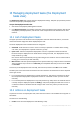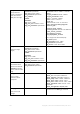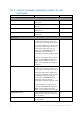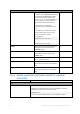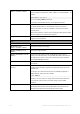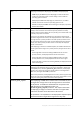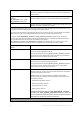User guide
Table Of Contents
- 1 Introducing Acronis Snap Deploy 5
- 1.1 Overview
- 1.2 What's new in Acronis Snap Deploy 5
- 1.3 What you can do with Acronis Snap Deploy 5
- 1.3.1 Taking an image of the master system
- 1.3.2 Deployment to specific machines (immediate, manual, and scheduled deployment)
- 1.3.3 Deployment to any ready machines (event-driven deployment)
- 1.3.4 Stand-alone deployment
- 1.3.5 Deployment with individual deployment settings
- 1.3.6 User-initiated deployment (custom deployment)
- 1.3.7 Deployment of a disk volume and MBR
- 1.3.8 Command-line mode and scripting under WinPE
- 1.4 Features of Acronis Snap Deploy 5
- 1.4.1 List of machines
- 1.4.2 List of deployment tasks
- 1.4.3 Per-deployment licensing
- 1.4.4 Support for the VHD format
- 1.4.5 Graphical user interface in WinPE
- 1.4.6 E-mail notifications about deployment
- 1.4.7 Compatibility with images created by other Acronis products
- 1.4.8 Support for multiple network adapters
- 1.4.9 Multicast TTL and network bandwidth throttling
- 1.4.10 Falling back to unicast
- 1.4.11 Encrypted communication
- 1.4.12 Password protection
- 1.5 Supported operating systems for imaging and deployment
- 1.6 Licensing policy
- 1.7 Upgrading to Acronis Snap Deploy 5
- 1.8 Technical Support
- 2 Understanding Acronis Snap Deploy 5
- 3 Getting started with Acronis Snap Deploy 5
- 4 Installation of Acronis Snap Deploy 5
- 4.1 Supported operating systems
- 4.2 System requirements
- 4.3 Used ports and IP addresses
- 4.4 Typical installation
- 4.5 Custom installation
- 4.5.1 Installation procedure
- 4.5.2 Common installation configurations
- 4.5.3 Installation of components
- 4.5.3.1 Installation of Acronis Snap Deploy 5 Management Console
- 4.5.3.2 Installation of Acronis Snap Deploy 5 License Server
- 4.5.3.3 Installation of Acronis Snap Deploy 5 OS Deploy Server
- 4.5.3.4 Installation of Acronis PXE Server
- 4.5.3.5 Installation of Acronis Wake-on-LAN Proxy
- 4.5.3.6 Installation of Acronis Snap Deploy 5 Management Agent
- 4.6 Other ways of installation
- 4.7 Upgrading Acronis Snap Deploy 5
- 4.8 Uninstalling Acronis Snap Deploy 5
- 5 Using Acronis Snap Deploy 5 Management Console
- 6 Using Acronis Snap Deploy 5 License Server
- 7 Deployment tools
- 8 Creating a master image
- 9 Validating a master image
- 10 Deploying a master image
- 10.1 Files supported as master images
- 10.2 Licenses for deployment
- 10.3 Deployment templates
- 10.4 Deployment through a deployment task
- 10.5 Stand-alone deployment
- 10.6 User-initiated deployment (custom deployment)
- 10.7 Deploying BIOS-based systems to UEFI-based and vice versa
- 11 Managing the list of machines (the Machines view)
- 12 Individual deployment settings
- 13 Managing deployment tasks (the Deployment tasks view)
- 14 Command-line mode and scripting under WinPE
- 15 Collecting system information
133 Copyright © Acronis International GmbH, 2002-2014
Run: Starts the selected task. The task will wait for machines to become ready and then will
perform deployment to them.
Stop: Stops the selected task. The machines whose deployment finished by the time you stop the
task remain deployed (the last result (p. 129) for such machines is Succeeded).
Edit: Edits the task in the Create Deployment Task Wizard.
Delete: Deletes the task from the deployment server.
View log: Shows the log entries related to the selected task.
13.3 States and results for deployment tasks
The State column shows the current state of the task.
The state can be one of the following:
Idle: The task is not running. It will run on a schedule or when a specified number of machines
become ready. Alternatively, you can start the task manually.
Waiting for machines: The task has started but is waiting for machines to become ready. This
state occurs in the following cases:
A task that performs deployment to a specific list of machines waits until the machines are
woken up.
A task that performs deployment to a number of any ready machines waits until this number
is reached.
In progress (shown as percentage complete): The task is performing deployment. After
deployment has finished on all machines, the task state becomes Idle.
Stopping: The task is stopping after you chose to stop it or after not enough machines became
ready after a time-out. The task will then enter the Idle state.
The Last result column shows the result of the deployment task.
The result can be one of the following:
Succeeded: Deployment has been successful on all of the machines where it started (all of these
machines have the Succeeded (p. 129) result).
Failed: Deployment to one or more machines failed (a machine has the Failed (p. 129) result).
Stopped: The task has been stopped. This state occurs in either of these cases:
You stopped the task, by using the Stop action (p. 132).
The task stopped because not enough machines became ready for deployment, according to
the deployment start condition you specified when creating the deployment task (p. 105).