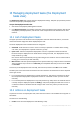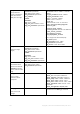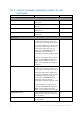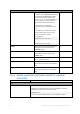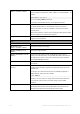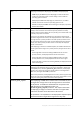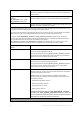User guide
Table Of Contents
- 1 Introducing Acronis Snap Deploy 5
- 1.1 Overview
- 1.2 What's new in Acronis Snap Deploy 5
- 1.3 What you can do with Acronis Snap Deploy 5
- 1.3.1 Taking an image of the master system
- 1.3.2 Deployment to specific machines (immediate, manual, and scheduled deployment)
- 1.3.3 Deployment to any ready machines (event-driven deployment)
- 1.3.4 Stand-alone deployment
- 1.3.5 Deployment with individual deployment settings
- 1.3.6 User-initiated deployment (custom deployment)
- 1.3.7 Deployment of a disk volume and MBR
- 1.3.8 Command-line mode and scripting under WinPE
- 1.4 Features of Acronis Snap Deploy 5
- 1.4.1 List of machines
- 1.4.2 List of deployment tasks
- 1.4.3 Per-deployment licensing
- 1.4.4 Support for the VHD format
- 1.4.5 Graphical user interface in WinPE
- 1.4.6 E-mail notifications about deployment
- 1.4.7 Compatibility with images created by other Acronis products
- 1.4.8 Support for multiple network adapters
- 1.4.9 Multicast TTL and network bandwidth throttling
- 1.4.10 Falling back to unicast
- 1.4.11 Encrypted communication
- 1.4.12 Password protection
- 1.5 Supported operating systems for imaging and deployment
- 1.6 Licensing policy
- 1.7 Upgrading to Acronis Snap Deploy 5
- 1.8 Technical Support
- 2 Understanding Acronis Snap Deploy 5
- 3 Getting started with Acronis Snap Deploy 5
- 4 Installation of Acronis Snap Deploy 5
- 4.1 Supported operating systems
- 4.2 System requirements
- 4.3 Used ports and IP addresses
- 4.4 Typical installation
- 4.5 Custom installation
- 4.5.1 Installation procedure
- 4.5.2 Common installation configurations
- 4.5.3 Installation of components
- 4.5.3.1 Installation of Acronis Snap Deploy 5 Management Console
- 4.5.3.2 Installation of Acronis Snap Deploy 5 License Server
- 4.5.3.3 Installation of Acronis Snap Deploy 5 OS Deploy Server
- 4.5.3.4 Installation of Acronis PXE Server
- 4.5.3.5 Installation of Acronis Wake-on-LAN Proxy
- 4.5.3.6 Installation of Acronis Snap Deploy 5 Management Agent
- 4.6 Other ways of installation
- 4.7 Upgrading Acronis Snap Deploy 5
- 4.8 Uninstalling Acronis Snap Deploy 5
- 5 Using Acronis Snap Deploy 5 Management Console
- 6 Using Acronis Snap Deploy 5 License Server
- 7 Deployment tools
- 8 Creating a master image
- 9 Validating a master image
- 10 Deploying a master image
- 10.1 Files supported as master images
- 10.2 Licenses for deployment
- 10.3 Deployment templates
- 10.4 Deployment through a deployment task
- 10.5 Stand-alone deployment
- 10.6 User-initiated deployment (custom deployment)
- 10.7 Deploying BIOS-based systems to UEFI-based and vice versa
- 11 Managing the list of machines (the Machines view)
- 12 Individual deployment settings
- 13 Managing deployment tasks (the Deployment tasks view)
- 14 Command-line mode and scripting under WinPE
- 15 Collecting system information
132 Copyright © Acronis International GmbH, 2002-2014
13 Managing deployment tasks (the Deployment
tasks view)
The Deployment tasks view contains the list of deployment tasks (p. 102) that you previously created
on Acronis Snap Deploy 5 OS Deploy Server.
To open the Deployment tasks view
1. Start Acronis Snap Deploy 5 Management Console.
2. Click Deployment tasks. If prompted, specify the name or IP address of the machine with Acronis
Snap Deploy 5 OS Deploy Server, and the user name and password of an administrator on that
machine.
13.1 List of deployment tasks
The upper part of the view shows the list of deployment tasks and related information, such as the
name of the master image that will be deployed by the task.
The list of deployment tasks is divided into three categories:
Scheduled: Tasks that will run once or more at a time you specified. For details about creating
such tasks, see “Deployment to specific machines” (p. 103).
Upon event: Tasks that will perform deployment as soon as a specified number of machines
becomes ready for deployment. For details about creating such tasks, see “Deployment to any
ready machines” (p. 108).
One of these tasks may be already running and waiting for the machines. If none of these tasks is
running, you can start any of them manually.
Manual start: Tasks that perform deployment to specific machines (p. 103) and have no schedule.
These are tasks that you chose to run Manually, and completed tasks that you chose to run Now
or Once later.
To start any of the deployment tasks manually, select the task, and then click Run on the toolbar.
The lower part of the view shows the machines that are related to the selected task. The list depends
on the type of task.
For a task that performs deployment to specific machines (p. 103): the list of machines to which
the task performs deployment. Deployment will start on a schedule or when you start the task
manually.
For a task that performs deployment to any ready machines (p. 108): the list of machines that are
currently ready for deployment (have the Ready (p. 129) state). Deployment will start as soon as
a sufficient number of machines become ready (or after a time-out), even if you start the task
manually.
13.2 Actions on deployment tasks
To perform an action on a deployment task, select the task in the list. The available actions appear on
the toolbar.
The actions are the following:
Create: Starts the Create Deployment Task Wizard (p. 102).