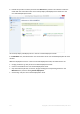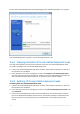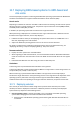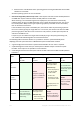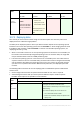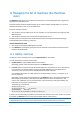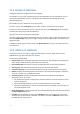User guide
Table Of Contents
- 1 Introducing Acronis Snap Deploy 5
- 1.1 Overview
- 1.2 What's new in Acronis Snap Deploy 5
- 1.3 What you can do with Acronis Snap Deploy 5
- 1.3.1 Taking an image of the master system
- 1.3.2 Deployment to specific machines (immediate, manual, and scheduled deployment)
- 1.3.3 Deployment to any ready machines (event-driven deployment)
- 1.3.4 Stand-alone deployment
- 1.3.5 Deployment with individual deployment settings
- 1.3.6 User-initiated deployment (custom deployment)
- 1.3.7 Deployment of a disk volume and MBR
- 1.3.8 Command-line mode and scripting under WinPE
- 1.4 Features of Acronis Snap Deploy 5
- 1.4.1 List of machines
- 1.4.2 List of deployment tasks
- 1.4.3 Per-deployment licensing
- 1.4.4 Support for the VHD format
- 1.4.5 Graphical user interface in WinPE
- 1.4.6 E-mail notifications about deployment
- 1.4.7 Compatibility with images created by other Acronis products
- 1.4.8 Support for multiple network adapters
- 1.4.9 Multicast TTL and network bandwidth throttling
- 1.4.10 Falling back to unicast
- 1.4.11 Encrypted communication
- 1.4.12 Password protection
- 1.5 Supported operating systems for imaging and deployment
- 1.6 Licensing policy
- 1.7 Upgrading to Acronis Snap Deploy 5
- 1.8 Technical Support
- 2 Understanding Acronis Snap Deploy 5
- 3 Getting started with Acronis Snap Deploy 5
- 4 Installation of Acronis Snap Deploy 5
- 4.1 Supported operating systems
- 4.2 System requirements
- 4.3 Used ports and IP addresses
- 4.4 Typical installation
- 4.5 Custom installation
- 4.5.1 Installation procedure
- 4.5.2 Common installation configurations
- 4.5.3 Installation of components
- 4.5.3.1 Installation of Acronis Snap Deploy 5 Management Console
- 4.5.3.2 Installation of Acronis Snap Deploy 5 License Server
- 4.5.3.3 Installation of Acronis Snap Deploy 5 OS Deploy Server
- 4.5.3.4 Installation of Acronis PXE Server
- 4.5.3.5 Installation of Acronis Wake-on-LAN Proxy
- 4.5.3.6 Installation of Acronis Snap Deploy 5 Management Agent
- 4.6 Other ways of installation
- 4.7 Upgrading Acronis Snap Deploy 5
- 4.8 Uninstalling Acronis Snap Deploy 5
- 5 Using Acronis Snap Deploy 5 Management Console
- 6 Using Acronis Snap Deploy 5 License Server
- 7 Deployment tools
- 8 Creating a master image
- 9 Validating a master image
- 10 Deploying a master image
- 10.1 Files supported as master images
- 10.2 Licenses for deployment
- 10.3 Deployment templates
- 10.4 Deployment through a deployment task
- 10.5 Stand-alone deployment
- 10.6 User-initiated deployment (custom deployment)
- 10.7 Deploying BIOS-based systems to UEFI-based and vice versa
- 11 Managing the list of machines (the Machines view)
- 12 Individual deployment settings
- 13 Managing deployment tasks (the Deployment tasks view)
- 14 Command-line mode and scripting under WinPE
- 15 Collecting system information

130 Copyright © Acronis International GmbH, 2002-2014
12 Individual deployment settings
By using individual settings for a machine, you can override one or more deployment settings (p. 88)
of a deployment template.
Example. You created a deployment template to perform deployment to 100 machines. For one of
those machines, however, you need to perform deployment to a different hard disk than the one
prescribed by the template. You override the Target disk layout (p. 89) setting for that machine.
By default, all templates recognize individual settings. You can set up a particular template to ignore
any individual settings (p. 91).
12.1 Enabling, disabling, and resetting individual settings
To enable an individual setting for a machine
1. In the Machines view, click the machine for which you want to set up individual settings.
2. On the Individual settings tab, click Configure.
3. Click the setting that you want to override.
4. Select the Enable this setting to override the common deployment setting check box.
5. Specify the individual setting.
To disable an individual setting for a machine
1. In the Machines view, click the machine for which you want to disable an individual setting.
2. On the Individual settings tab, click the setting that you want to disable.
3. Clear the Enable this setting to override the common deployment setting check box.
Tip: The value that you specified for the individual setting is still remembered, so you can easily re-enable
the setting by reselecting the check box.
To reset individual settings for a machine
1. In the Machines view, click the machine for which you want to reset individual settings.
2. On the Individual settings tab, click Reset.
As a result, all individual settings are disabled, and all values are returned to the preset settings.
The preset settings are the same as for the default deployment settings (p. 101).
12.2 List of individual settings
The following are the individual settings that you can specify. The description of these settings is
similar to that of the common deployment settings (p. 88), with the differences described in this
section.
Target disk layout (p. 89)
Disk space utilization (p. 90)
Machine name and membership (p. 91)
Specify the machine name in Machine name. Because this is an individual name, use of name
patterns is not available.
TCP/IP properties (p. 93)
If you choose to use a specific (static) IP address, specify that address in IP address. Because this
is an individual address, use of IP address range is not available.