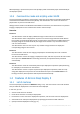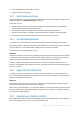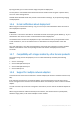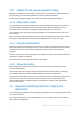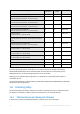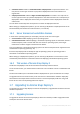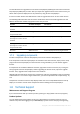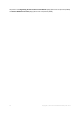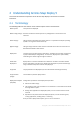User guide
Table Of Contents
- 1 Introducing Acronis Snap Deploy 5
- 1.1 Overview
- 1.2 What's new in Acronis Snap Deploy 5
- 1.3 What you can do with Acronis Snap Deploy 5
- 1.3.1 Taking an image of the master system
- 1.3.2 Deployment to specific machines (immediate, manual, and scheduled deployment)
- 1.3.3 Deployment to any ready machines (event-driven deployment)
- 1.3.4 Stand-alone deployment
- 1.3.5 Deployment with individual deployment settings
- 1.3.6 User-initiated deployment (custom deployment)
- 1.3.7 Deployment of a disk volume and MBR
- 1.3.8 Command-line mode and scripting under WinPE
- 1.4 Features of Acronis Snap Deploy 5
- 1.4.1 List of machines
- 1.4.2 List of deployment tasks
- 1.4.3 Per-deployment licensing
- 1.4.4 Support for the VHD format
- 1.4.5 Graphical user interface in WinPE
- 1.4.6 E-mail notifications about deployment
- 1.4.7 Compatibility with images created by other Acronis products
- 1.4.8 Support for multiple network adapters
- 1.4.9 Multicast TTL and network bandwidth throttling
- 1.4.10 Falling back to unicast
- 1.4.11 Encrypted communication
- 1.4.12 Password protection
- 1.5 Supported operating systems for imaging and deployment
- 1.6 Licensing policy
- 1.7 Upgrading to Acronis Snap Deploy 5
- 1.8 Technical Support
- 2 Understanding Acronis Snap Deploy 5
- 3 Getting started with Acronis Snap Deploy 5
- 4 Installation of Acronis Snap Deploy 5
- 4.1 Supported operating systems
- 4.2 System requirements
- 4.3 Used ports and IP addresses
- 4.4 Typical installation
- 4.5 Custom installation
- 4.5.1 Installation procedure
- 4.5.2 Common installation configurations
- 4.5.3 Installation of components
- 4.5.3.1 Installation of Acronis Snap Deploy 5 Management Console
- 4.5.3.2 Installation of Acronis Snap Deploy 5 License Server
- 4.5.3.3 Installation of Acronis Snap Deploy 5 OS Deploy Server
- 4.5.3.4 Installation of Acronis PXE Server
- 4.5.3.5 Installation of Acronis Wake-on-LAN Proxy
- 4.5.3.6 Installation of Acronis Snap Deploy 5 Management Agent
- 4.6 Other ways of installation
- 4.7 Upgrading Acronis Snap Deploy 5
- 4.8 Uninstalling Acronis Snap Deploy 5
- 5 Using Acronis Snap Deploy 5 Management Console
- 6 Using Acronis Snap Deploy 5 License Server
- 7 Deployment tools
- 8 Creating a master image
- 9 Validating a master image
- 10 Deploying a master image
- 10.1 Files supported as master images
- 10.2 Licenses for deployment
- 10.3 Deployment templates
- 10.4 Deployment through a deployment task
- 10.5 Stand-alone deployment
- 10.6 User-initiated deployment (custom deployment)
- 10.7 Deploying BIOS-based systems to UEFI-based and vice versa
- 11 Managing the list of machines (the Machines view)
- 12 Individual deployment settings
- 13 Managing deployment tasks (the Deployment tasks view)
- 14 Command-line mode and scripting under WinPE
- 15 Collecting system information
13 Copyright © Acronis International GmbH, 2002-2014
By using the GUI, you can take a master image and perform deployment.
You may want to use a WinPE-based media if the Acronis media cannot recognize a specific device,
such as an exotic storage device.
A WinPE-based bootable media also provides a command-line utility (p. 11) for performing imaging
and deployment.
1.4.6 E-mail notifications about deployment
When using the command-line mode (p. 11), you can set up e-mail notifications about the result of
each deployment operation.
Scenario
In Scenario 1 or Scenario 2 described in “Command-line mode and scripting under WinPE” (p. 11), the
administrator also wants to receive e-mail notifications about deployment.
The administrator includes in the deployment script a command that sets up the parameters of the
e-mail notifications, such as the administrator’s e-mail address and the parameters of the mail
server.
An e-mail notification is sent after each deployment command. Each notification contains the MAC
address and IP address of the corresponding machine and whether the deployment has been
successful.
1.4.7 Compatibility with images created by other Acronis products
As a master image, Acronis Snap Deploy 5 can use a disk-level backup created by the following
products:
Acronis True Image
Acronis Backup & Recovery 10
Acronis Backup & Recovery 11
Acronis Backup 11.5
1.4.8 Support for multiple network adapters
A machine license is bound to the machine’s network adapter (also known as network interface card,
NIC).
If the machine has more than one network adapter, Acronis Snap Deploy 5 ensures that only one
license is assigned to the machine. No extra license will be consumed if you add or remove a network
adapter.
To make sure that only one license is assigned to the machine, do not remove all network adapters at
once.
When using the Wake-on-LAN functionality for the machine, the software sends a special packet,
called the magic packet, to all network adapters of the machine.