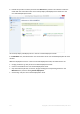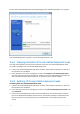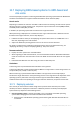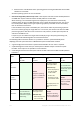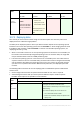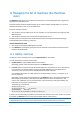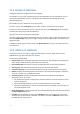User guide
Table Of Contents
- 1 Introducing Acronis Snap Deploy 5
- 1.1 Overview
- 1.2 What's new in Acronis Snap Deploy 5
- 1.3 What you can do with Acronis Snap Deploy 5
- 1.3.1 Taking an image of the master system
- 1.3.2 Deployment to specific machines (immediate, manual, and scheduled deployment)
- 1.3.3 Deployment to any ready machines (event-driven deployment)
- 1.3.4 Stand-alone deployment
- 1.3.5 Deployment with individual deployment settings
- 1.3.6 User-initiated deployment (custom deployment)
- 1.3.7 Deployment of a disk volume and MBR
- 1.3.8 Command-line mode and scripting under WinPE
- 1.4 Features of Acronis Snap Deploy 5
- 1.4.1 List of machines
- 1.4.2 List of deployment tasks
- 1.4.3 Per-deployment licensing
- 1.4.4 Support for the VHD format
- 1.4.5 Graphical user interface in WinPE
- 1.4.6 E-mail notifications about deployment
- 1.4.7 Compatibility with images created by other Acronis products
- 1.4.8 Support for multiple network adapters
- 1.4.9 Multicast TTL and network bandwidth throttling
- 1.4.10 Falling back to unicast
- 1.4.11 Encrypted communication
- 1.4.12 Password protection
- 1.5 Supported operating systems for imaging and deployment
- 1.6 Licensing policy
- 1.7 Upgrading to Acronis Snap Deploy 5
- 1.8 Technical Support
- 2 Understanding Acronis Snap Deploy 5
- 3 Getting started with Acronis Snap Deploy 5
- 4 Installation of Acronis Snap Deploy 5
- 4.1 Supported operating systems
- 4.2 System requirements
- 4.3 Used ports and IP addresses
- 4.4 Typical installation
- 4.5 Custom installation
- 4.5.1 Installation procedure
- 4.5.2 Common installation configurations
- 4.5.3 Installation of components
- 4.5.3.1 Installation of Acronis Snap Deploy 5 Management Console
- 4.5.3.2 Installation of Acronis Snap Deploy 5 License Server
- 4.5.3.3 Installation of Acronis Snap Deploy 5 OS Deploy Server
- 4.5.3.4 Installation of Acronis PXE Server
- 4.5.3.5 Installation of Acronis Wake-on-LAN Proxy
- 4.5.3.6 Installation of Acronis Snap Deploy 5 Management Agent
- 4.6 Other ways of installation
- 4.7 Upgrading Acronis Snap Deploy 5
- 4.8 Uninstalling Acronis Snap Deploy 5
- 5 Using Acronis Snap Deploy 5 Management Console
- 6 Using Acronis Snap Deploy 5 License Server
- 7 Deployment tools
- 8 Creating a master image
- 9 Validating a master image
- 10 Deploying a master image
- 10.1 Files supported as master images
- 10.2 Licenses for deployment
- 10.3 Deployment templates
- 10.4 Deployment through a deployment task
- 10.5 Stand-alone deployment
- 10.6 User-initiated deployment (custom deployment)
- 10.7 Deploying BIOS-based systems to UEFI-based and vice versa
- 11 Managing the list of machines (the Machines view)
- 12 Individual deployment settings
- 13 Managing deployment tasks (the Deployment tasks view)
- 14 Command-line mode and scripting under WinPE
- 15 Collecting system information
128 Copyright © Acronis International GmbH, 2002-2014
11.2 Groups of machines
Using groups helps you to organize the list of machines.
For example, you can create a separate group for each department in your organization. You can
then perform deployment to some or all machines of a department by selecting them in the
corresponding group.
Each machine can be a member of one or more groups.
To create a group, click Create group on the toolbar, and then type the name of the group.
To add one or more machines to a group, select them in the list, click Add to group on the toolbar,
and then select the group to add the machines to.
A group itself cannot be specified for deployment.
To create a deployment task for all machines that are currently in a group, right-click the group, and
then click Deploy image. Subsequent changes to the group do not affect the list of machines in the
deployment task.
In addition to the groups you create, there is the All machines built-in group. It contains the entire
list of machines.
11.3 Actions on machines
To perform an action on a machine, right-click that machine in the list. Most actions are also
available when you select more than one machine.
The actions are the following:
Deploy image: Starts the Create Deployment Task Wizard (p. 102). By default, the deployment
task is being created for the selected machine (or machines).
Cancel deployment: Cancels the currently running deployment for the selected machine.
Add to group: Adds the selected machines to a group you previously created.
Remove from group: For the selected machines in a group, removes them from that group.
Delete: Removes the selected machines from the list. The machine will reappear in the list the
next time it connects to the deployment server.
Deny deployments: Excludes the selected machines from any deployment through the
deployment server. As a result:
Any deployment tasks do not apply to the machine. However, the list of machines in those
tasks is not affected.
User-initiated deployment (p. 117) for the selected machines is not possible.
Stand-alone deployment (p. 116) for the selected machines is possible, because it does not
use the deployment server.
Allow deployments: Undoes the exclusion of the selected machines that was previously done by
the Deny deployments action.
Set label: Sets the label that is shown in the Machine column. For example, you can use the
network name of the machine as the label. If no label is provided, the Machine column shows
the MAC address of the machine.