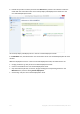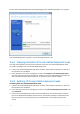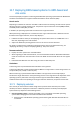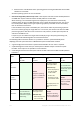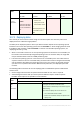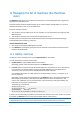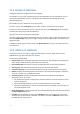User guide
Table Of Contents
- 1 Introducing Acronis Snap Deploy 5
- 1.1 Overview
- 1.2 What's new in Acronis Snap Deploy 5
- 1.3 What you can do with Acronis Snap Deploy 5
- 1.3.1 Taking an image of the master system
- 1.3.2 Deployment to specific machines (immediate, manual, and scheduled deployment)
- 1.3.3 Deployment to any ready machines (event-driven deployment)
- 1.3.4 Stand-alone deployment
- 1.3.5 Deployment with individual deployment settings
- 1.3.6 User-initiated deployment (custom deployment)
- 1.3.7 Deployment of a disk volume and MBR
- 1.3.8 Command-line mode and scripting under WinPE
- 1.4 Features of Acronis Snap Deploy 5
- 1.4.1 List of machines
- 1.4.2 List of deployment tasks
- 1.4.3 Per-deployment licensing
- 1.4.4 Support for the VHD format
- 1.4.5 Graphical user interface in WinPE
- 1.4.6 E-mail notifications about deployment
- 1.4.7 Compatibility with images created by other Acronis products
- 1.4.8 Support for multiple network adapters
- 1.4.9 Multicast TTL and network bandwidth throttling
- 1.4.10 Falling back to unicast
- 1.4.11 Encrypted communication
- 1.4.12 Password protection
- 1.5 Supported operating systems for imaging and deployment
- 1.6 Licensing policy
- 1.7 Upgrading to Acronis Snap Deploy 5
- 1.8 Technical Support
- 2 Understanding Acronis Snap Deploy 5
- 3 Getting started with Acronis Snap Deploy 5
- 4 Installation of Acronis Snap Deploy 5
- 4.1 Supported operating systems
- 4.2 System requirements
- 4.3 Used ports and IP addresses
- 4.4 Typical installation
- 4.5 Custom installation
- 4.5.1 Installation procedure
- 4.5.2 Common installation configurations
- 4.5.3 Installation of components
- 4.5.3.1 Installation of Acronis Snap Deploy 5 Management Console
- 4.5.3.2 Installation of Acronis Snap Deploy 5 License Server
- 4.5.3.3 Installation of Acronis Snap Deploy 5 OS Deploy Server
- 4.5.3.4 Installation of Acronis PXE Server
- 4.5.3.5 Installation of Acronis Wake-on-LAN Proxy
- 4.5.3.6 Installation of Acronis Snap Deploy 5 Management Agent
- 4.6 Other ways of installation
- 4.7 Upgrading Acronis Snap Deploy 5
- 4.8 Uninstalling Acronis Snap Deploy 5
- 5 Using Acronis Snap Deploy 5 Management Console
- 6 Using Acronis Snap Deploy 5 License Server
- 7 Deployment tools
- 8 Creating a master image
- 9 Validating a master image
- 10 Deploying a master image
- 10.1 Files supported as master images
- 10.2 Licenses for deployment
- 10.3 Deployment templates
- 10.4 Deployment through a deployment task
- 10.5 Stand-alone deployment
- 10.6 User-initiated deployment (custom deployment)
- 10.7 Deploying BIOS-based systems to UEFI-based and vice versa
- 11 Managing the list of machines (the Machines view)
- 12 Individual deployment settings
- 13 Managing deployment tasks (the Deployment tasks view)
- 14 Command-line mode and scripting under WinPE
- 15 Collecting system information
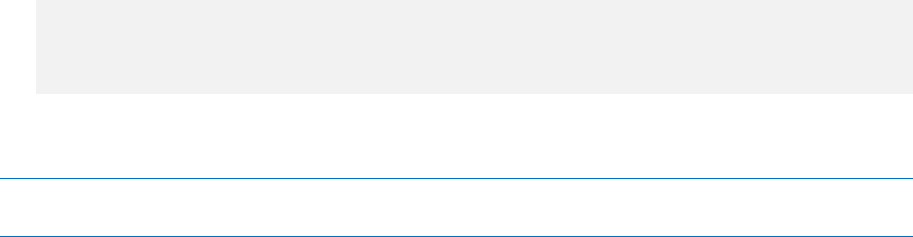
127 Copyright © Acronis International GmbH, 2002-2014
11 Managing the list of machines (the Machines
view)
The Machines view shows a list of machines for which you can set up deployment by using Acronis
Snap Deploy 5 OS Deploy Server.
A machine is determined by the MAC address of its network adapter. A MAC address is a set of six
hexadecimal numbers, such as: 01-35-79-BD-F1-23.
The list of machines includes:
The machines that you added to the list. For example, you can add machines by using a file with
MAC addresses.
The machines that have ever connected to the deployment server.
The lower part of the window shows details about the selected machine and enables setting up
individual deployment settings (p. 130) for it.
To open the Machines view
1. Start Acronis Snap Deploy 5 Management Console.
2. Click Machines. If prompted, specify the name or IP address of the machine with Acronis Snap
Deploy 5 OS Deploy Server.
11.1 Adding machines
To add one or more machines to the list, click Add machines on the toolbar.
You can add machines in either of these ways:
By MAC address: Type the MAC address of the machine.
Optionally, provide a label that will be shown in the Machine column.
From file: Specify a text file with the list of MAC addresses, one machine per line. If the machine
has more than one network adapter, separate the MAC addresses for each adapter with a
semicolon (;). No space character is allowed between the MAC addresses.
The hexadecimal numbers in a MAC address can be separated by a colon (:) or a hyphen (-), or
have no separator.
Optionally, provide a label that will be shown in the Machine column. The label must follow the
MAC address (or addresses). The label and the MAC address must be tab separated. In text
editors such as Notepad, you can normally insert a tab character by pressing the TAB key. The
label itself cannot contain a tab character.
The following is a sample file:
00:01:23:45:67:1A
02-01-23-45-67-1B My machine
010203040506 Machine 2
00-11-22-33-44-55;AA-BB-CC-DD-EE-FF Machine 3
In either case, the label that you provide is unrelated to the network name of the machine. If no label
is provided, the Machine column will contain the MAC address of the machine.
Tip: Make sure that you specify the MAC address correctly. Any set of six hexadecimal numbers is recognized as
a valid MAC address of a machine, even if a network adapter with that address does not actually exist.