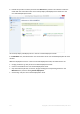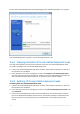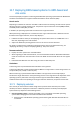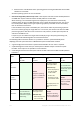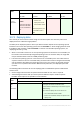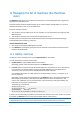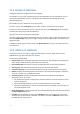User guide
Table Of Contents
- 1 Introducing Acronis Snap Deploy 5
- 1.1 Overview
- 1.2 What's new in Acronis Snap Deploy 5
- 1.3 What you can do with Acronis Snap Deploy 5
- 1.3.1 Taking an image of the master system
- 1.3.2 Deployment to specific machines (immediate, manual, and scheduled deployment)
- 1.3.3 Deployment to any ready machines (event-driven deployment)
- 1.3.4 Stand-alone deployment
- 1.3.5 Deployment with individual deployment settings
- 1.3.6 User-initiated deployment (custom deployment)
- 1.3.7 Deployment of a disk volume and MBR
- 1.3.8 Command-line mode and scripting under WinPE
- 1.4 Features of Acronis Snap Deploy 5
- 1.4.1 List of machines
- 1.4.2 List of deployment tasks
- 1.4.3 Per-deployment licensing
- 1.4.4 Support for the VHD format
- 1.4.5 Graphical user interface in WinPE
- 1.4.6 E-mail notifications about deployment
- 1.4.7 Compatibility with images created by other Acronis products
- 1.4.8 Support for multiple network adapters
- 1.4.9 Multicast TTL and network bandwidth throttling
- 1.4.10 Falling back to unicast
- 1.4.11 Encrypted communication
- 1.4.12 Password protection
- 1.5 Supported operating systems for imaging and deployment
- 1.6 Licensing policy
- 1.7 Upgrading to Acronis Snap Deploy 5
- 1.8 Technical Support
- 2 Understanding Acronis Snap Deploy 5
- 3 Getting started with Acronis Snap Deploy 5
- 4 Installation of Acronis Snap Deploy 5
- 4.1 Supported operating systems
- 4.2 System requirements
- 4.3 Used ports and IP addresses
- 4.4 Typical installation
- 4.5 Custom installation
- 4.5.1 Installation procedure
- 4.5.2 Common installation configurations
- 4.5.3 Installation of components
- 4.5.3.1 Installation of Acronis Snap Deploy 5 Management Console
- 4.5.3.2 Installation of Acronis Snap Deploy 5 License Server
- 4.5.3.3 Installation of Acronis Snap Deploy 5 OS Deploy Server
- 4.5.3.4 Installation of Acronis PXE Server
- 4.5.3.5 Installation of Acronis Wake-on-LAN Proxy
- 4.5.3.6 Installation of Acronis Snap Deploy 5 Management Agent
- 4.6 Other ways of installation
- 4.7 Upgrading Acronis Snap Deploy 5
- 4.8 Uninstalling Acronis Snap Deploy 5
- 5 Using Acronis Snap Deploy 5 Management Console
- 6 Using Acronis Snap Deploy 5 License Server
- 7 Deployment tools
- 8 Creating a master image
- 9 Validating a master image
- 10 Deploying a master image
- 10.1 Files supported as master images
- 10.2 Licenses for deployment
- 10.3 Deployment templates
- 10.4 Deployment through a deployment task
- 10.5 Stand-alone deployment
- 10.6 User-initiated deployment (custom deployment)
- 10.7 Deploying BIOS-based systems to UEFI-based and vice versa
- 11 Managing the list of machines (the Machines view)
- 12 Individual deployment settings
- 13 Managing deployment tasks (the Deployment tasks view)
- 14 Command-line mode and scripting under WinPE
- 15 Collecting system information
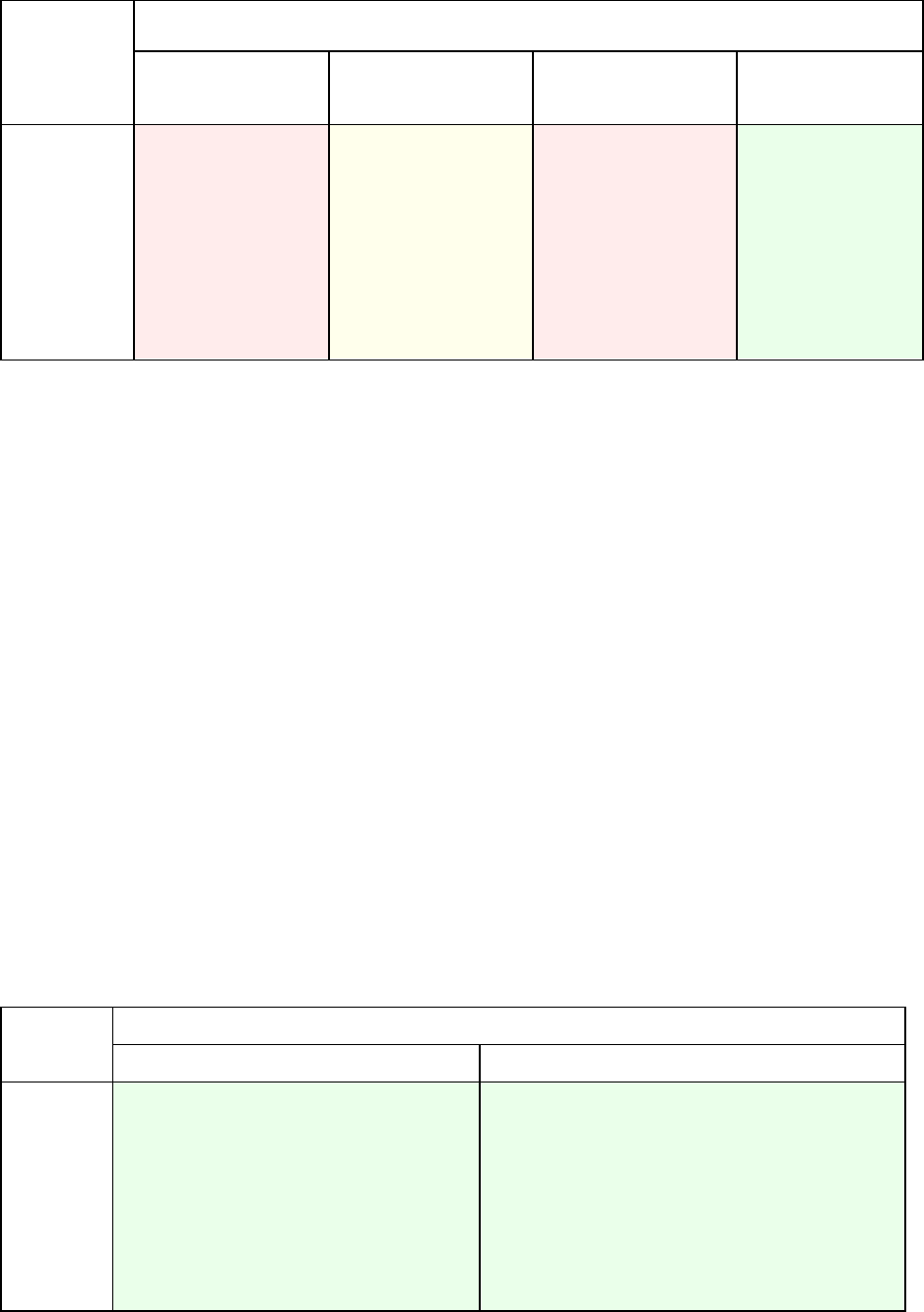
125 Copyright © Acronis International GmbH, 2002-2014
Original
system
Target hardware
BIOS
Disk: MBR
BIOS
Disk: GPT
UEFI
Disk: MBR
UEFI
Disk: GPT
UEFI
OS: non-
convertible
Solution
Deploy the operating
system to a GPT disk
or to an uninitialized
disk.
mode in BIOS.
2. Perform the
deployment under
the bootable media.
or
After deployment, turn
on the UEFI mode in
BIOS.
10.7.2 Deploying disks
Let's assume you have created a master image of a whole disk (with all its volumes) and want to
deploy this disk to a different target platform.
The ability of the deployed system to boot up in different modes depends on the operating systems
installed on the source disk. Operating systems can be convertible i.e. allow changing the boot mode
from BIOS to UEFI and back, or non-convertible. For the list of convertible operating systems, see
"Deploying volumes" (p. 123).
When a source disk contains one or more operating systems and all of them are convertible, the
boot mode can be automatically changed. Depending on the current boot mode, the target disk
may be initialized either to GPT or to MBR partitioning style.
If at least one operating system on a source disk is non-convertible (or the source disk contains
any boot volumes of the non-convertible OSes), the boot mode cannot be changed automatically
and the software will initialize the target disk as the source one. To boot up the target machine,
you have to turn on/off the UEFI mode in BIOS manually. Otherwise, the deployed system will
not boot.
The following table summarizes all cases of deploying disks of a BIOS-based system to UEFI-based
and vice versa.
Green background means that the system will be bootable. No user action is required.
Yellow background means that you need to perform additional steps to make the system
bootable. These steps are not possible on some machines.
Original
system
Target hardware
BIOS
UEFI
BIOS
OS:
convertible
The target disk will be initialized as GPT.
The OS will be automatically converted to support
UEFI booting.
If you want to deploy the source disk “as is”:
1. Turn off the UEFI mode in BIOS.
2. Boot from a bootable media, and perform the
deployment.