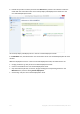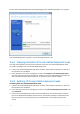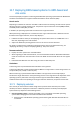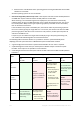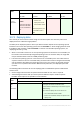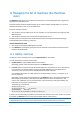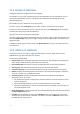User guide
Table Of Contents
- 1 Introducing Acronis Snap Deploy 5
- 1.1 Overview
- 1.2 What's new in Acronis Snap Deploy 5
- 1.3 What you can do with Acronis Snap Deploy 5
- 1.3.1 Taking an image of the master system
- 1.3.2 Deployment to specific machines (immediate, manual, and scheduled deployment)
- 1.3.3 Deployment to any ready machines (event-driven deployment)
- 1.3.4 Stand-alone deployment
- 1.3.5 Deployment with individual deployment settings
- 1.3.6 User-initiated deployment (custom deployment)
- 1.3.7 Deployment of a disk volume and MBR
- 1.3.8 Command-line mode and scripting under WinPE
- 1.4 Features of Acronis Snap Deploy 5
- 1.4.1 List of machines
- 1.4.2 List of deployment tasks
- 1.4.3 Per-deployment licensing
- 1.4.4 Support for the VHD format
- 1.4.5 Graphical user interface in WinPE
- 1.4.6 E-mail notifications about deployment
- 1.4.7 Compatibility with images created by other Acronis products
- 1.4.8 Support for multiple network adapters
- 1.4.9 Multicast TTL and network bandwidth throttling
- 1.4.10 Falling back to unicast
- 1.4.11 Encrypted communication
- 1.4.12 Password protection
- 1.5 Supported operating systems for imaging and deployment
- 1.6 Licensing policy
- 1.7 Upgrading to Acronis Snap Deploy 5
- 1.8 Technical Support
- 2 Understanding Acronis Snap Deploy 5
- 3 Getting started with Acronis Snap Deploy 5
- 4 Installation of Acronis Snap Deploy 5
- 4.1 Supported operating systems
- 4.2 System requirements
- 4.3 Used ports and IP addresses
- 4.4 Typical installation
- 4.5 Custom installation
- 4.5.1 Installation procedure
- 4.5.2 Common installation configurations
- 4.5.3 Installation of components
- 4.5.3.1 Installation of Acronis Snap Deploy 5 Management Console
- 4.5.3.2 Installation of Acronis Snap Deploy 5 License Server
- 4.5.3.3 Installation of Acronis Snap Deploy 5 OS Deploy Server
- 4.5.3.4 Installation of Acronis PXE Server
- 4.5.3.5 Installation of Acronis Wake-on-LAN Proxy
- 4.5.3.6 Installation of Acronis Snap Deploy 5 Management Agent
- 4.6 Other ways of installation
- 4.7 Upgrading Acronis Snap Deploy 5
- 4.8 Uninstalling Acronis Snap Deploy 5
- 5 Using Acronis Snap Deploy 5 Management Console
- 6 Using Acronis Snap Deploy 5 License Server
- 7 Deployment tools
- 8 Creating a master image
- 9 Validating a master image
- 10 Deploying a master image
- 10.1 Files supported as master images
- 10.2 Licenses for deployment
- 10.3 Deployment templates
- 10.4 Deployment through a deployment task
- 10.5 Stand-alone deployment
- 10.6 User-initiated deployment (custom deployment)
- 10.7 Deploying BIOS-based systems to UEFI-based and vice versa
- 11 Managing the list of machines (the Machines view)
- 12 Individual deployment settings
- 13 Managing deployment tasks (the Deployment tasks view)
- 14 Command-line mode and scripting under WinPE
- 15 Collecting system information
123 Copyright © Acronis International GmbH, 2002-2014
10.7 Deploying BIOS-based systems to UEFI-based and
vice versa
Acronis Snap Deploy 5 supports transferring 64-bit Windows operating systems between BIOS-based
hardware and hardware that supports Unified Extensible Firmware Interface (UEFI).
How it works
Depending on whether the machine uses BIOS or UEFI firmware for booting, the disk with the system
volume must have a specific partition style. The partition style is master boot record (MBR) for BIOS,
and GUID partition table (GPT) for UEFI.
In addition, the operating system itself is sensitive to the type of firmware.
When performing a deployment to a machine that has a type of firmware that is different from the
firmware of the original machine, Acronis Snap Deploy 5:
Initializes the disk to which you are deploying the system volume either as an MBR disk or as a
GPT disk, depending on the new firmware.
Adjusts the Windows operating system so that it can start on the new firmware.
For details, including the list of Windows operating systems that can be adjusted this way, see
“Deploying volumes” (p. 123) and “Deploying disks” (p. 125) in this section.
Recommendations
Deploy the entire system onto uninitialized disks.
When migrating to UEFI-based hardware, use Acronis bootable media or WinPE-based bootable
media of versions later than 4.0. Earlier versions of WinPE and Acronis PXE Server do not support
UEFI.
Remember that BIOS does not allow using more than 2 TB of disk space.
Limitations
Transferring a Linux system between UEFI and BIOS is not supported.
Transferring a Windows system between UEFI and BIOS is not supported if a master image is burnt to
an optical disc (a CD, a DVD, or a Blu-ray disc).
When transferring a system between UEFI and BIOS is not supported, Acronis Snap Deploy 5
initializes the target disk with the same partitioning scheme as the original disk. No adjustment of the
operating system is performed. If the target machine supports both UEFI and BIOS, you need to
enable the boot mode corresponding to the original machine. Otherwise, the system will not boot.
10.7.1 Deploying volumes
Let's assume you have created a master image of the system and boot volumes (or the entire
machine) and want to deploy these volumes to a different platform. The ability of the deployed
system to boot up depends on the following factors:
Source operating system: is the OS convertible or non-convertible? Convertible operating
systems allow changing the boot mode from BIOS to UEFI and back.
64-bit versions of all Windows operating systems starting with Windows Vista x64 SP1 are
convertible.