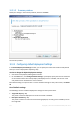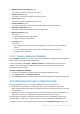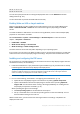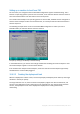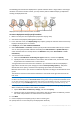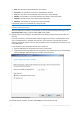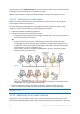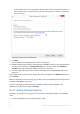User guide
Table Of Contents
- 1 Introducing Acronis Snap Deploy 5
- 1.1 Overview
- 1.2 What's new in Acronis Snap Deploy 5
- 1.3 What you can do with Acronis Snap Deploy 5
- 1.3.1 Taking an image of the master system
- 1.3.2 Deployment to specific machines (immediate, manual, and scheduled deployment)
- 1.3.3 Deployment to any ready machines (event-driven deployment)
- 1.3.4 Stand-alone deployment
- 1.3.5 Deployment with individual deployment settings
- 1.3.6 User-initiated deployment (custom deployment)
- 1.3.7 Deployment of a disk volume and MBR
- 1.3.8 Command-line mode and scripting under WinPE
- 1.4 Features of Acronis Snap Deploy 5
- 1.4.1 List of machines
- 1.4.2 List of deployment tasks
- 1.4.3 Per-deployment licensing
- 1.4.4 Support for the VHD format
- 1.4.5 Graphical user interface in WinPE
- 1.4.6 E-mail notifications about deployment
- 1.4.7 Compatibility with images created by other Acronis products
- 1.4.8 Support for multiple network adapters
- 1.4.9 Multicast TTL and network bandwidth throttling
- 1.4.10 Falling back to unicast
- 1.4.11 Encrypted communication
- 1.4.12 Password protection
- 1.5 Supported operating systems for imaging and deployment
- 1.6 Licensing policy
- 1.7 Upgrading to Acronis Snap Deploy 5
- 1.8 Technical Support
- 2 Understanding Acronis Snap Deploy 5
- 3 Getting started with Acronis Snap Deploy 5
- 4 Installation of Acronis Snap Deploy 5
- 4.1 Supported operating systems
- 4.2 System requirements
- 4.3 Used ports and IP addresses
- 4.4 Typical installation
- 4.5 Custom installation
- 4.5.1 Installation procedure
- 4.5.2 Common installation configurations
- 4.5.3 Installation of components
- 4.5.3.1 Installation of Acronis Snap Deploy 5 Management Console
- 4.5.3.2 Installation of Acronis Snap Deploy 5 License Server
- 4.5.3.3 Installation of Acronis Snap Deploy 5 OS Deploy Server
- 4.5.3.4 Installation of Acronis PXE Server
- 4.5.3.5 Installation of Acronis Wake-on-LAN Proxy
- 4.5.3.6 Installation of Acronis Snap Deploy 5 Management Agent
- 4.6 Other ways of installation
- 4.7 Upgrading Acronis Snap Deploy 5
- 4.8 Uninstalling Acronis Snap Deploy 5
- 5 Using Acronis Snap Deploy 5 Management Console
- 6 Using Acronis Snap Deploy 5 License Server
- 7 Deployment tools
- 8 Creating a master image
- 9 Validating a master image
- 10 Deploying a master image
- 10.1 Files supported as master images
- 10.2 Licenses for deployment
- 10.3 Deployment templates
- 10.4 Deployment through a deployment task
- 10.5 Stand-alone deployment
- 10.6 User-initiated deployment (custom deployment)
- 10.7 Deploying BIOS-based systems to UEFI-based and vice versa
- 11 Managing the list of machines (the Machines view)
- 12 Individual deployment settings
- 13 Managing deployment tasks (the Deployment tasks view)
- 14 Command-line mode and scripting under WinPE
- 15 Collecting system information
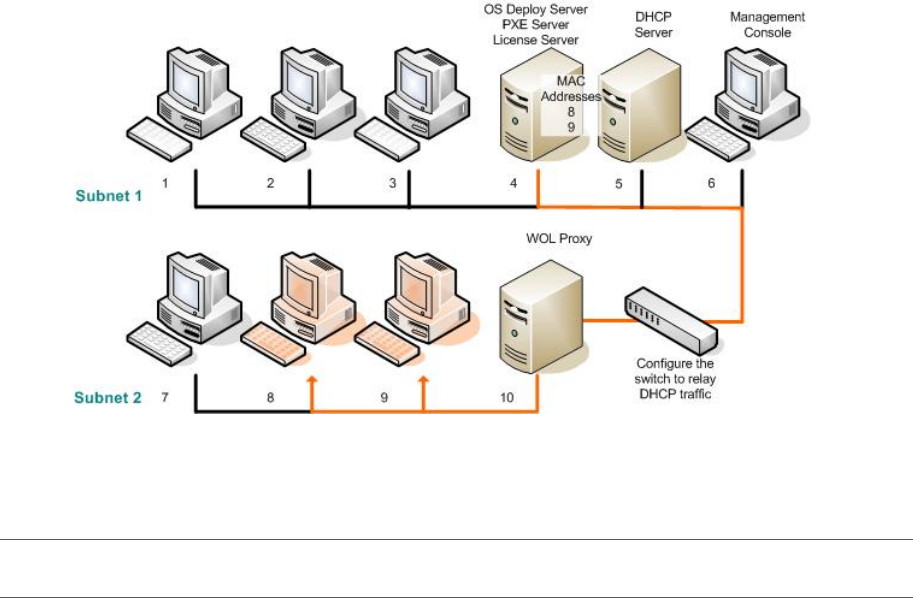
108 Copyright © Acronis International GmbH, 2002-2014
The task appears in the Deployment tasks view. When the task is started, the connected machines’
IP addresses and the task progress are displayed in that view.
When the task is finished, its log entries will be available in the log of the deployment server.
10.4.2.3 Deployment in another subnet
Machines in another subnet (behind a network switch or router) can be woken up through the
Acronis Wake-on-LAN Proxy component.
If Acronis Snap Deploy 5 OS Deploy Server is installed in one subnet (Subnet 1) and the target
machines in another subnet (Subnet 2), prepare deployment as follows:
1. Install Acronis Wake-on-LAN Proxy in Subnet 2.
2. Prepare Acronis PXE Server in either of these ways:
Install the PXE server in Subnet 2 and configure that PXE server. This way, only machines in
Subnet 2 can boot to the PXE server.
OR
Install the PXE server in Subnet 1. Enable this PXE server to also work in Subnet 2 by
configuring the network switch to relay the PXE traffic. The PXE server’s IP addresses are
configured on a per-interface basis using IP helper functionality in the same way as DHCP
server addresses. For more information, see
http://support.microsoft.com/default.aspx/kb/257579. This way, machines from both
subnets can boot to this PXE server.
Deployment in another subnet by using Acronis Wake-on-LAN Proxy. The network switch is
configured to relay the PXE traffic and DHCP traffic.
3. Create the deployment task (p. 105). When creating the deployment task, specify the
Wake-on-LAN proxy and specify the PXE server that you prepared in the previous step.
Note: If your router also acts as a Network Address Translation (NAT) device, see also “Deployment behind an
NAT device” (p. 115).
10.4.3 Deployment to any ready machines
Deployment to any ready machines starts when a specified number of machines becomes ready.
Acronis Snap Deploy 5 OS Deploy Server counts how many machines have connected to it, and starts