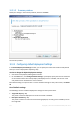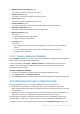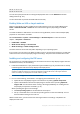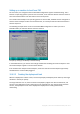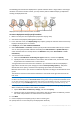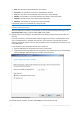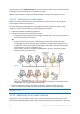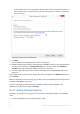User guide
Table Of Contents
- 1 Introducing Acronis Snap Deploy 5
- 1.1 Overview
- 1.2 What's new in Acronis Snap Deploy 5
- 1.3 What you can do with Acronis Snap Deploy 5
- 1.3.1 Taking an image of the master system
- 1.3.2 Deployment to specific machines (immediate, manual, and scheduled deployment)
- 1.3.3 Deployment to any ready machines (event-driven deployment)
- 1.3.4 Stand-alone deployment
- 1.3.5 Deployment with individual deployment settings
- 1.3.6 User-initiated deployment (custom deployment)
- 1.3.7 Deployment of a disk volume and MBR
- 1.3.8 Command-line mode and scripting under WinPE
- 1.4 Features of Acronis Snap Deploy 5
- 1.4.1 List of machines
- 1.4.2 List of deployment tasks
- 1.4.3 Per-deployment licensing
- 1.4.4 Support for the VHD format
- 1.4.5 Graphical user interface in WinPE
- 1.4.6 E-mail notifications about deployment
- 1.4.7 Compatibility with images created by other Acronis products
- 1.4.8 Support for multiple network adapters
- 1.4.9 Multicast TTL and network bandwidth throttling
- 1.4.10 Falling back to unicast
- 1.4.11 Encrypted communication
- 1.4.12 Password protection
- 1.5 Supported operating systems for imaging and deployment
- 1.6 Licensing policy
- 1.7 Upgrading to Acronis Snap Deploy 5
- 1.8 Technical Support
- 2 Understanding Acronis Snap Deploy 5
- 3 Getting started with Acronis Snap Deploy 5
- 4 Installation of Acronis Snap Deploy 5
- 4.1 Supported operating systems
- 4.2 System requirements
- 4.3 Used ports and IP addresses
- 4.4 Typical installation
- 4.5 Custom installation
- 4.5.1 Installation procedure
- 4.5.2 Common installation configurations
- 4.5.3 Installation of components
- 4.5.3.1 Installation of Acronis Snap Deploy 5 Management Console
- 4.5.3.2 Installation of Acronis Snap Deploy 5 License Server
- 4.5.3.3 Installation of Acronis Snap Deploy 5 OS Deploy Server
- 4.5.3.4 Installation of Acronis PXE Server
- 4.5.3.5 Installation of Acronis Wake-on-LAN Proxy
- 4.5.3.6 Installation of Acronis Snap Deploy 5 Management Agent
- 4.6 Other ways of installation
- 4.7 Upgrading Acronis Snap Deploy 5
- 4.8 Uninstalling Acronis Snap Deploy 5
- 5 Using Acronis Snap Deploy 5 Management Console
- 6 Using Acronis Snap Deploy 5 License Server
- 7 Deployment tools
- 8 Creating a master image
- 9 Validating a master image
- 10 Deploying a master image
- 10.1 Files supported as master images
- 10.2 Licenses for deployment
- 10.3 Deployment templates
- 10.4 Deployment through a deployment task
- 10.5 Stand-alone deployment
- 10.6 User-initiated deployment (custom deployment)
- 10.7 Deploying BIOS-based systems to UEFI-based and vice versa
- 11 Managing the list of machines (the Machines view)
- 12 Individual deployment settings
- 13 Managing deployment tasks (the Deployment tasks view)
- 14 Command-line mode and scripting under WinPE
- 15 Collecting system information
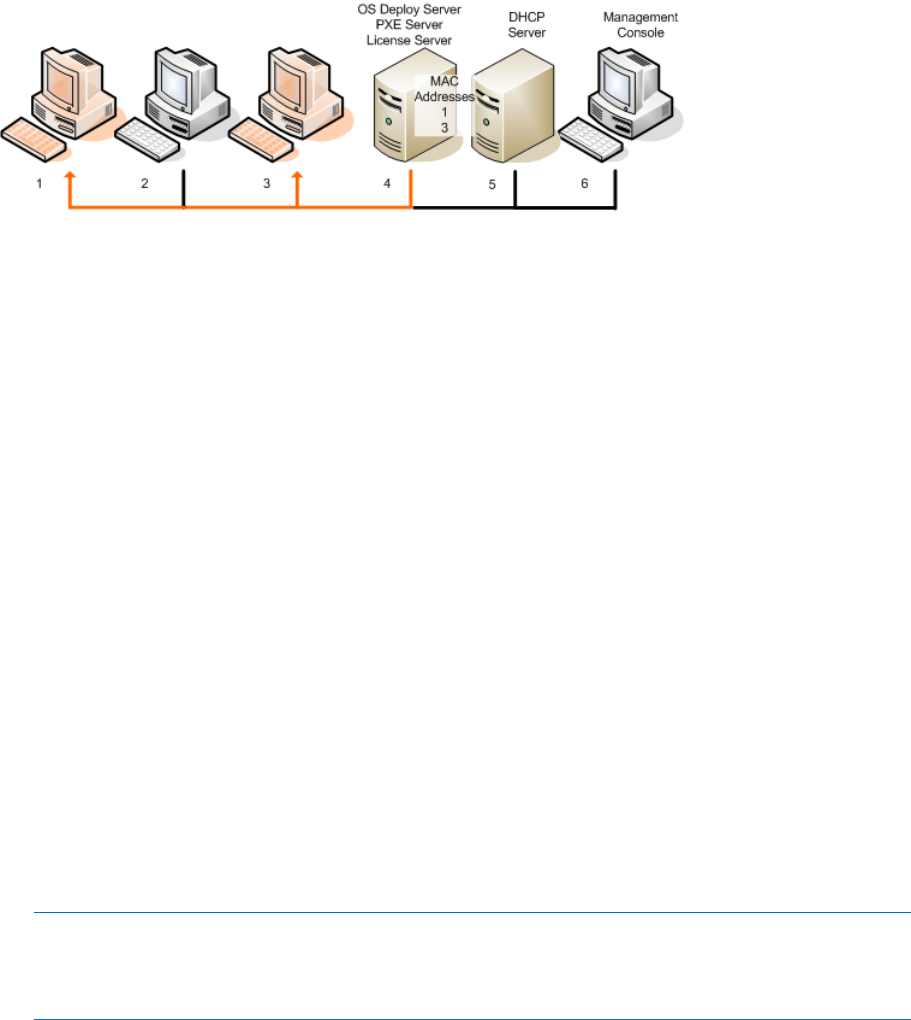
106 Copyright © Acronis International GmbH, 2002-2014
The following picture illustrates deployment to specific machines within a single subnet. If the target
machines are located in another subnet, you may need to perform additional steps (p. 108) before
creating the deployment task.
Deployment to specific machines within one subnet
To create a deployment task for specific machines
1. Make sure that you have completed the preparation steps (p. 103).
2. Start Acronis Snap Deploy 5 Management Console.
3. In the welcome screen, click Deploy image. If prompted, specify the machine where Acronis Snap
Deploy 5 OS Deploy server is installed.
4. In Deploy to, select The machines listed below.
5. Select Add machines -> From file, and then specify the file with the MAC addresses you created.
You can also specify the MAC addresses manually (select Add machines -> By MAC address) or
select machines that are currently listed in the Machines view (select Add machines -> From
machine list).
6. Tune the PXE server as follows:
a. Select the Use PXE server for booting into agent check box, and then click Specify.
b. Specify the name or the IP address of the machine with the PXE server, and the user name
and password of an administrator on that machine.
Tuning the PXE server ensures that the machines in your list boot into Acronis Snap Deploy 5
Agent when the task starts (even though you selected Start operating system (p. 104) as the
default boot menu option), and boot to the operating system after the task finishes.
Machines that are not in your list are not affected: they boot according to the default boot menu
option.
The PXE server remains tuned until the task finishes. It becomes tuned again the next time the
task starts.
Note when using WinPE: Tuning the PXE server is not effective if you uploaded the bootable components to
the PXE server directly (using the Acronis PXE Server setting) when creating a WinPE-based bootable media
(p. 70). This is because choosing a default boot menu option is not available in this case. You need to create
a PE image first (using the WIM image setting), and then upload the PE image to the PXE server (p. 71).
7. If the machines are located in a different subnet than the deployment server (p. 108), specify the
Wake-on-LAN proxy installed in that subnet, as follows:
a. Expand Show Wake-on-LAN Proxy settings, and then click Specify.
b. Specify the name or the IP address of the machine with Acronis Wake-on-LAN Proxy, and the
user name and password of an administrator on that machine.
8. Click Next.
9. Create a deployment template (p. 85) or select an existing one.
10. Specify when to run the task (set up the deployment schedule):