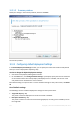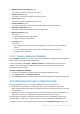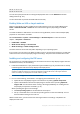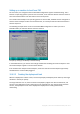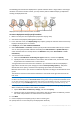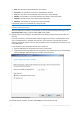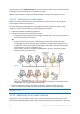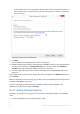User guide
Table Of Contents
- 1 Introducing Acronis Snap Deploy 5
- 1.1 Overview
- 1.2 What's new in Acronis Snap Deploy 5
- 1.3 What you can do with Acronis Snap Deploy 5
- 1.3.1 Taking an image of the master system
- 1.3.2 Deployment to specific machines (immediate, manual, and scheduled deployment)
- 1.3.3 Deployment to any ready machines (event-driven deployment)
- 1.3.4 Stand-alone deployment
- 1.3.5 Deployment with individual deployment settings
- 1.3.6 User-initiated deployment (custom deployment)
- 1.3.7 Deployment of a disk volume and MBR
- 1.3.8 Command-line mode and scripting under WinPE
- 1.4 Features of Acronis Snap Deploy 5
- 1.4.1 List of machines
- 1.4.2 List of deployment tasks
- 1.4.3 Per-deployment licensing
- 1.4.4 Support for the VHD format
- 1.4.5 Graphical user interface in WinPE
- 1.4.6 E-mail notifications about deployment
- 1.4.7 Compatibility with images created by other Acronis products
- 1.4.8 Support for multiple network adapters
- 1.4.9 Multicast TTL and network bandwidth throttling
- 1.4.10 Falling back to unicast
- 1.4.11 Encrypted communication
- 1.4.12 Password protection
- 1.5 Supported operating systems for imaging and deployment
- 1.6 Licensing policy
- 1.7 Upgrading to Acronis Snap Deploy 5
- 1.8 Technical Support
- 2 Understanding Acronis Snap Deploy 5
- 3 Getting started with Acronis Snap Deploy 5
- 4 Installation of Acronis Snap Deploy 5
- 4.1 Supported operating systems
- 4.2 System requirements
- 4.3 Used ports and IP addresses
- 4.4 Typical installation
- 4.5 Custom installation
- 4.5.1 Installation procedure
- 4.5.2 Common installation configurations
- 4.5.3 Installation of components
- 4.5.3.1 Installation of Acronis Snap Deploy 5 Management Console
- 4.5.3.2 Installation of Acronis Snap Deploy 5 License Server
- 4.5.3.3 Installation of Acronis Snap Deploy 5 OS Deploy Server
- 4.5.3.4 Installation of Acronis PXE Server
- 4.5.3.5 Installation of Acronis Wake-on-LAN Proxy
- 4.5.3.6 Installation of Acronis Snap Deploy 5 Management Agent
- 4.6 Other ways of installation
- 4.7 Upgrading Acronis Snap Deploy 5
- 4.8 Uninstalling Acronis Snap Deploy 5
- 5 Using Acronis Snap Deploy 5 Management Console
- 6 Using Acronis Snap Deploy 5 License Server
- 7 Deployment tools
- 8 Creating a master image
- 9 Validating a master image
- 10 Deploying a master image
- 10.1 Files supported as master images
- 10.2 Licenses for deployment
- 10.3 Deployment templates
- 10.4 Deployment through a deployment task
- 10.5 Stand-alone deployment
- 10.6 User-initiated deployment (custom deployment)
- 10.7 Deploying BIOS-based systems to UEFI-based and vice versa
- 11 Managing the list of machines (the Machines view)
- 12 Individual deployment settings
- 13 Managing deployment tasks (the Deployment tasks view)
- 14 Command-line mode and scripting under WinPE
- 15 Collecting system information
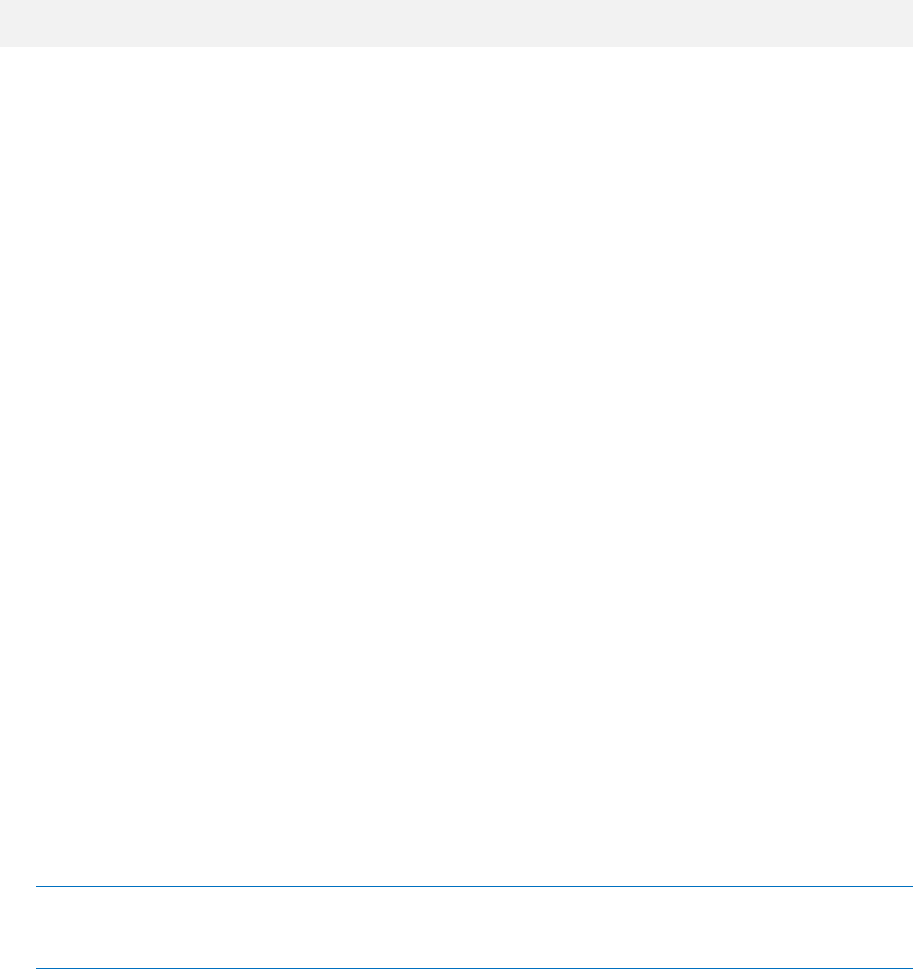
104 Copyright © Acronis International GmbH, 2002-2014
00-01-23-45-67-1A
02-01-23-45-67-1B
You can then specify this file when creating the deployment task or in the Machines view when
adding machines (p. 127).
You also will be able to provide each MAC address manually.
Enabling Wake-on-LAN on target machines
Make sure that Wake-on-LAN is enabled on the target machines. Enter the machine BIOS and set
Power -> Wake On PCI PME -> Power On. The exact names might vary depending on the BIOS
version.
To enable the Wake-on-LAN feature on a machine running Windows, set the network adapter (NIC)
properties on the machine as follows:
Select Control Panel -> System -> Device Manager -> Network adapters -> select the network
adapter -> Properties -> Advanced:
Enable PME -> Enabled
Wake On Link Settings -> OS Controlled
Wake On Settings -> Wake On Magic Packet
The exact names of the controls may differ depending on your operating system.
If you cannot or do not wish to use Wake-on-LAN on some or all of the target machines, you will have
to boot them into Acronis Snap Deploy 5 Agent manually (p. 110) before the scheduled time comes.
Installing and configuring the PXE server
For the machines to automatically boot over the network into Acronis Snap Deploy 5 Agent when the
scheduled time comes, do the following:
1. Install Acronis PXE Server. If you performed a typical installation (p. 45), the PXE server is already
installed together with Acronis Snap Deploy 5 OS Deploy Server.
Tip: If all of the target machines are located in one subnet, but Acronis Snap Deploy 5 OS Deploy Server is
installed in a different subnet, we recommend installing a separate PXE server in the target machines’
subnet. For details, see “Deployment in another subnet” (p. 108).
2. Connect the management console to the PXE server.
3. Do one of the following, as described in “Configuring Acronis PXE Server” (p. 71):
Upload Acronis Snap Deploy 5 Agent to the PXE server by clicking Upload components.
Upload a Preinstallation Environment (PE) image to the PXE server by clicking Upload PE
image to PXE. For information about creating a PE image (a WIM file), see “Adding Acronis
Snap Deploy 5 components to WinPE” (p. 70).
When uploading the agent or the PE image:
Set Start operating system as the default boot menu option.
Set up a reasonable time-out so that the operating system can start automatically. You can
leave the default setting for the time-out.
Without a PXE server, you will need to boot the target machines manually (p. 110) before the
deployment task starts.