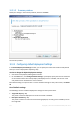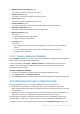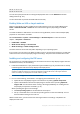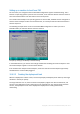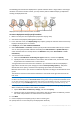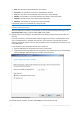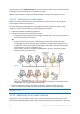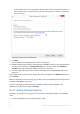User guide
Table Of Contents
- 1 Introducing Acronis Snap Deploy 5
- 1.1 Overview
- 1.2 What's new in Acronis Snap Deploy 5
- 1.3 What you can do with Acronis Snap Deploy 5
- 1.3.1 Taking an image of the master system
- 1.3.2 Deployment to specific machines (immediate, manual, and scheduled deployment)
- 1.3.3 Deployment to any ready machines (event-driven deployment)
- 1.3.4 Stand-alone deployment
- 1.3.5 Deployment with individual deployment settings
- 1.3.6 User-initiated deployment (custom deployment)
- 1.3.7 Deployment of a disk volume and MBR
- 1.3.8 Command-line mode and scripting under WinPE
- 1.4 Features of Acronis Snap Deploy 5
- 1.4.1 List of machines
- 1.4.2 List of deployment tasks
- 1.4.3 Per-deployment licensing
- 1.4.4 Support for the VHD format
- 1.4.5 Graphical user interface in WinPE
- 1.4.6 E-mail notifications about deployment
- 1.4.7 Compatibility with images created by other Acronis products
- 1.4.8 Support for multiple network adapters
- 1.4.9 Multicast TTL and network bandwidth throttling
- 1.4.10 Falling back to unicast
- 1.4.11 Encrypted communication
- 1.4.12 Password protection
- 1.5 Supported operating systems for imaging and deployment
- 1.6 Licensing policy
- 1.7 Upgrading to Acronis Snap Deploy 5
- 1.8 Technical Support
- 2 Understanding Acronis Snap Deploy 5
- 3 Getting started with Acronis Snap Deploy 5
- 4 Installation of Acronis Snap Deploy 5
- 4.1 Supported operating systems
- 4.2 System requirements
- 4.3 Used ports and IP addresses
- 4.4 Typical installation
- 4.5 Custom installation
- 4.5.1 Installation procedure
- 4.5.2 Common installation configurations
- 4.5.3 Installation of components
- 4.5.3.1 Installation of Acronis Snap Deploy 5 Management Console
- 4.5.3.2 Installation of Acronis Snap Deploy 5 License Server
- 4.5.3.3 Installation of Acronis Snap Deploy 5 OS Deploy Server
- 4.5.3.4 Installation of Acronis PXE Server
- 4.5.3.5 Installation of Acronis Wake-on-LAN Proxy
- 4.5.3.6 Installation of Acronis Snap Deploy 5 Management Agent
- 4.6 Other ways of installation
- 4.7 Upgrading Acronis Snap Deploy 5
- 4.8 Uninstalling Acronis Snap Deploy 5
- 5 Using Acronis Snap Deploy 5 Management Console
- 6 Using Acronis Snap Deploy 5 License Server
- 7 Deployment tools
- 8 Creating a master image
- 9 Validating a master image
- 10 Deploying a master image
- 10.1 Files supported as master images
- 10.2 Licenses for deployment
- 10.3 Deployment templates
- 10.4 Deployment through a deployment task
- 10.5 Stand-alone deployment
- 10.6 User-initiated deployment (custom deployment)
- 10.7 Deploying BIOS-based systems to UEFI-based and vice versa
- 11 Managing the list of machines (the Machines view)
- 12 Individual deployment settings
- 13 Managing deployment tasks (the Deployment tasks view)
- 14 Command-line mode and scripting under WinPE
- 15 Collecting system information
103 Copyright © Acronis International GmbH, 2002-2014
A deployment task runs according to a deployment template (p. 85). When creating the task, you can
create a deployment template or specify an existing one.
10.4.1 Prerequisites
Before proceeding with the deployment, make sure that:
You have installed the following components: Acronis Snap Deploy 5 Management Console,
Acronis Snap Deploy 5 License Server, Acronis Snap Deploy 5 OS Deploy Server, and (optionally)
Acronis PXE Server. All these components are already installed if you performed a typical
installation (p. 45).
You imported a sufficient number of licenses (p. 16) to Acronis Snap Deploy 5 License Server.
You created a master image by using either bootable media (offline imaging (p. 74)) or Acronis
Snap Deploy 5 Management Agent (online imaging (p. 74)).
Procedures in this section assume that you have performed these steps.
10.4.2 Deployment to specific machines
Deployment to a specified list of machines can run immediately, manually, or on a schedule.
When the deployment is about to start, the software uses the Wake-on-LAN (WOL) functionality of
the BIOS to wake up (turn on) the machines in the list.
Acronis Snap Deploy 5 wakes up each machine by sending a special packet, called the magic packet,
to all network adapters of the machine.
Machines in another subnet can be woken up through the Acronis Wake-on-LAN Proxy component,
which is delivered with Acronis Snap Deploy 5.
The woken up machines then boot into Acronis Snap Deploy 5 Agent.
You can manually boot machines that do not support Wake-on-LAN, before the task starts. Such
machines will also be deployed, provided that they are listed for deployment.
A best practice for this type of deployment is to use Acronis PXE Server for booting the machines.
Alternatively, you can boot the machines by using a bootable media.
10.4.2.1 Preparation steps
This section describes how to prepare deployment to a specified list of machines.
Getting MAC addresses
Media Access Control address (MAC address) is a 48-bit physical (hardware) address of a network
device. In Windows, the physical address can be obtained by running the command ipconfig /all
or by selecting Local Area Connection -> Status -> Support -> Details (in Windows 7, you can access
this option from the Network and Sharing Center).
MAC addresses for bare metal are usually supplied by the hardware manufacturer. You can get the
MAC address of any PC-compatible hardware by entering the network configuration menu of any
Acronis bootable component, such as Acronis Snap Deploy 5 Master Image Creator.
An administrator can execute a script that collects the MAC addresses of all machines on the network
and saves the MAC addresses to a text file. This can be a plain text file, such as the following: