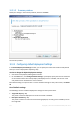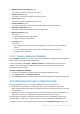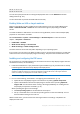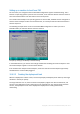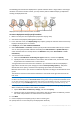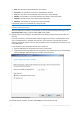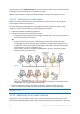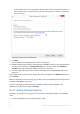User guide
Table Of Contents
- 1 Introducing Acronis Snap Deploy 5
- 1.1 Overview
- 1.2 What's new in Acronis Snap Deploy 5
- 1.3 What you can do with Acronis Snap Deploy 5
- 1.3.1 Taking an image of the master system
- 1.3.2 Deployment to specific machines (immediate, manual, and scheduled deployment)
- 1.3.3 Deployment to any ready machines (event-driven deployment)
- 1.3.4 Stand-alone deployment
- 1.3.5 Deployment with individual deployment settings
- 1.3.6 User-initiated deployment (custom deployment)
- 1.3.7 Deployment of a disk volume and MBR
- 1.3.8 Command-line mode and scripting under WinPE
- 1.4 Features of Acronis Snap Deploy 5
- 1.4.1 List of machines
- 1.4.2 List of deployment tasks
- 1.4.3 Per-deployment licensing
- 1.4.4 Support for the VHD format
- 1.4.5 Graphical user interface in WinPE
- 1.4.6 E-mail notifications about deployment
- 1.4.7 Compatibility with images created by other Acronis products
- 1.4.8 Support for multiple network adapters
- 1.4.9 Multicast TTL and network bandwidth throttling
- 1.4.10 Falling back to unicast
- 1.4.11 Encrypted communication
- 1.4.12 Password protection
- 1.5 Supported operating systems for imaging and deployment
- 1.6 Licensing policy
- 1.7 Upgrading to Acronis Snap Deploy 5
- 1.8 Technical Support
- 2 Understanding Acronis Snap Deploy 5
- 3 Getting started with Acronis Snap Deploy 5
- 4 Installation of Acronis Snap Deploy 5
- 4.1 Supported operating systems
- 4.2 System requirements
- 4.3 Used ports and IP addresses
- 4.4 Typical installation
- 4.5 Custom installation
- 4.5.1 Installation procedure
- 4.5.2 Common installation configurations
- 4.5.3 Installation of components
- 4.5.3.1 Installation of Acronis Snap Deploy 5 Management Console
- 4.5.3.2 Installation of Acronis Snap Deploy 5 License Server
- 4.5.3.3 Installation of Acronis Snap Deploy 5 OS Deploy Server
- 4.5.3.4 Installation of Acronis PXE Server
- 4.5.3.5 Installation of Acronis Wake-on-LAN Proxy
- 4.5.3.6 Installation of Acronis Snap Deploy 5 Management Agent
- 4.6 Other ways of installation
- 4.7 Upgrading Acronis Snap Deploy 5
- 4.8 Uninstalling Acronis Snap Deploy 5
- 5 Using Acronis Snap Deploy 5 Management Console
- 6 Using Acronis Snap Deploy 5 License Server
- 7 Deployment tools
- 8 Creating a master image
- 9 Validating a master image
- 10 Deploying a master image
- 10.1 Files supported as master images
- 10.2 Licenses for deployment
- 10.3 Deployment templates
- 10.4 Deployment through a deployment task
- 10.5 Stand-alone deployment
- 10.6 User-initiated deployment (custom deployment)
- 10.7 Deploying BIOS-based systems to UEFI-based and vice versa
- 11 Managing the list of machines (the Machines view)
- 12 Individual deployment settings
- 13 Managing deployment tasks (the Deployment tasks view)
- 14 Command-line mode and scripting under WinPE
- 15 Collecting system information
102 Copyright © Acronis International GmbH, 2002-2014
Machine name and membership (p. 91)
The preset is: The same as of the master system
TCP/IP properties (p. 93)
The preset is: The network settings of the master system
User accounts (p. 94)
The preset is: Create no additional user accounts
Security identifiers (p. 95)
The preset is: Generate a unique security identifier (SID) for each target machine
Action after deployment (p. 95)
The preset is: Shut down the machine after the deployment
Network utilization (p. 96)
The preset is:
Perform deployment by using multicast
Switch to unicast if multicast fails
Licensing (p. 98)
The preset is:
Use a deployment license of the corresponding type (a server license or a workstation
license)
If no such deployment license is found, use a machine license of the same type
Stop deployment otherwise
10.3.3 Managing deployment templates
In the Templates window, you can create, view, edit, and delete the deployment templates that are
saved on Acronis Snap Deploy 5 OS Deploy Server.
To open this window, click Actions -> Manage templates. If prompted, specify the name or IP
address of the machine with the deployment server, and the user name and password of an
administrator on that machine.
To create a deployment template
1. Connect the management console to Acronis Snap Deploy 5 OS Deploy Server.
2. On the Actions menu, click Manage templates.
3. Click Create new, and then follow the steps of the Create Deployment Template Wizard (p. 85).
10.4 Deployment through a deployment task
By using a deployment task, you can perform deployment in either of these ways:
Deployment to a specified list of machines (p. 103). Acronis Snap Deploy 5 will use the
Wake-on-LAN functionality to wake up the machines that are turned off and thus are not ready
for deployment.
Deployment as soon as a specified number of any machines become ready for deployment (p.
108). You (or users in your organization) will need to make the machines ready.
A machine becomes ready for deployment after it boots to Acronis Snap Deploy 5 Agent from a
bootable media or a PXE server, and then connects to Acronis Snap Deploy 5 OS Deploy Server.
In addition, you can run any deployment task manually from the Deployment tasks view (p. 132).