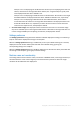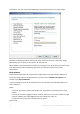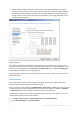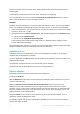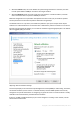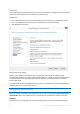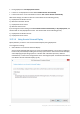User guide
Table Of Contents
- 1 Introducing Acronis Snap Deploy 5
- 1.1 Overview
- 1.2 What's new in Acronis Snap Deploy 5
- 1.3 What you can do with Acronis Snap Deploy 5
- 1.3.1 Taking an image of the master system
- 1.3.2 Deployment to specific machines (immediate, manual, and scheduled deployment)
- 1.3.3 Deployment to any ready machines (event-driven deployment)
- 1.3.4 Stand-alone deployment
- 1.3.5 Deployment with individual deployment settings
- 1.3.6 User-initiated deployment (custom deployment)
- 1.3.7 Deployment of a disk volume and MBR
- 1.3.8 Command-line mode and scripting under WinPE
- 1.4 Features of Acronis Snap Deploy 5
- 1.4.1 List of machines
- 1.4.2 List of deployment tasks
- 1.4.3 Per-deployment licensing
- 1.4.4 Support for the VHD format
- 1.4.5 Graphical user interface in WinPE
- 1.4.6 E-mail notifications about deployment
- 1.4.7 Compatibility with images created by other Acronis products
- 1.4.8 Support for multiple network adapters
- 1.4.9 Multicast TTL and network bandwidth throttling
- 1.4.10 Falling back to unicast
- 1.4.11 Encrypted communication
- 1.4.12 Password protection
- 1.5 Supported operating systems for imaging and deployment
- 1.6 Licensing policy
- 1.7 Upgrading to Acronis Snap Deploy 5
- 1.8 Technical Support
- 2 Understanding Acronis Snap Deploy 5
- 3 Getting started with Acronis Snap Deploy 5
- 4 Installation of Acronis Snap Deploy 5
- 4.1 Supported operating systems
- 4.2 System requirements
- 4.3 Used ports and IP addresses
- 4.4 Typical installation
- 4.5 Custom installation
- 4.5.1 Installation procedure
- 4.5.2 Common installation configurations
- 4.5.3 Installation of components
- 4.5.3.1 Installation of Acronis Snap Deploy 5 Management Console
- 4.5.3.2 Installation of Acronis Snap Deploy 5 License Server
- 4.5.3.3 Installation of Acronis Snap Deploy 5 OS Deploy Server
- 4.5.3.4 Installation of Acronis PXE Server
- 4.5.3.5 Installation of Acronis Wake-on-LAN Proxy
- 4.5.3.6 Installation of Acronis Snap Deploy 5 Management Agent
- 4.6 Other ways of installation
- 4.7 Upgrading Acronis Snap Deploy 5
- 4.8 Uninstalling Acronis Snap Deploy 5
- 5 Using Acronis Snap Deploy 5 Management Console
- 6 Using Acronis Snap Deploy 5 License Server
- 7 Deployment tools
- 8 Creating a master image
- 9 Validating a master image
- 10 Deploying a master image
- 10.1 Files supported as master images
- 10.2 Licenses for deployment
- 10.3 Deployment templates
- 10.4 Deployment through a deployment task
- 10.5 Stand-alone deployment
- 10.6 User-initiated deployment (custom deployment)
- 10.7 Deploying BIOS-based systems to UEFI-based and vice versa
- 11 Managing the list of machines (the Machines view)
- 12 Individual deployment settings
- 13 Managing deployment tasks (the Deployment tasks view)
- 14 Command-line mode and scripting under WinPE
- 15 Collecting system information
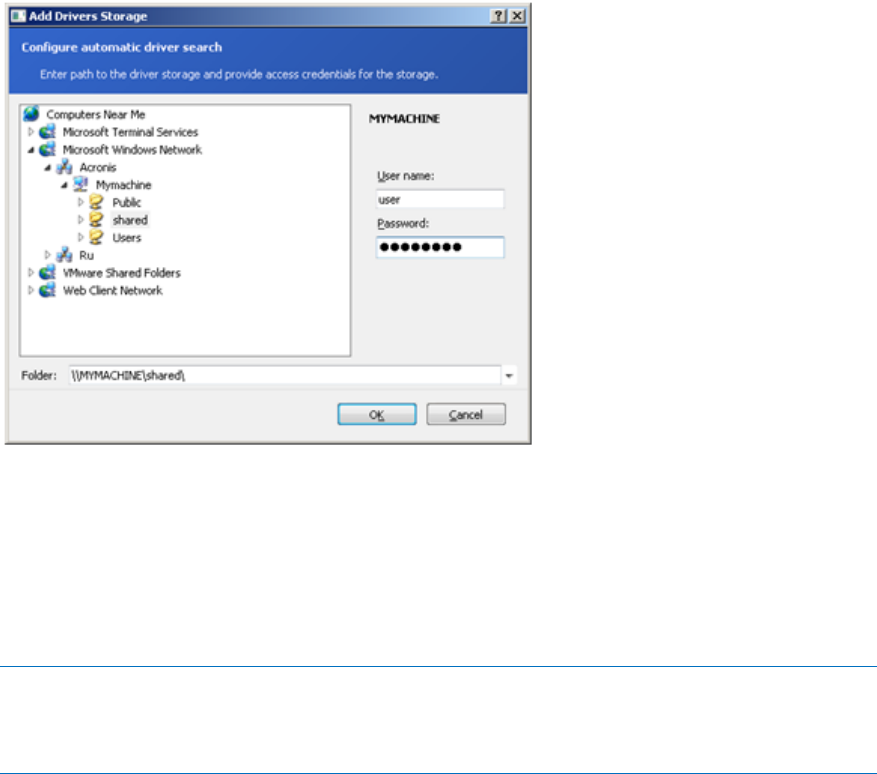
100 Copyright © Acronis International GmbH, 2002-2014
Select whether to use Acronis Universal Deploy
In Windows, Acronis Universal Deploy uses three sources for drivers:
The Windows default driver storage folder (in the master image being deployed)
The driver repository, which is one or more network folders or removable media
The mass-storage device driver specified by the user
The software will find the most suitable drivers of all available drivers and install them into the
deployed system. However, the driver defined by the user will have the priority. It will be
installed, with appropriate warnings, even if the software finds a better driver.
In Linux, Acronis Universal Deploy will find the necessary modules in the /lib/modules directory.
The steps below will be skipped.
2. [Optional] Specify the driver repository.
Specify a driver storage to search for HAL and storage device drivers during the automatic
search-and-install procedure. You can add network locations and enable a search of removable
media for drivers.
Adding a driver storage
3. [Optional] Specify the mass-storage driver.
If the target hardware has a specific mass-storage controller (such as a SCSI, RAID, or Fibre
Channel adapter) for the hard disk, explicitly specify the appropriate driver for that controller.
The driver will be installed in any case, bypassing the automatic driver search-and-install
procedure.
Use this option only if the automatic search-and-install procedure was unsuccessful.
Tip: When deploying the system to a virtual machine that uses SCSI hard drive controller, make sure to
specify SCSI drivers for the virtual environment. For example, VMware requires Buslogic or LSI logic drivers.
Use drivers bundled with your virtualization software or download the latest driver versions from the
software manufacturer’s Web site.