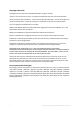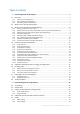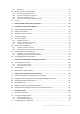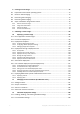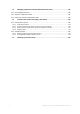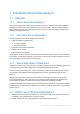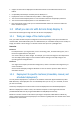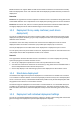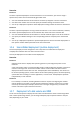User guide
Table Of Contents
- 1 Introducing Acronis Snap Deploy 5
- 1.1 Overview
- 1.2 What's new in Acronis Snap Deploy 5
- 1.3 What you can do with Acronis Snap Deploy 5
- 1.3.1 Taking an image of the master system
- 1.3.2 Deployment to specific machines (immediate, manual, and scheduled deployment)
- 1.3.3 Deployment to any ready machines (event-driven deployment)
- 1.3.4 Stand-alone deployment
- 1.3.5 Deployment with individual deployment settings
- 1.3.6 User-initiated deployment (custom deployment)
- 1.3.7 Deployment of a disk volume and MBR
- 1.3.8 Command-line mode and scripting under WinPE
- 1.4 Features of Acronis Snap Deploy 5
- 1.4.1 List of machines
- 1.4.2 List of deployment tasks
- 1.4.3 Per-deployment licensing
- 1.4.4 Support for the VHD format
- 1.4.5 Graphical user interface in WinPE
- 1.4.6 E-mail notifications about deployment
- 1.4.7 Compatibility with images created by other Acronis products
- 1.4.8 Support for multiple network adapters
- 1.4.9 Multicast TTL and network bandwidth throttling
- 1.4.10 Falling back to unicast
- 1.4.11 Encrypted communication
- 1.4.12 Password protection
- 1.5 Supported operating systems for imaging and deployment
- 1.6 Licensing policy
- 1.7 Upgrading to Acronis Snap Deploy 5
- 1.8 Technical Support
- 2 Understanding Acronis Snap Deploy 5
- 3 Getting started with Acronis Snap Deploy 5
- 4 Installation of Acronis Snap Deploy 5
- 4.1 Supported operating systems
- 4.2 System requirements
- 4.3 Used ports and IP addresses
- 4.4 Typical installation
- 4.5 Custom installation
- 4.5.1 Installation procedure
- 4.5.2 Common installation configurations
- 4.5.3 Installation of components
- 4.5.3.1 Installation of Acronis Snap Deploy 5 Management Console
- 4.5.3.2 Installation of Acronis Snap Deploy 5 License Server
- 4.5.3.3 Installation of Acronis Snap Deploy 5 OS Deploy Server
- 4.5.3.4 Installation of Acronis PXE Server
- 4.5.3.5 Installation of Acronis Wake-on-LAN Proxy
- 4.5.3.6 Installation of Acronis Snap Deploy 5 Management Agent
- 4.6 Other ways of installation
- 4.7 Upgrading Acronis Snap Deploy 5
- 4.8 Uninstalling Acronis Snap Deploy 5
- 5 Using Acronis Snap Deploy 5 Management Console
- 6 Using Acronis Snap Deploy 5 License Server
- 7 Deployment tools
- 8 Creating a master image
- 9 Validating a master image
- 10 Deploying a master image
- 10.1 Files supported as master images
- 10.2 Licenses for deployment
- 10.3 Deployment templates
- 10.4 Deployment through a deployment task
- 10.5 Stand-alone deployment
- 10.6 User-initiated deployment (custom deployment)
- 10.7 Deploying BIOS-based systems to UEFI-based and vice versa
- 11 Managing the list of machines (the Machines view)
- 12 Individual deployment settings
- 13 Managing deployment tasks (the Deployment tasks view)
- 14 Command-line mode and scripting under WinPE
- 15 Collecting system information
10 Copyright © Acronis International GmbH, 2002-2014
Scenarios
Scenario 1
You want to perform deployment to several machines. For each machine, you want to assign a
specific name, rather than an automatically-generated name.
1. You enter the MAC addresses of the machines so that they all appear in the list of machines.
2. You select each machine in the list and specify an individual setting: the machine name.
3. You set up a deployment operation. Other deployment settings will be the same for all machines.
Scenario 2
You want to perform deployment to a big number of machines. For one of those machines, however,
you need to perform deployment to the second hard disk, rather than to the first hard disk.
1. You enter the MAC addresses of all machines so that all machines appear in the list of machines.
2. You specify an individual setting for the corresponding machine: to deploy to the second hard
disk.
3. You set up a deployment operation to perform deployment to the first hard disk. Deployment to
that specific machine will be performed to the second hard disk.
1.3.6 User-initiated deployment (custom deployment)
Acronis Snap Deploy 5 can be configured in such a way that users will be able to deploy and
re-deploy their machines with one click on the boot menu.
This way of deployment is also called custom deployment.
Scenarios
Scenario 1
Software testers have to deploy clean operating systems or preconfigured systems on test
machines.
A test team leader creates a custom bootable media or a PXE package that provides a fixed set of
choices on the target side. A test team member reboots a test machine and selects what to
deploy from the boot menu with one click. The deployment starts immediately. The choices can
be various operating systems, various editions of the same operating system, the same operating
system with various settings or various applications, to name a few. The deployment proceeds
independently on each machine.
Scenario 2
In a university or school lab, switching between exercises requires reconfiguring the machine
entirely. Students can switch or restart exercises without the teacher’s assistance. If a student
messes up the machine (for example, deletes a file or changes configuration), the student can
choose a self-restore option from the boot menu.
1.3.7 Deployment of a disk volume and MBR
You do not necessarily have to deploy the entire disk. Provided that the master and the target disks
have a similar partitioning scheme, you can image and deploy only the system volume or only the
data, depending on your needs.