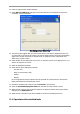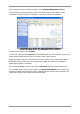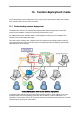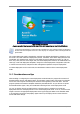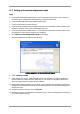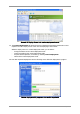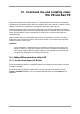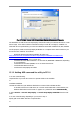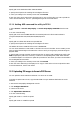Specifications
Table Of Contents
- Table of Contents
- 1. Introducing Acronis® Snap Deploy®
- 1.1 Overview
- 1.2 What you can do with Acronis Snap Deploy 3
- 1.2.1 Take an image of the master system (Acronis Snap Deploy 2.0 functionality)
- 1.2.2 Manual deployment (Acronis Snap Deploy 2.0 functionality)
- 1.2.3 Scheduled deployment (new in v 3)
- 1.2.4 Event-driven deployment (new in v 3)
- 1.2.5 Command line and scripting under Win PE (new in v 3)
- 1.2.6 Standalone deployment (new in v 3)
- 1.2.7 Custom Deployment (User-initiated deployment) (new in v 3)
- 1.2.8 Deployment of a disk partition or MBR (new in v 3)
- 1.2.9 Selective deployment (MAC filtering) (new in v 3)
- 1.2.10 Password protection (new in v 3)
- 1.2.11 Manage a remote computer (Acronis Snap Deploy 2.0 functionality)
- 1.3 What else is new in v 3?
- 1.4 Supported operating systems
- 1.5 License policy
- 1.6 Upgrade to v 3
- 1.7 Technical support
- 2. Understanding Acronis Snap Deploy
- 3. Installation
- 3.1 System requirements
- 3.2 Used ports and IP addresses
- 3.3 General rules of installation
- 3.4 Installation of Acronis Snap Deploy Management Console
- 3.5 Installation of Acronis License Server
- 3.6 Installation of Acronis OS Deploy Server
- 3.7 Installation and setup of Acronis PXE Server
- 3.8 Installation of Acronis WOL Proxy
- 3.9 Installation of Acronis Snap Deploy Management Agent
- 3.10 Installation of Acronis Universal Deploy
- 3.11 Extracting the Acronis Snap Deploy components
- 3.12 Using Acronis License Server
- 4. Using Acronis Snap Deploy Management Console
- 5. Creating Acronis bootable media
- 6. Configuring PXE Server
- 7. Taking an image
- 8. Checking the master image
- 9. Deployment templates
- 9.1 Why save templates?
- 9.2 Creating templates
- 9.2.1 Master image selection
- 9.2.2 Disk/partition selection
- 9.2.3 Target disk and partition selection
- 9.2.4 User accounts
- 9.2.5 Computer names and domain/workgroup
- 9.2.6 Network settings
- 9.2.7 Security identifiers
- 9.2.8 Transferring files
- 9.2.9 Executing applications
- 9.2.10 Using Acronis Universal Deploy
- 9.2.11 Deployment options
- 9.2.12 Comments and summary
- 10. Standalone deployment
- 11. Manual deployment
- 12. Event-driven deployment
- 13. Scheduled deployment
- 14. Custom deployment mode
- 15. Command line and scripting under Win PE and Bart PE
- 16. Managing a remote computer
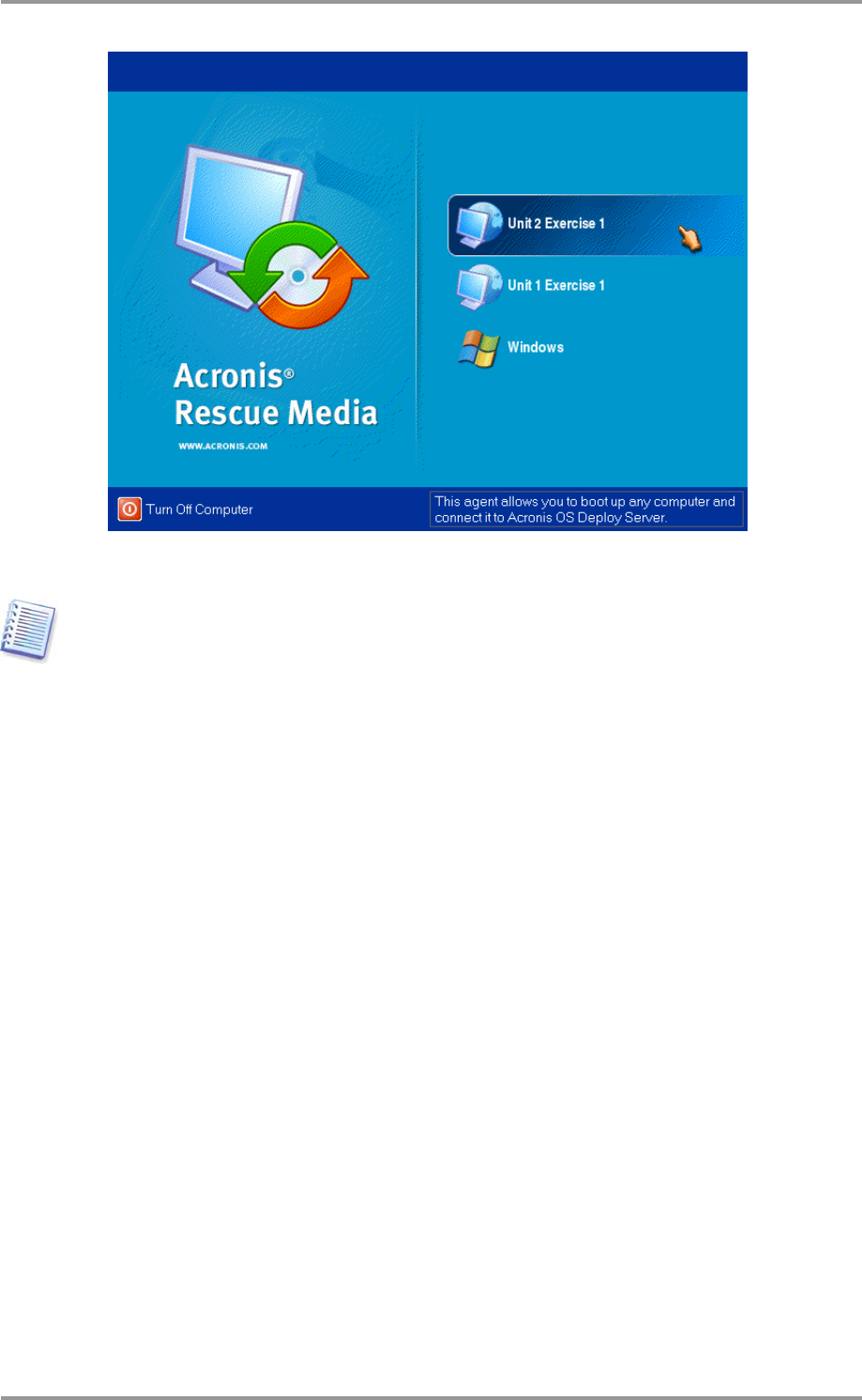
84 © Acronis, Inc
The custom boot menu
A user can start deployment with any of the two templates or boot into Windows
To find the target template in custom boot menu templates list, press a letter key which corresponds to
the first letter of the template name. The cursor will jump on a template, which name begins with the
pressed letter.
The custom deployment mode is intended for continual work without administrator’s assistance. Once
the mode is set, other methods of deployment (manual, scheduled, event-driven deployment) become
unavailable. Any scheduled task, that has to start while the custom deployment mode is on, will not
start. Only users (the ones on the target side) can initiate deployment. However, the administrator can
view logs, create new deployment templates, change the custom deployment configuration (add, edit
or remove boot menu items) and perform other management operations except for deployment.
To initiate deployment on the console side, the administrator switches off the custom deployment
mode.
14. 2 Considerations and tips
When enabling or configuring the custom deployment mode with PXE, the program first removes all
bootable utilities (Acronis Snap Deploy Agent, Acronis Master Image Creator, PE image) from the PXE
server since users might be confused by the unknown items appearing in the boot menu. Then the
program uploads to the PXE the templates selected by the administrator. So you will have to upload
the bootable utilities again, if they are needed after switching off the custom deployment mode.
You can use another Acronis OS Deploy Server to perform manual, scheduled or event-driven
deployment while one OS Deploy Server is in the custom deployment mode. To do so, ensure that the
targets connect to the appropriate deployment server by specifying the OSDS on the bootable media
or by configuring the Acronis Snap Deploy Agent at boot up. The deploy servers cannot share the
Acronis PXE Server though.