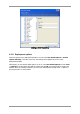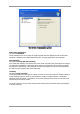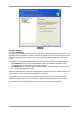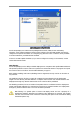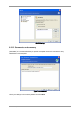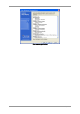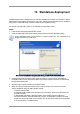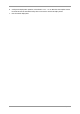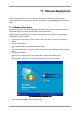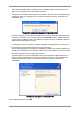Specifications
Table Of Contents
- Table of Contents
- 1. Introducing Acronis® Snap Deploy®
- 1.1 Overview
- 1.2 What you can do with Acronis Snap Deploy 3
- 1.2.1 Take an image of the master system (Acronis Snap Deploy 2.0 functionality)
- 1.2.2 Manual deployment (Acronis Snap Deploy 2.0 functionality)
- 1.2.3 Scheduled deployment (new in v 3)
- 1.2.4 Event-driven deployment (new in v 3)
- 1.2.5 Command line and scripting under Win PE (new in v 3)
- 1.2.6 Standalone deployment (new in v 3)
- 1.2.7 Custom Deployment (User-initiated deployment) (new in v 3)
- 1.2.8 Deployment of a disk partition or MBR (new in v 3)
- 1.2.9 Selective deployment (MAC filtering) (new in v 3)
- 1.2.10 Password protection (new in v 3)
- 1.2.11 Manage a remote computer (Acronis Snap Deploy 2.0 functionality)
- 1.3 What else is new in v 3?
- 1.4 Supported operating systems
- 1.5 License policy
- 1.6 Upgrade to v 3
- 1.7 Technical support
- 2. Understanding Acronis Snap Deploy
- 3. Installation
- 3.1 System requirements
- 3.2 Used ports and IP addresses
- 3.3 General rules of installation
- 3.4 Installation of Acronis Snap Deploy Management Console
- 3.5 Installation of Acronis License Server
- 3.6 Installation of Acronis OS Deploy Server
- 3.7 Installation and setup of Acronis PXE Server
- 3.8 Installation of Acronis WOL Proxy
- 3.9 Installation of Acronis Snap Deploy Management Agent
- 3.10 Installation of Acronis Universal Deploy
- 3.11 Extracting the Acronis Snap Deploy components
- 3.12 Using Acronis License Server
- 4. Using Acronis Snap Deploy Management Console
- 5. Creating Acronis bootable media
- 6. Configuring PXE Server
- 7. Taking an image
- 8. Checking the master image
- 9. Deployment templates
- 9.1 Why save templates?
- 9.2 Creating templates
- 9.2.1 Master image selection
- 9.2.2 Disk/partition selection
- 9.2.3 Target disk and partition selection
- 9.2.4 User accounts
- 9.2.5 Computer names and domain/workgroup
- 9.2.6 Network settings
- 9.2.7 Security identifiers
- 9.2.8 Transferring files
- 9.2.9 Executing applications
- 9.2.10 Using Acronis Universal Deploy
- 9.2.11 Deployment options
- 9.2.12 Comments and summary
- 10. Standalone deployment
- 11. Manual deployment
- 12. Event-driven deployment
- 13. Scheduled deployment
- 14. Custom deployment mode
- 15. Command line and scripting under Win PE and Bart PE
- 16. Managing a remote computer
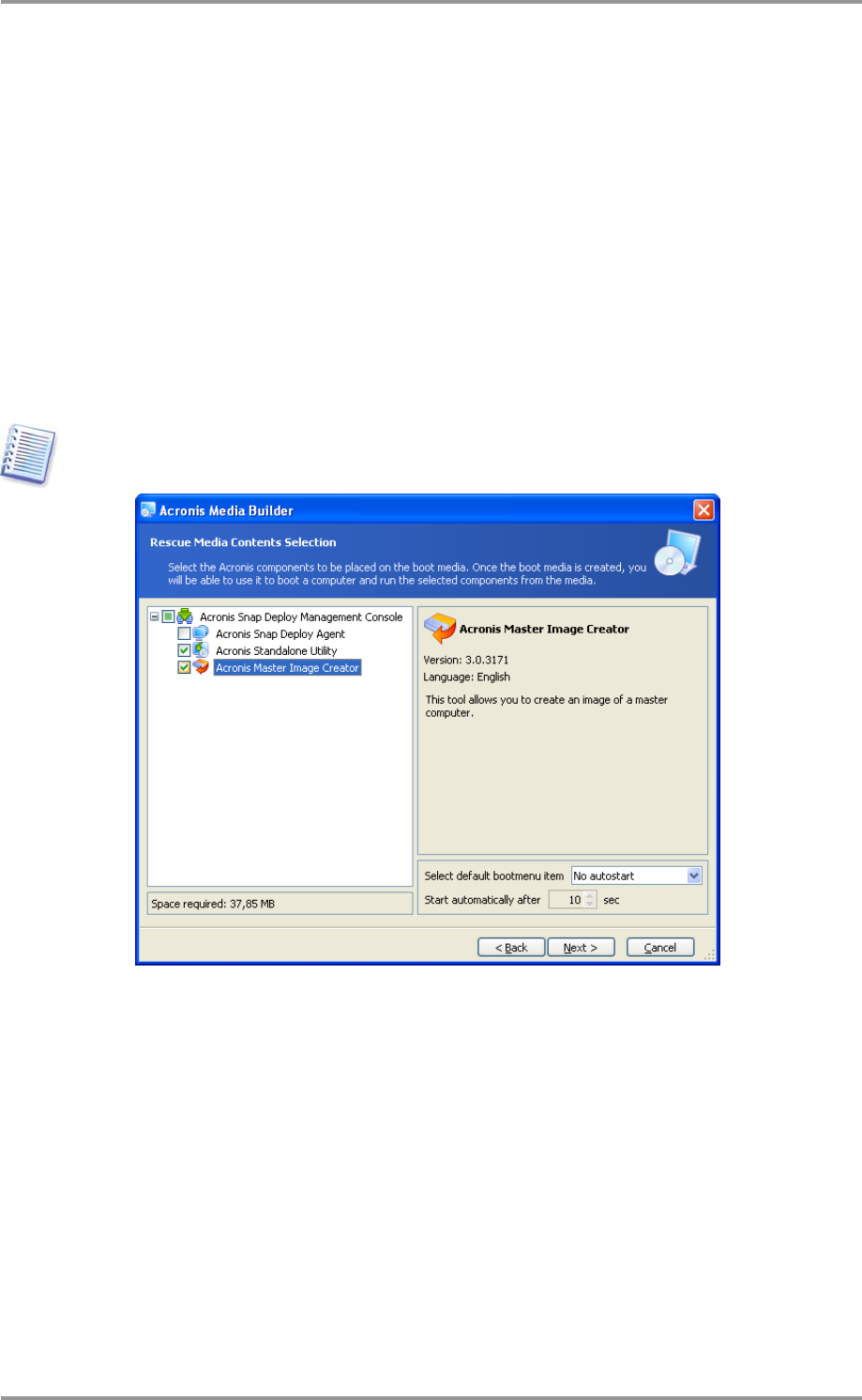
© Acronis, Inc 67
10. Standalone deployment
Standalone deployment is deployment on a computer isolated from a network or included in a network
without Acronis Snap Deploy infrastructure, to be exact, without Acronis OS Deploy Server. Standalone
deployment is performed locally using the bootable Acronis Standalone Utility.
The Acronis Universal Deploy option is not available in the standalone mode.
Steps:
1. Install Acronis Snap Deploy Management Console.
2. Create bootable media with Acronis Master Image Creator and Acronis Standalone Utility.
Acronis Standalone Utility can be placed on a physical media only. This component is not
designed to boot from a PXE server.
The Acronis standalone components to be placed on the bootable media
3. Configure and image the master system. Save the image on a network share, detachable or
removable media, because internal hard disks of the target computer cannot be accessed during
the standalone deployment.
4. Boot the target computer into Acronis Standalone Utility.
5. Attach or insert the media if the master image or files to transfer are located on the media.
Acronis Standalone Utility can deploy images located:
- in network shared folders
- on USB and FireWire (IEEE-1394) storage devices (hard drives, flash drives) attached to the
managed computer
- on DVD+R/RW, DVD-R/RW, CD-R/RW loaded in the managed computer media drive.
The image created on removable media has to fit into one media disk. To deploy an image
spread over several CDs, DVDs or other media, copy all parts of the image to the same folder
on an external drive or a network share.