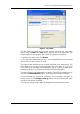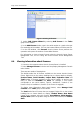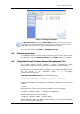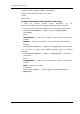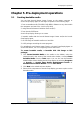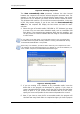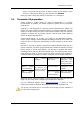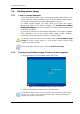Operation Manual
Using the Acronis Snap Deploy Management Console
Copyright © Acronis, Inc., 2000-2007 21
Figure 7. Log viewer
The left panel can contain up to 50 logs. If there are more, you can browse
the list using the More and Less buttons with the left and right arrows. The
buttons appear at the top when the number of log entries exceeds 50.
To delete a log, select it and click Delete.
If any step was terminated by an error, the corresponding log will be marked
with a red circle with a white “X” inside.
The right window features the list of steps contained in the selected log. The
three buttons to the right control message filters: the white “X” in the red
circle filters error messages, the exclamation sign in a yellow triangle filters
warnings, and the “i” in the blue circle filters information messages.
To select columns (step parameters) to display, right-click the headers line or
left-click the Choose Details button. Then check the desired parameters.
To sort messages by a particular parameter, click its header (click again to
reverse order) or the Arrange Icons by button (the second from the right)
and select the desired parameter.
You can also change column width by dragging the borders with a mouse.