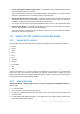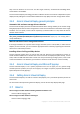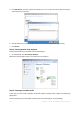User guide
30 Copyright © Acronis International GmbH, 2002-2012.
5. Click Add license, and then specify the license keys. You can type the license keys manually or
import them from a text file.
6. Specify whether the machine will participate in the Customer Experience Program (CEP).
7. Click Install.
Step 2. Starting Acronis Snap Deploy 4
On the machine where you installed Acronis Snap Deploy 4:
On the desktop, click Acronis Snap Deploy 4.
When Acronis Snap Deploy 4 starts, the welcome screen appears.
Step 3. Creating a bootable media
In this step, you will create a bootable media that enables creating master images and performing
deployment.
On the machine where you installed and started Acronis Snap Deploy 4, do the following: