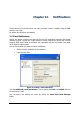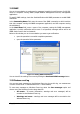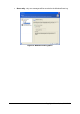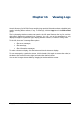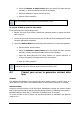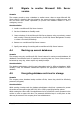Specifications
87
Copyright © Acronis, Inc., 2000-2010
b. Select the Restore to point in time option and specify the date and time
manually, or select the backup from the list of backups.
c. Select the database to restore from the archive
d. Start the restore operation
Only one database will be restored to the selected point in time.
To recover all data in case of a virus attack
For all servers perform the following actions:
1. Recover the server from viruses, reinstall the operating system or replace the server
with a new one.
2. Connect to the server from Acronis Recovery for MS SQL Server Management Console
using the appropriate credentials
3. Launch the Restore Data wizard and follow the instructions to restore the database:
a. Select a backup archive location
b. Select the Restore to point in time option and specify the date and time
manually or select the required backup from the list of backups.
c. Select the whole Microsoft SQL Server instance (or several instances) to
restore, and specify the target instance for each instance.
d. Start the restore operation
All Microsoft SQL Server instances will be restored to the point in time.
A.2 Protect your server to guarantee minimal data
loss
Scenario
The database administrator must organize the server backup creation so that in case of a
server failure for any reason, the maximum data loss would not be more than 15 minutes.
Acronis solution
Connect to Acronis Recovery for MS SQL Server Management Console and create a backup
task for Microsoft SQL Server with the following backup strategy: Full Backup (every week) +
Differential backup (every day) + Transaction log backup (every 15 minutes).
To recover all data in case of failure, use the same procedure as described in the previous
scenario (A.1).