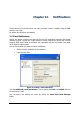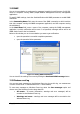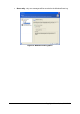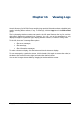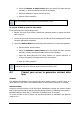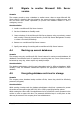Specifications
Copyright © Acronis, Inc., 2000-2010 86
a. Select the whole Microsoft SQL Server instance (or all available instances) as a
backup source
b. Select a backup destination
c. Select Full, Differential and Transaction logs backups type
d. Schedule full backups for every month, differential backups for every week
and transaction log backup for every day
e. Use default settings for backup
f. Add the necessary comments for the task
g. Save the created task
To recover all data in case of hardware failure
For every damaged server perform the following actions:
1. Install and configure a new server. Install the necessary Microsoft SQL Server
instances on the server.
2. Install Acronis Recovery for MS SQL Server Agent on the server
3. Connect to the server from Acronis Recovery for MS SQL Server Management Console
using the appropriate credentials
4. Launch the Restore Data wizard and follow the instructions to restore the database:
a. Select the backup archive location
b. Select the Restore to point of failure option
c. Select the whole Microsoft SQL Server instance (or several instances) to
restore from, then specify the target instance for each instance.
d. Start the restore operation
All Microsoft SQL Server instances will be restored to the point of failure to avoid data loss.
To recover all data in case of a user mistake
For all servers perform the following actions:
1. Connect to the server from Acronis Recovery for MS SQL Server Management Console
using the appropriate credentials
2. Launch the Restore Data wizard and follow instructions to restore the database:
a. Select the backup archive location