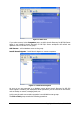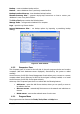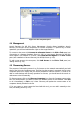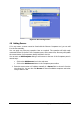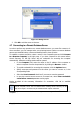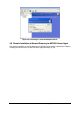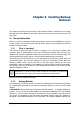Specifications
Copyright © Acronis, Inc., 2000-2010 26
Figure 15. Adding servers
2. Click OK to add the server to the tree.
4.7 Connecting to a Remote Database Server
In order to perform any operation on a remote database server, you must first connect to it.
Once connected, you can manage tasks: set up backup/restore options on remote database
servers and schedule backup, restore and backup location clean-up tasks.
To establish a remote connection, select a server in the Computers pane and click Connect
to a Remote Computer in the right pane. If you have connected to this server before,
Acronis Recovery for MS SQL Server will use credentials for accessing the computer
automatically. Otherwise a dialog window will be opened:
• In the Computer field, enter the name or the IP address of the computer or
select a computer from the drop-down list, by clicking the Browse... button
• To provide credentials for accessing the computer, click the Options button
• Specify username and password on the server you want to connect to, in the
corresponding fields
• Select the Save Password check box if you want to save the password
• In case the console cannot connect to a remote host, select Clear credentials
cache before connect parameter and try again.
Having provided all the necessary information for connection, click OK to establish
connection.
If Acronis Recovery for MS SQL Server Management Console cannot connect to the
remote computer, which was not rebooted after installing Acronis Recovery for MS
SQL Server Agent, connection may be established with explicit credentials.
As soon as you connect to a database server, you can manage tasks as if it were a local
computer.