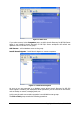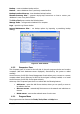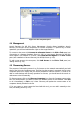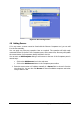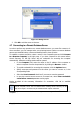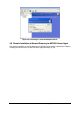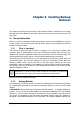Specifications
23
Copyright © Acronis, Inc., 2000-2010
The Operations menu contains two available operations:
• Backup - create a database backup archive
• Restore - restore databases from a previously created archive
Backup Location Clean-up - clean database backup locations
Disaster Recovery Plan – generate step-by-step instructions on how to restore your
databases in case of any kind of failure
The Tools menu contains three available operations:
Manage Tasks – manage tasks scheduled on a computer
Logs – open the Log Viewer window
Import Maintenance Plan – set backup options by importing a preexisting backup
strategy
Options – open a window for editing default backup/restore options, setting text
appearance (fonts), configuring notifications etc
The View menu contains items for managing the look of the program window:
Status Bar – enables/disables the status bar
4.2.4 Help Menu
The Help menu is used to invoke help and obtain information about Acronis Recovery for MS
SQL Server.
To view the Help panel, disable the Computers Tree option in the View menu.
4.2.5 Status Bar
At the bottom of the main window, there is a status bar divided into two parts. The left side
briefly describes the selected operation; the right side indicates operation progress and
results. If you double-click on the operation results, you will see the logs window.
4.3 Navigation
At the top on the Computers pane there are four buttons; clicking them allows you to add
new servers to the tree manually, to start the discovering process, to delete a server from a
tree if needed, or to refresh the Computers Tree.
Computers with Acronis Recovery for MS SQL Server Agent already installed are marked with
a green icon.
Select the required server from a tree to perform the required operation (connecting,
installing Acronis Recovery for MS SQL Server Agent remotely).
To hide the Computers pane and view Help topics, click on the Show or Hide button from
the menu.