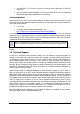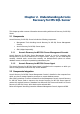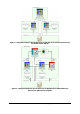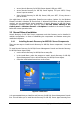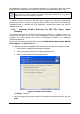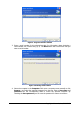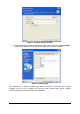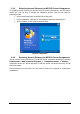Specifications
15
Copyright © Acronis, Inc., 2000-2010
• server (Acronis Recovery for MS SQL Server Agents) UDP port: 9876
• server (Acronis Recovery for MS SQL Server Agents) TCP port: 9876, if busy
choose a port at random
• client (Acronis Recovery for MS SQL Server) UDP port: 9877, if busy choose a
port at random
You might have to set the appropriate firewall access options. Options for the Windows
Firewall, included in Windows XP Service Pack 2, Windows 2003 Server and later Windows
versions, are set automatically during installation of Acronis Recovery for MS SQL Server
components. However, make sure that the option File and Printer Sharing in the
Control panel -> Windows Firewall -> Exceptions is enabled on the remote computer
before the remote operation starts.
3.3 General Rules of Installation
Acronis Recovery for MS SQL Server components and their features can be installed in
multiple configurations, in terms of distributing the components and features among the
networked computers.
3.3.1 Installing Acronis Recovery for MS SQL Server Components
There are two ways to install Acronis Recovery for MS SQL Server components – local and
remote.
To install Acronis Recovery for MS SQL Server Management Console and Acronis Recovery
for MS SQL Server Agent locally:
• run the Acronis Recovery for MS SQL Server setup file;
• in the Install Menu, select the program to install: Acronis Recovery for MS SQL
Server Management Tools or Acronis Recovery for MS SQL Server Agent;
• follow the install wizard instructions on the screen.
Figure 3. Install menu
It is recommended that you install Acronis Recovery for MS SQL Server Management Console
first. This will allow you to install Acronis Recovery for MS SQL Server Agent remotely from