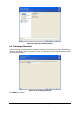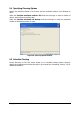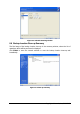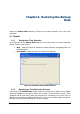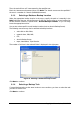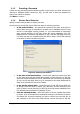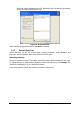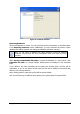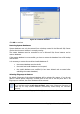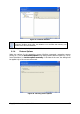Specifications
Copyright © Acronis, Inc., 2000-2010 66
9.1.5 Providing a Password
If there are any password-protected backup archives in the location you have selected (see
Selecting a Database Backup Location
(p. 65)), you will need to enter the password to
restore your data from archives.
Click Next to continue.
9.1.6 Restore Point Selection
Specify to which state you want to restore your data.
Acronis Recovery for MS SQL Server offers four ways for restoring your data:
• to the point of failure – the data will be restored to the state at the point of
failure. Note, this type of restoration is possible only for databases that are using
the full or bulk-logged recovery models (i.e. you need backed up transaction
logs). Acronis Recovery for MS SQL Server will restore databases from Full,
Differential and Transaction Logs backups (if any), and then will apply Active Log
if it exists and was not corrupted during the failure. Keep in mind, that restoring
to the point of failure can take a long time.
Figure 53. Restore point selection
• to the time of the latest backup – choosing this option will restore your data
to the state when the last backup was created. Acronis Recovery for MS SQL
Server will restore databases from Full, Differential and Transaction Logs backups
(if any), but will not apply Active Log. So restoration to the latest backup will be
faster, than restoration to the point of failure.
• to the specific point in time – Acronis Recovery for MS SQL Server allows you
to specify a date and time to restore your data from. As with restoring to the
point of failure, Acronis Recovery for MS SQL Server will restore databases from
full, differential and transaction log backups (if any).
• from the selected backup – select this option to choose a backup from which
to restore. A list of backups will be available by clicking on the Select from the list
of backups link. Choose the backup you want to restore from and click OK. As
with restoring to the time of the latest backup, Acronis Recovery for MS SQL