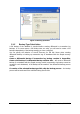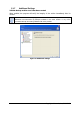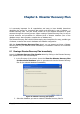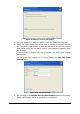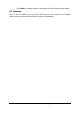Specifications
Copyright © Acronis, Inc., 2000-2010 60
Chapter 8. Backup Location Clean-
up
Sooner or later the backups you create will fill up the assigned storage space. Acronis
Recovery for MS SQL Server allows you to clean up backup locations by specifying how long
to store the archive and/or the maximum number of full backups to store. By default, these
options are disabled.
Launch the Backup Location Clean-up wizard by clicking on the icon in the main program
window.
8.1 Specifying a Task Execution Account
In the first step of the Backup Location Clean-up wizard, you have to specify a local or
domain account which is valid on the computer where the archives are stored – a task
execution account. The specified account must have rights and permissions to manage files
in the backup location you want to clean up.
Enter the Username and password then click Next. The domain name must be specified if
the user is a member of a domain (DOMAIN\Username).
8.2 Selecting the Backup Archive Location
Select the backup location you want to clean from the tree, or manually specify the path to it
in the Path field below the tree. You can also select Acronis backup locations (such as
Acronis Backup Server).
The following resources may also be selected for backup locations:
• Entire disk or disk folder;
• Network share, SAN, NAS;
• FTP;
• Acronis Backup Server.
Click Next to provide a password, if one is required, for archives in the selected backup
location.