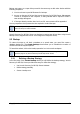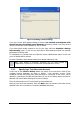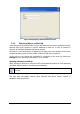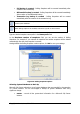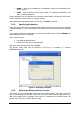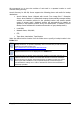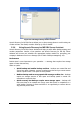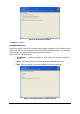Specifications
35
Copyright © Acronis, Inc., 2000-2010
Figure 19. Selecting objects to back up
You can also use the Change link to change the credentials for connecting to the Microsoft
SQL Server (see
Specifying Credentials
(p. 37) for details).
Selecting Databases to Back Up
Select the specific database you want to back up. The right pane will display database name,
size, recovery model and status.
If the selected database is so large, that creating a backup archive may take several hours,
and performance requirements make it unsuitable to create a full database backup, it makes
sense to back it up in parts – by one filegroup at a time. For example, if your database
consists of several filegroups, on the first task run, the first filegroup will be backed up, on
the second run – the second filegroup, and so on. Thus, each time this backup task is
executed, only one filegroup will be backed up, which will appreciably decrease the
operation’s duration and will not influence on your company’s database work.
Note, you can back up filegroups only while creating a full or differential backup.
To backup a database by separate filegroups, select the Back up only one subsequent
filegroup each time the task starts check box (by default this check box is disabled and all
filegroups of the selected database will be backed up each time this task is executed).
Also you can change the credentials for connecting to the Microsoft SQL Server by clicking
the Change link (see
Specifying Credentials
(p. 37) for details).
Setting rolling snapshots options
Acronis Recovery for MS SQL Server supports Rolling Snapshot (for Microsoft SQL Server
2005 Enterprise Edition only). Rolling Snapshots make allow for near-instantaneous recovery
of Microsoft SQL Server 2005 databases in cases of human error or logical data corruption.
To set options, click the Set Rolling Snapshots Options link.
In the opened window choose when the rolling snapshot will be made: