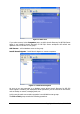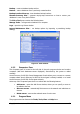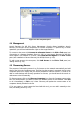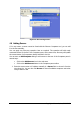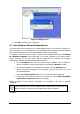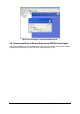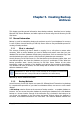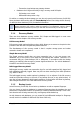Specifications
Copyright © Acronis, Inc., 2000-2010 24
Figure 13. The Computers pane
4.4 Management
Acronis Recovery for MS SQL Server Management Console allows installation Acronis
Recovery for MS SQL Server components on remote computers. To perform any of these
operations you will need administrator rights on the target machine.
To connect to the server click Connect to a Remote Server in the Pick a Task pane (see
Connecting to a Remote Database Server
(p. 26)). In case Acronis Recovery for MS SQL
Server Agent is not installed on a server, click Install Acronis Agents in the Pick a Tool
pane (see
Installation of Acronis Recovery for MS SQL Server (p. 14)
).
To add a new server to the tree pane, click Add Servers in the Pick a Tool pane (see
Adding Servers
(p. 25)).
4.5 Discovering Servers
The purpose of discovering servers is to find servers on the network automatically and add
them to the list in the Computers pane. The first time the program is executed, the list in the
Computers pane list is empty and you will be prompted to discover servers. In order to be
able to create backup and recovery operations on servers, you should launch the search or
add servers to the list manually.
To discover servers click on the Discover Computers icon from the Computers pane on the
left. You will be asked if you want to search for database servers on the network. Click YES
to do it immediately, or NO to do it later. Discovery will update the current status of all
computers already included in the list.
If, for any reason, a server cannot be found with this tool, you can add it manually to the
tree (see
Adding Servers
(p. 25)).