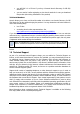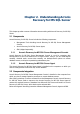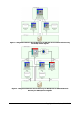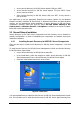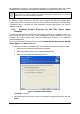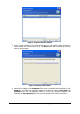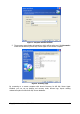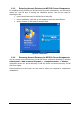Specifications
Copyright © Acronis, Inc., 2000-2010 20
Chapter 4. Getting started with
Acronis Recovery for MS SQL Server
This chapter will help you to start working with Acronis Recovery for MS SQL Server, and will
guide you through connecting to a remote server, and remote installation of Acronis
Recovery for MS SQL Server Agent.
4.1 Running Acronis Recovery for MS SQL Server Management
Console
To run Acronis Recovery for MS SQL Server Management Console, select Start ->
Programs -> Acronis Recovery for MS SQL Server Management Console ->
Acronis Recovery for MS SQL Server Management Console.
4.2 Acronis Recovery for MS SQL Server Workspace
Acronis Recovery for MS SQL Server workspace includes the Acronis Recovery for MS SQL
Server Management Console window - the primary tool for managing data backup/restore on
local and remote computers where Acronis Recovery for MS SQL Server Agent is installed.
The workspace consists of the main area with operation icons, as well as the menu, the
toolbar, and the common tasks bar. On the left there is a sidebar, featuring the Computers
or Help panels.
Note, the content of the main window depends on whether Acronis Recovery for MS
SQL Server Management Console is disconnected or connected to a remote server.
4.2.1 Main Area
The main area of Acronis Recovery for MS SQL Server workspace contains Task and Tools
groups.
Before you connect to a database server where Acronis Recovery for MS SQL Server Agent is
installed, main program window will contain operation icons that allow you to navigate and
manage computers.
The Pick a Task group contains one operation:
Connect to a Remote Computer – connect to a remote server where Acronis Recovery
for MS SQL Server Agent is already installed