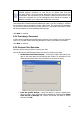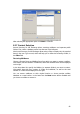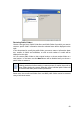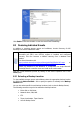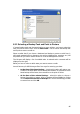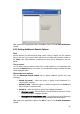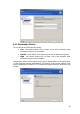Specifications
81
Note, Acronis Recovery for MS Exchange
does not protect archives form
possible physical corruption. In case you try to restore data from the
corrupted archive, an error message will appear and the restore task will not
be executed. We recommend you to rename or delete the last archive’s slice
(since the corrupted one and all subsequent slices should be renamed or
deleted), and then try to execute the restore task once more.
While restoring, an archive tree will be mounted into
C:\Documents and Settings\All
Users\Application Data\Acronis\MountRestoreDir
folder, but this mounting is required
for the restore process and does not take a disk space. The mounted tree represents
the structure of files and folders from the archive as a real folder on the disk to allow
third-party software to access databases files and logs.
Click Next to continue.
8.2.5 Providing a Password
If there are any password-protected backup archives in the location you have selected
(see 8.2.3), you will need to enter the password to restore your data from archives.
Click Next to continue.
8.2.6 Restore Point Selection
Specify to which state you want to restore your data.
Acronis Recovery for MS Exchange offers four ways for restoring your data:
• to the time of the latest backup – choosing this option will restore your
data to the state when the last backup was created. So restoration to the
latest backup will be faster, than restoration to the point of failure.
• from the specific backup – select this option to choose a backup from
which to restore. A list of backups will be available by clicking on the Select
from the list of backups link. Choose the backup you want to restore
from and click OK.